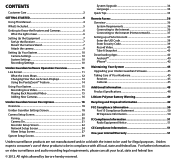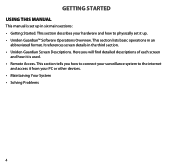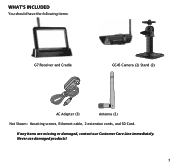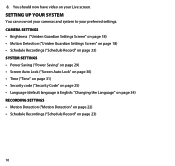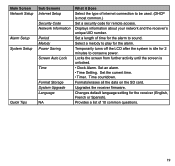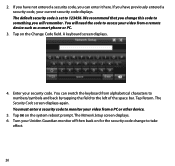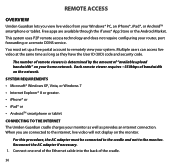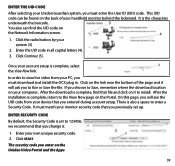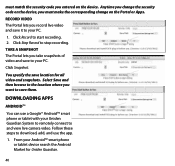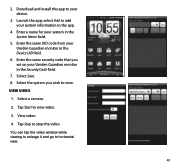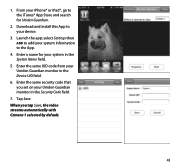Uniden G766 Support Question
Find answers below for this question about Uniden G766.Need a Uniden G766 manual? We have 3 online manuals for this item!
Question posted by Dawnkupsik on November 24th, 2022
No Uid For G766
bought a used Uniden camera with no monitor was told I could just set it up on my iPhone wasn't given an uid number is there a way to obtain i
Current Answers
Related Uniden G766 Manual Pages
Similar Questions
Help With A Uniden Guardian G766 System
Since my current computer does not have a port in which to insert the SD card, can I bypass the firm...
Since my current computer does not have a port in which to insert the SD card, can I bypass the firm...
(Posted by miph1015 2 years ago)
I Returned My Security Camera And Monitor On 6/26 And Have Not Heard Anything On
alma Rhodes
alma Rhodes
(Posted by almarhodes 8 years ago)
How Do I Pair A Uniden Guardian G766 To A Galaxy Tab2 Without A Reciever Or Did
(Posted by chesserbrandon 8 years ago)
How Do You Get Your Tv To Display Realtime From The Uniden G766 ?
How Do I Connect The Uniden G766 To A Tv ?
How Do I Connect The Uniden G766 To A Tv ?
(Posted by CITYSIDE 9 years ago)
Uniden Security Cameras
i bought the uniden security cameras and cant get the program to record for more than 45 minutes, ho...
i bought the uniden security cameras and cant get the program to record for more than 45 minutes, ho...
(Posted by standridger 11 years ago)