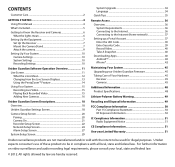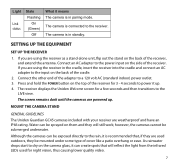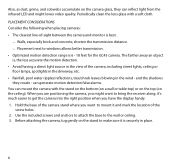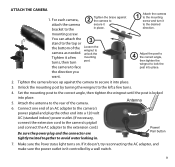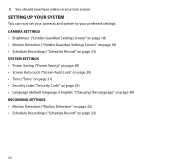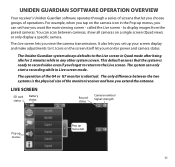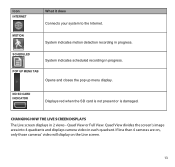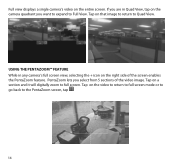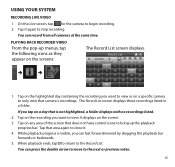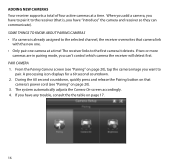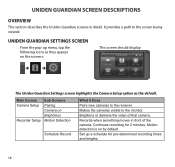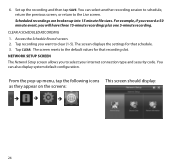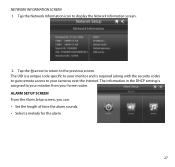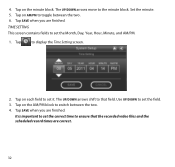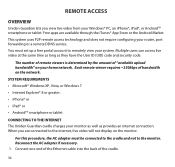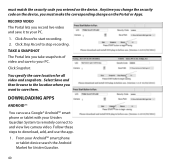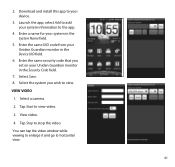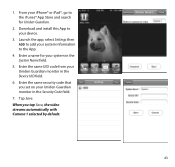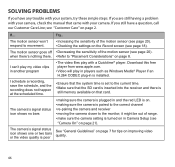Uniden G755 Support Question
Find answers below for this question about Uniden G755.Need a Uniden G755 manual? We have 1 online manual for this item!
Question posted by mogaiter on March 15th, 2014
Time Stamp On Recored Video
Explain to me what the numbers (time stamp) means on the recorded video. Are "A" and "P" AM and PM? Are the numbers hour, minutes, seconds and something else? What does the MP4 mean?
Current Answers
Related Uniden G755 Manual Pages
Similar Questions
I Returned My Security Camera And Monitor On 6/26 And Have Not Heard Anything On
alma Rhodes
alma Rhodes
(Posted by almarhodes 8 years ago)
Security Monitor G755 Not Keeping The Correct Time
When I set the time and then save it, the time does not advance (it stays the same).
When I set the time and then save it, the time does not advance (it stays the same).
(Posted by Anonymous-136993 9 years ago)
G755 Security System. Need Software For Internet Connection For Remote Viewing
Has anyone found any software programs that work with the G755 system ? The website that Uniden has...
Has anyone found any software programs that work with the G755 system ? The website that Uniden has...
(Posted by indianafishing 10 years ago)
Uniden Security Cameras
i bought the uniden security cameras and cant get the program to record for more than 45 minutes, ho...
i bought the uniden security cameras and cant get the program to record for more than 45 minutes, ho...
(Posted by standridger 11 years ago)