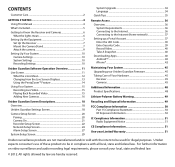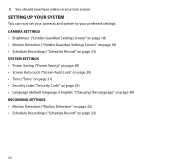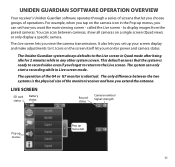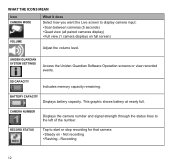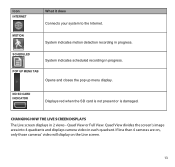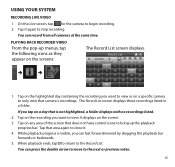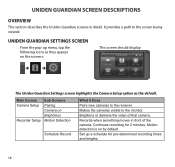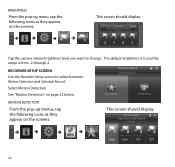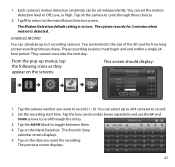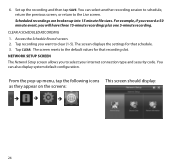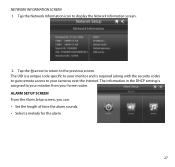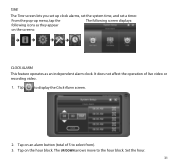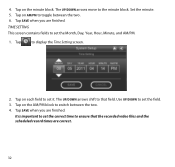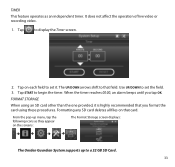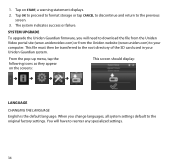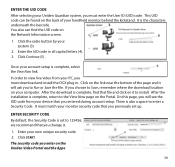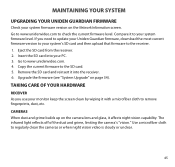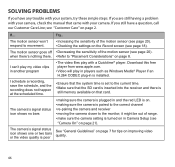Uniden G755 Support Question
Find answers below for this question about Uniden G755.Need a Uniden G755 manual? We have 1 online manual for this item!
Question posted by wrmurray56 on October 16th, 2013
Screen Shows Record File Error, And Screen Is Uresponsive.
Just added a third camera when it gave the error message (record file error) after second day using third camera. Has worked great for 3 months until now. I formatted the sd card before pairing the third camera.
Current Answers
Related Uniden G755 Manual Pages
Similar Questions
My Uniden G955 Is Not Allow Me To Delete Files From Sd Card Sd Card Already Full
Uniden g955 sd card already full not allow to delete from monitor it's not recording anymore sd card...
Uniden g955 sd card already full not allow to delete from monitor it's not recording anymore sd card...
(Posted by Anonymous-156931 8 years ago)
Security Monitor G755 Not Keeping The Correct Time
When I set the time and then save it, the time does not advance (it stays the same).
When I set the time and then save it, the time does not advance (it stays the same).
(Posted by Anonymous-136993 9 years ago)
Uniden Security Cameras
i bought the uniden security cameras and cant get the program to record for more than 45 minutes, ho...
i bought the uniden security cameras and cant get the program to record for more than 45 minutes, ho...
(Posted by standridger 11 years ago)