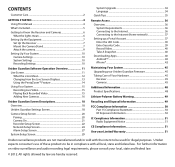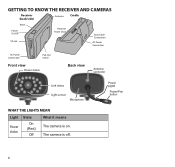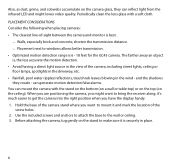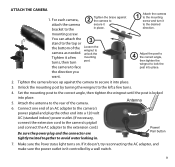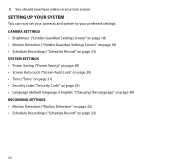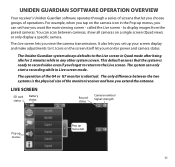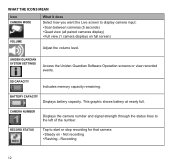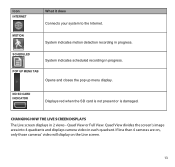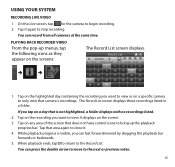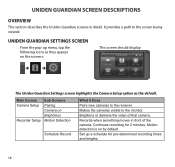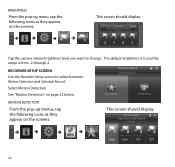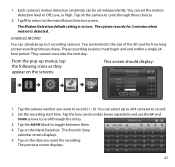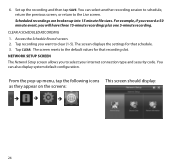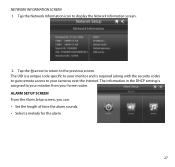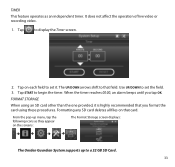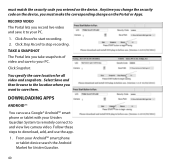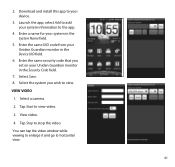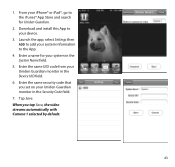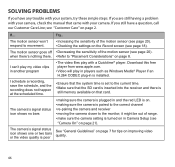Uniden G755 Support Question
Find answers below for this question about Uniden G755.Need a Uniden G755 manual? We have 1 online manual for this item!
Question posted by hawaiianphatboy on February 26th, 2014
Recording Error
Current Answers
Answer #1: Posted by BusterDoogen on February 26th, 2014 11:45 PM
I hope this is helpful to you!
Please respond to my effort to provide you with the best possible solution by using the "Acceptable Solution" and/or the "Helpful" buttons when the answer has proven to be helpful. Please feel free to submit further info for your question, if a solution was not provided. I appreciate the opportunity to serve you.
Related Uniden G755 Manual Pages
Similar Questions
Why do I have to keep resetting the cameras? They keep getting out of sync.
Just added a third camera when it gave the error message (record file error) after second day using ...
i bought the uniden security cameras and cant get the program to record for more than 45 minutes, ho...