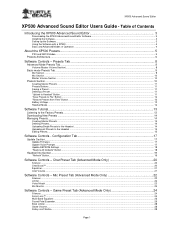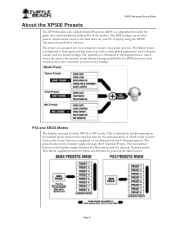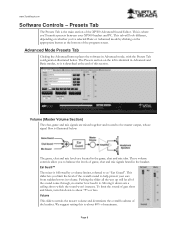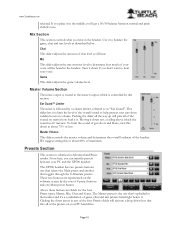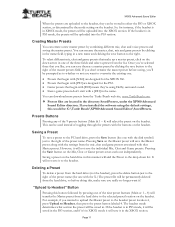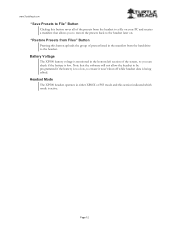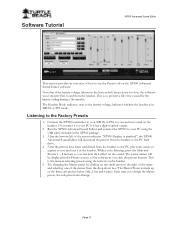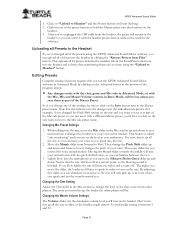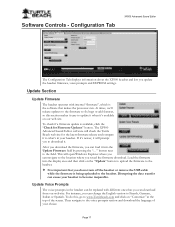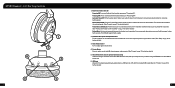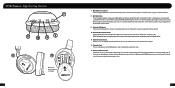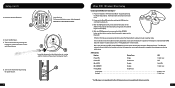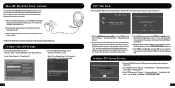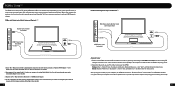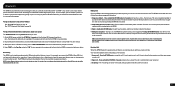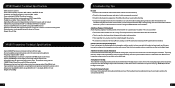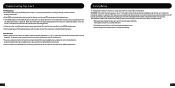Turtle Beach Ear Force XP500 Support Question
Find answers below for this question about Turtle Beach Ear Force XP500.Need a Turtle Beach Ear Force XP500 manual? We have 2 online manuals for this item!
Question posted by Anonymous-149329 on February 19th, 2015
Xp500 Are Blinking Blue And Red But Wont Go Into Pairing Mode How Do I Fix That
The person who posted this question about this Turtle Beach product did not include a detailed explanation. Please use the "Request More Information" button to the right if more details would help you to answer this question.
Current Answers
Answer #1: Posted by TechSupport101 on February 20th, 2015 2:53 AM
Hi. The manual here http://www.helpowl.com/manuals/Turtle%20Beach/EarForceXP500/116158 should be able assist precisely with both accurate pairing and with resetting procedure. I would suggest you first try to reset the headset prio to re-attempting to pair.
Related Turtle Beach Ear Force XP500 Manual Pages
Similar Questions
Ask. Com How Do You Turn Down Xp500 Wired Chat Mode
(Posted by qu4pe 9 years ago)
Xbox 360 Wireless Headset X42 Transmitter Wont Pair With The Headset
(Posted by ghMIN 10 years ago)
My Ear Force Tango Gaming Head Set Wont Pair With My Xbox Chat Device.
So my gaming head set wont pair with ny xbox chat device. It happened after I paired it with my cell...
So my gaming head set wont pair with ny xbox chat device. It happened after I paired it with my cell...
(Posted by courtneymcleod31 11 years ago)