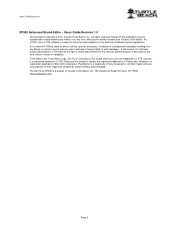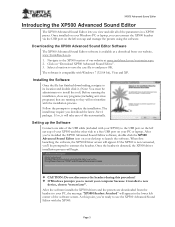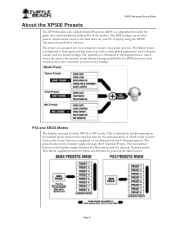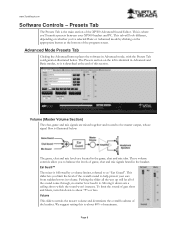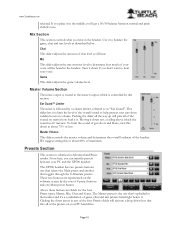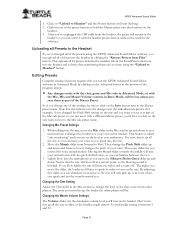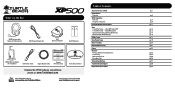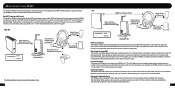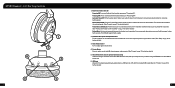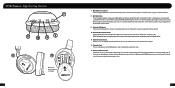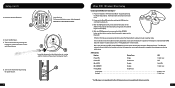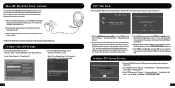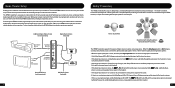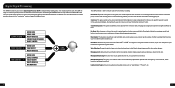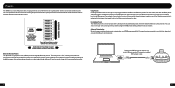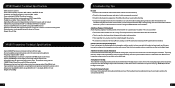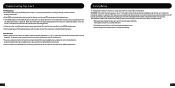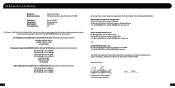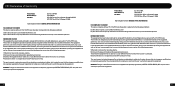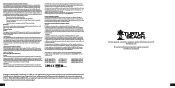Turtle Beach Ear Force XP500 Support Question
Find answers below for this question about Turtle Beach Ear Force XP500.Need a Turtle Beach Ear Force XP500 manual? We have 2 online manuals for this item!
Question posted by steveGraha on September 24th, 2014
Xp500 Wont Turn On
The person who posted this question about this Turtle Beach product did not include a detailed explanation. Please use the "Request More Information" button to the right if more details would help you to answer this question.
Current Answers
Related Turtle Beach Ear Force XP500 Manual Pages
Similar Questions
Xp500 Are Blinking Blue And Red But Wont Go Into Pairing Mode How Do I Fix That
(Posted by Anonymous-149329 9 years ago)
Ask. Com How Do You Turn Down Xp500 Wired Chat Mode
(Posted by qu4pe 9 years ago)
Xp500 Headset Turns Off And On
Staticky snaps off and on every two secs
Staticky snaps off and on every two secs
(Posted by Rachelschaefer1313 10 years ago)
Ear Force Xl1 Wont Turn On
My Ear Fore xl1 wont turn on I will plug it in the usb port but the light wont turn on it was workin...
My Ear Fore xl1 wont turn on I will plug it in the usb port but the light wont turn on it was workin...
(Posted by kylarkunde2 11 years ago)
My Px3 Wont Turn On. Any Suggestions?
went to turn on my headset and nothing happen. i decided that i would attempt to charge it thinking ...
went to turn on my headset and nothing happen. i decided that i would attempt to charge it thinking ...
(Posted by bdorsey1984 11 years ago)