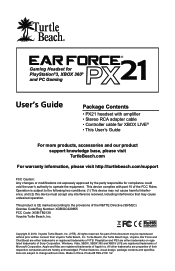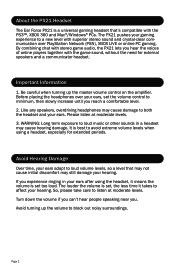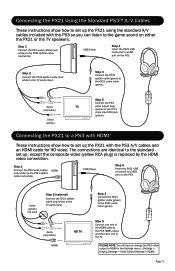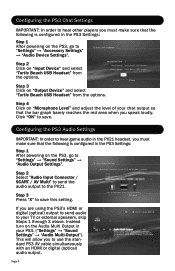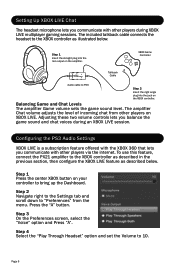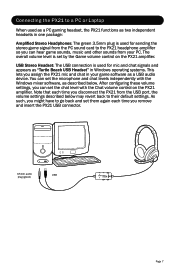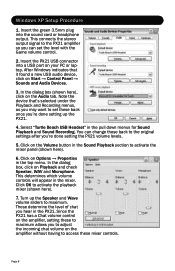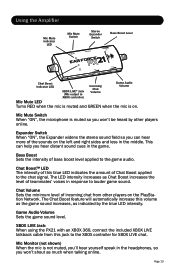Turtle Beach Ear Force PX21 Support Question
Find answers below for this question about Turtle Beach Ear Force PX21.Need a Turtle Beach Ear Force PX21 manual? We have 1 online manual for this item!
Question posted by courtneymcleod31 on November 23rd, 2012
My Ear Force Tango Gaming Head Set Wont Pair With My Xbox Chat Device.
So my gaming head set wont pair with ny xbox chat device. It happened after I paired it with my cell. unsure it has any conection. Please help.
Current Answers
Related Turtle Beach Ear Force PX21 Manual Pages
Similar Questions
Transmitter On Ear Force Tango Stop Working
Yesterday i had to boot my xbox, it was connected to the ear force tango, when i turned it back on, ...
Yesterday i had to boot my xbox, it was connected to the ear force tango, when i turned it back on, ...
(Posted by lucasbessaperez 8 years ago)
Ear Force Tango Gaming Headset Wont Pair With My Xbox Chat Device
(Posted by idrabou 9 years ago)
How To Set Up The Turtle Beach Ear Force Px21 For Window 7
(Posted by viklynne 9 years ago)
How To Make Ear Force Px21 Work On Ps3
(Posted by Anjaesteba 10 years ago)
How Do Do I Make My Turtle Beach Ear Force 21 Headphones Mic Work For Ps3
(Posted by shach 10 years ago)