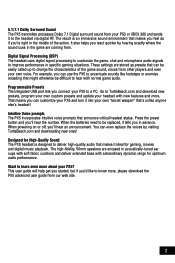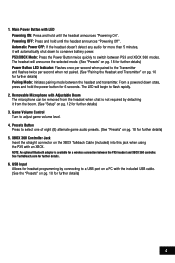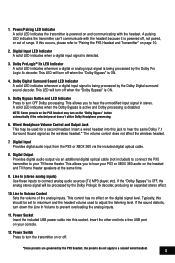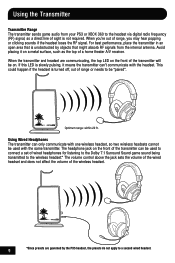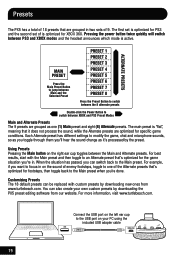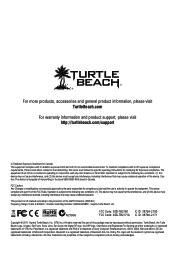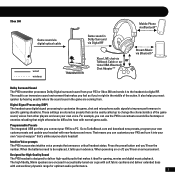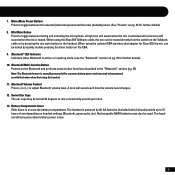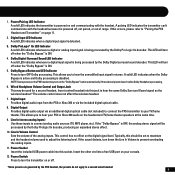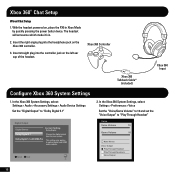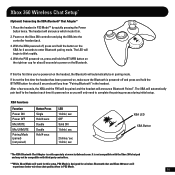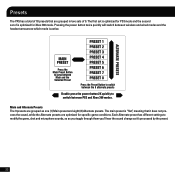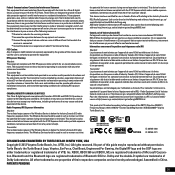Turtle Beach Ear Force PX5 Support Question
Find answers below for this question about Turtle Beach Ear Force PX5.Need a Turtle Beach Ear Force PX5 manual? We have 2 online manuals for this item!
Question posted by maytbi on September 21st, 2013
How To Set Up Bluetooth With Px5 For Xbox 360
The person who posted this question about this Turtle Beach product did not include a detailed explanation. Please use the "Request More Information" button to the right if more details would help you to answer this question.
Current Answers
Related Turtle Beach Ear Force PX5 Manual Pages
Similar Questions
X12 Won't Connect To Xbox 360
Despite instructions in the user manual these this headset will not connect to xbox 360 as is stated...
Despite instructions in the user manual these this headset will not connect to xbox 360 as is stated...
(Posted by gregreulich 9 years ago)
Can You Connect Px5 Headset With Bluetooth Xbox 360 Headset
(Posted by lydiame 9 years ago)
I Can't Hear Anyone On My Xbox 360 Headset Xc1 Turtlebeach
(Posted by hich 9 years ago)
How Do You Hook Up Ear Force Px5 To The Original Xbox 360
(Posted by Ruthdishn 10 years ago)
How To Setup Ear Force Px5 For Xbox 360 Original
(Posted by Chpo 10 years ago)