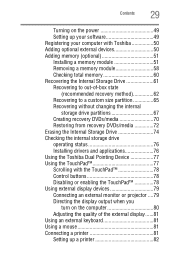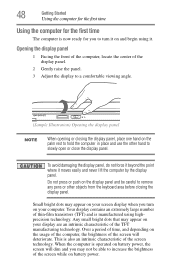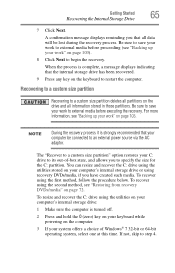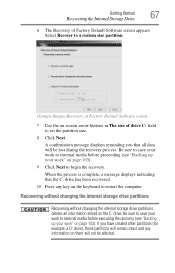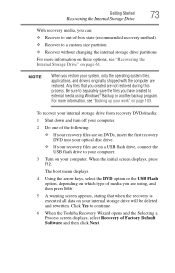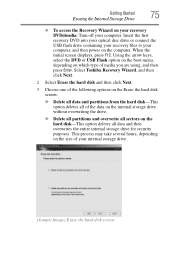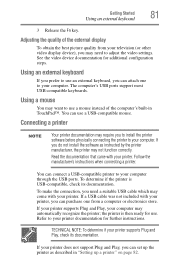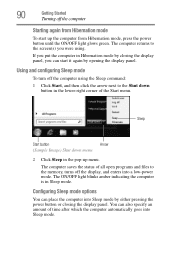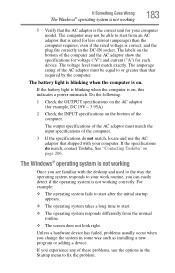Toshiba Tecra A11-EV1 Support Question
Find answers below for this question about Toshiba Tecra A11-EV1.Need a Toshiba Tecra A11-EV1 manual? We have 1 online manual for this item!
Question posted by rkwanzer on November 6th, 2013
Use Of Menu To Adjust Picture Size To Fill Screen Size
The person who posted this question about this Toshiba product did not include a detailed explanation. Please use the "Request More Information" button to the right if more details would help you to answer this question.
Current Answers
Related Toshiba Tecra A11-EV1 Manual Pages
Similar Questions
When Do Boot Menu Appeared On Your Screen After Booting The Laptop
(Posted by Anonymous-152293 8 years ago)
Laptop Keyboard Does Not Work
After updating to windows 8.1 several keys on laptop keyboard will not work
After updating to windows 8.1 several keys on laptop keyboard will not work
(Posted by krh1910 10 years ago)
Another Question About Laptops
How fast does technology price drop?
How fast does technology price drop?
(Posted by KonKossKang 10 years ago)
Black Screen On Laptop
Turned laptop off without proper shut down, turned it on, hit wrong button now has black screen, wha...
Turned laptop off without proper shut down, turned it on, hit wrong button now has black screen, wha...
(Posted by beckymock101 10 years ago)
What Kind Of Screen This Laptop Uses,gossy Or Mate?
(Posted by marisol88magana 11 years ago)