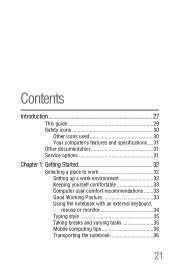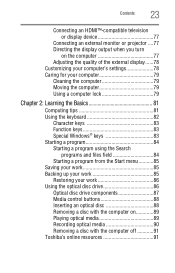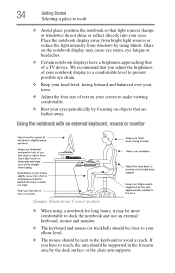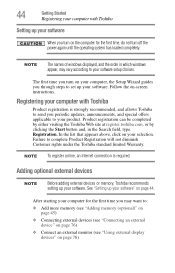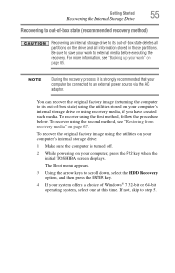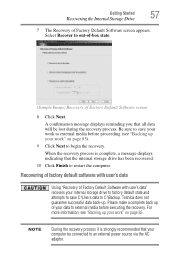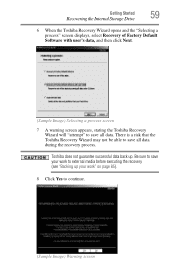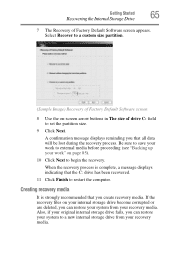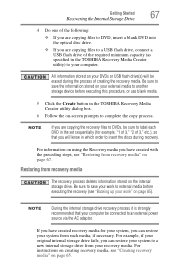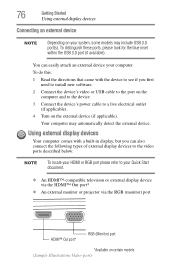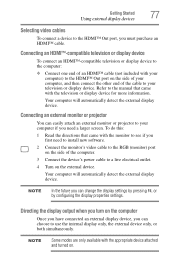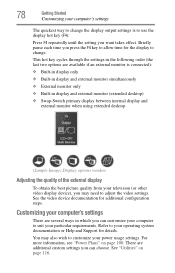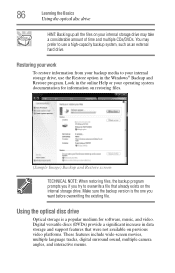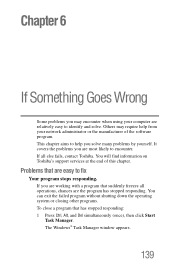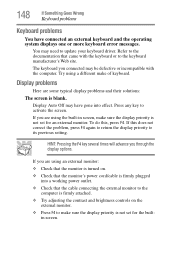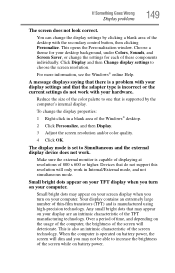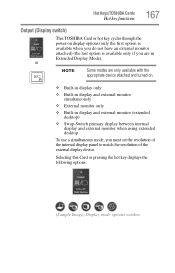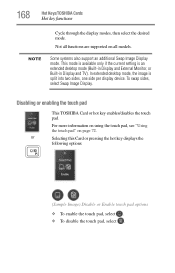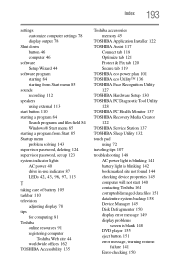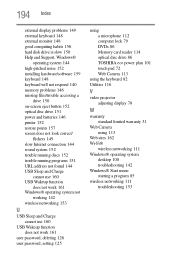Toshiba Satellite S855 Support Question
Find answers below for this question about Toshiba Satellite S855.Need a Toshiba Satellite S855 manual? We have 1 online manual for this item!
Question posted by superchick42o on October 5th, 2015
Cant Get External Monitor To Work On Laptop With Broken Screen
My laptop screen is broken so I plugged in an external monitor, however there is a start up issue and it wont boot into windows. Since I can only see the very bottom corner of the screen, I have no idea what's going on. I need to find out what the keystrokes are to get into bios and change the power on display to the external so I can fix my laptop.
Current Answers
Answer #1: Posted by TechSupport101 on October 5th, 2015 11:59 PM
See page 77+ of the User Manual here https://www.helpowl.com/manuals/Toshiba/SatelliteS855/172857 for a complete walk through on connecting an external monitor or projector on the Satellite model.
Related Toshiba Satellite S855 Manual Pages
Similar Questions
Toshiba Satellite A205 Wont Boot Windows
(Posted by padn 9 years ago)
How To Take Apart A Toshiba Satellite S855 Laptop
(Posted by sstorgakal 9 years ago)
Mouse And Cursor Only Working On The Screen Saver Once Password Enter It Stops
(Posted by vpvpitts03 11 years ago)
Is My New Laptop Fixable What Do I Do
I am not a computer person so I asked a friend to help set laptop My dad bought at OfficeMax on Bla...
I am not a computer person so I asked a friend to help set laptop My dad bought at OfficeMax on Bla...
(Posted by jennmickels 11 years ago)
Touch Pad Stops Working
the touch pad stops working on my toshiba laptop running windows eight. the driver gets disabled and...
the touch pad stops working on my toshiba laptop running windows eight. the driver gets disabled and...
(Posted by mattolrich 11 years ago)