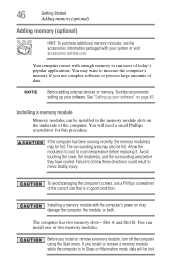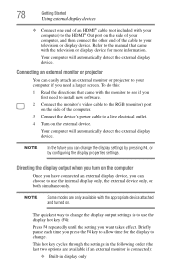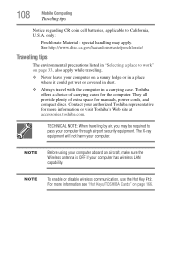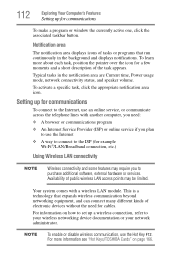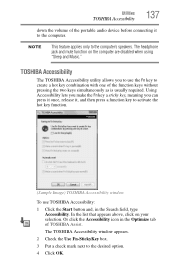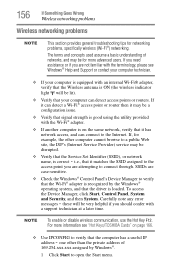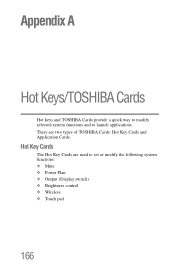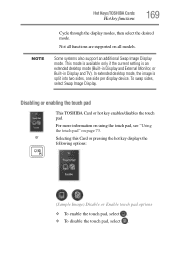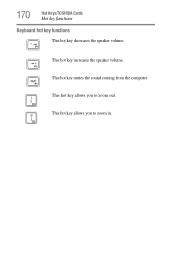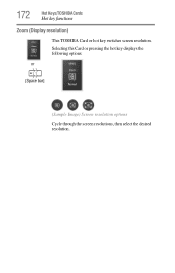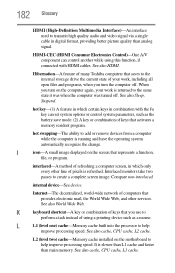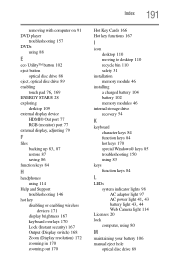Toshiba Satellite P875-S7200 Support Question
Find answers below for this question about Toshiba Satellite P875-S7200.Need a Toshiba Satellite P875-S7200 manual? We have 1 online manual for this item!
Question posted by Ladybucky on November 5th, 2013
How To Use Hot Keys On Toshiba P875-s7200
The person who posted this question about this Toshiba product did not include a detailed explanation. Please use the "Request More Information" button to the right if more details would help you to answer this question.
Current Answers
Related Toshiba Satellite P875-S7200 Manual Pages
Similar Questions
Where To Find F8 Key With Toshiba Laptop Satellite P875-s7200
(Posted by vancmeic 9 years ago)
Where To Access Safe Mode With Toshiba Laptop Satellite P875-s7200
(Posted by Yemibrando 10 years ago)
Hot Key (fn)
I have a C655-S5504 Toshiba actually with windows 7 32 bit. I would like to have the hot keys worki...
I have a C655-S5504 Toshiba actually with windows 7 32 bit. I would like to have the hot keys worki...
(Posted by sdsevo 11 years ago)