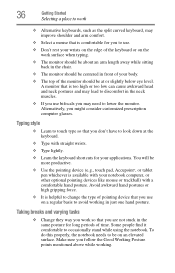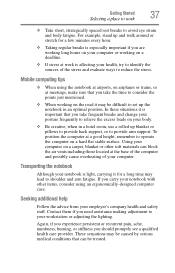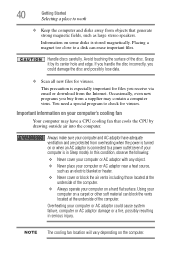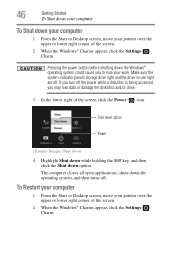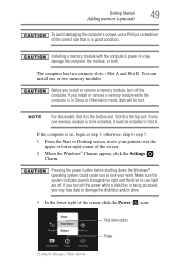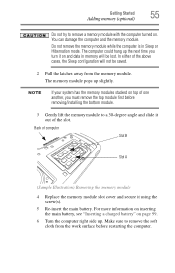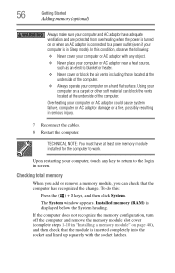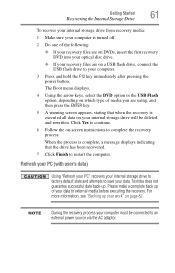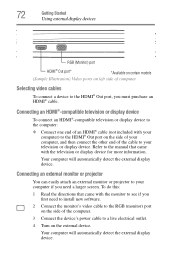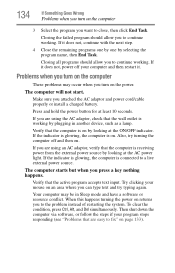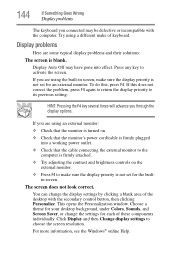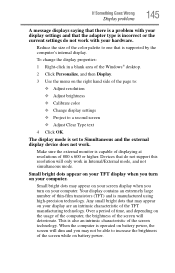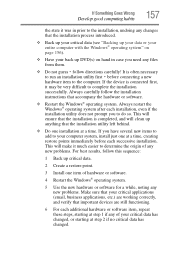Toshiba Satellite P855-S5312 Support Question
Find answers below for this question about Toshiba Satellite P855-S5312.Need a Toshiba Satellite P855-S5312 manual? We have 1 online manual for this item!
Question posted by jubileebethel76 on December 31st, 2015
I Need To Rewire The Screen Plug-in And Make Sure That All Connections Are Right
What is the wiring color code and location to plug the monitor into the motherboard and any other information that would help me get it fixed. also why can't I create an account?
Supporting Image
You can click the image below to enlargeCurrent Answers
Answer #1: Posted by hzplj9 on January 1st, 2016 6:44 AM
That is going to be difficult unless someone out there has one and can give you the details. However one solution is that it is likely to ba a removable cable if you follow it through to the other end at the display. Then search the auction sites for a replacement.
This is one on Ebay.
eBay item number: 321872615917
Hope that helps.
Related Toshiba Satellite P855-S5312 Manual Pages
Similar Questions
Toshiba Satellite P855-s5312 How To Connect To Internet
(Posted by memoraspi 9 years ago)
My Keypad Is Locked And I Need To Know How To Unlock It Please And Thank You
(Posted by kmarkert11 9 years ago)
Need A Repair Manual/disassemble Info For A Toshiba Satellite P845-s4200
I have a Toshiba Satellite P845-S4200 and did not drop or mistreat my laptop. The cover or lid has s...
I have a Toshiba Satellite P845-S4200 and did not drop or mistreat my laptop. The cover or lid has s...
(Posted by squeakss 10 years ago)
The Computerhas No Power. Have Tried Plugging Into Different Outlets; No Power.
(Posted by sewh 11 years ago)
Trying To Connect A Toshiba Satellite L305s5955 To A Toshiba Hdtv.
Tryubg ti connect a Toshiba Satellite L305S5955 to a Toshiba HDTV 32C11OU. What type of connector do...
Tryubg ti connect a Toshiba Satellite L305S5955 to a Toshiba HDTV 32C11OU. What type of connector do...
(Posted by leevanderlin942 11 years ago)