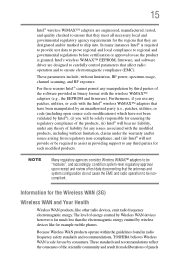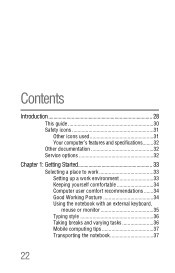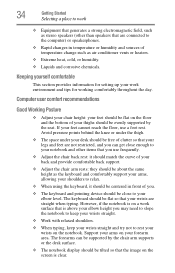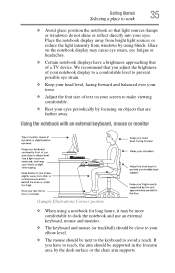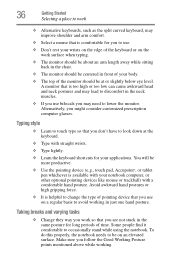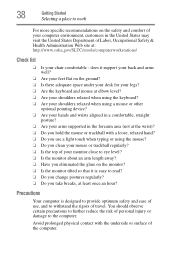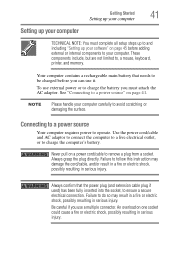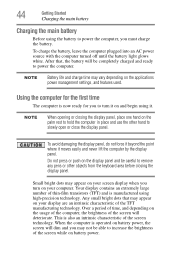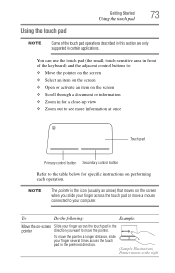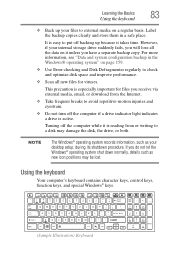Toshiba Satellite P855-S5200 Support Question
Find answers below for this question about Toshiba Satellite P855-S5200.Need a Toshiba Satellite P855-S5200 manual? We have 1 online manual for this item!
Question posted by jomunro on August 27th, 2012
Keyboard Issue
I turned on my laptop this afternoon and my keyboard does not work. mouse and touchpad work fine, but no response from keyboard. How do I get my keyboard back?
Current Answers
Related Toshiba Satellite P855-S5200 Manual Pages
Similar Questions
Touchpad Light Is On/ Touchpad Will Not Work
The touchpad on my laptop will no longer work while I am logged in. Before I log into my account at ...
The touchpad on my laptop will no longer work while I am logged in. Before I log into my account at ...
(Posted by usmma35 9 years ago)
Troubleshooting Toshiba Satellite Laptop P800 Mousepad Wont Work
(Posted by shfatbar 10 years ago)
Does The Toshiba Satellite P855-s5200 Have A Light Up Keyboard
(Posted by Mp2San 10 years ago)
My Satellite A665-s6088 Optiarc Dvd Drive Is Not Working?
I am getting an error code 19 saying that the is not functioning properly due to a registry error wh...
I am getting an error code 19 saying that the is not functioning properly due to a registry error wh...
(Posted by enperez59 11 years ago)