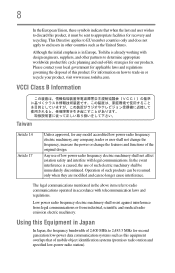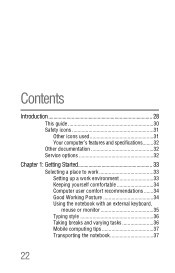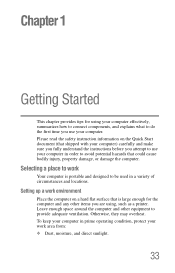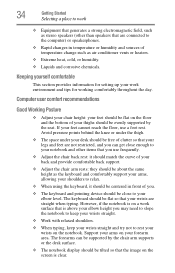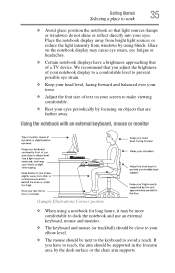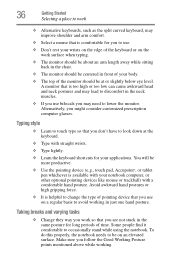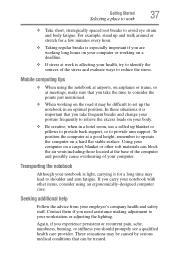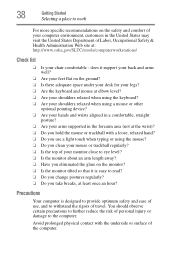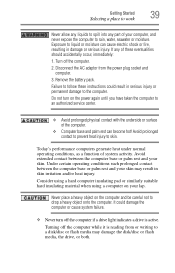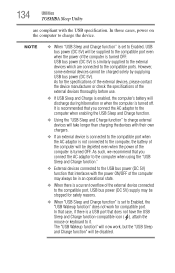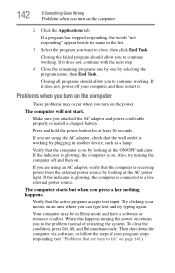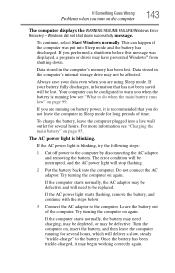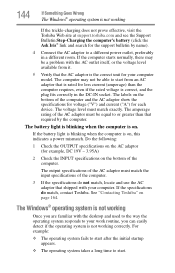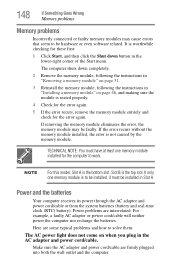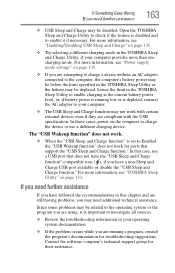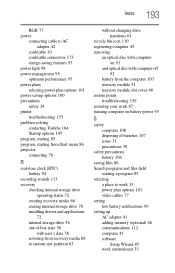Toshiba Satellite P855-S5200 Support Question
Find answers below for this question about Toshiba Satellite P855-S5200.Need a Toshiba Satellite P855-S5200 manual? We have 1 online manual for this item!
Question posted by usmma35 on May 1st, 2014
Touchpad Light Is On/ Touchpad Will Not Work
The touchpad on my laptop will no longer work while I am logged in. Before I log into my account at the home screen, the touchpad will function as it normally used to. There is also a light illuminated at the top left corner of the touchpad that was never illuminated before. I have to imagine this is some sort of user error on my part but I can't figure out how to undo what I may have accidentally done.
Current Answers
Answer #1: Posted by online24h on June 10th, 2014 9:10 AM
Hello
See discussion below
http://forums.toshiba.com/t5/Keyboards-Touchpads/Toshiba-Satellite-P855-s5200-touchpad-not-working/td-p/336220
See discussion below
http://forums.toshiba.com/t5/Keyboards-Touchpads/Toshiba-Satellite-P855-s5200-touchpad-not-working/td-p/336220
Hope this will be helpful "PLEASE ACCEPT"
Related Toshiba Satellite P855-S5200 Manual Pages
Similar Questions
Toshiba Satellite P855-s5200 Won't Boot For The First Time Black Screen
(Posted by terryAlmay 9 years ago)
How To Turn Off Touchpad On Toshiba Satellite Laptop Windows 7 P855-s5200
(Posted by robwafarm 10 years ago)
Satellite P855-s5312 Enable Touchpad Does Not Working
(Posted by angdin 10 years ago)
How Do I Disable My Touchpad On My Toshiba Laptop P855-s5200
(Posted by neorgecko 10 years ago)
My Laptop Wont Boot Up.on A Black Screen,,please Help
(Posted by marshaisone 11 years ago)