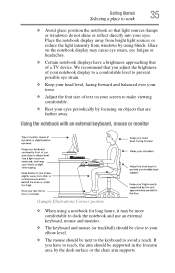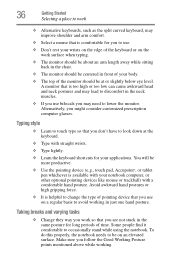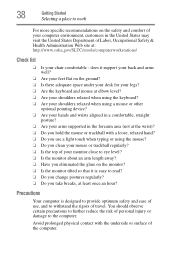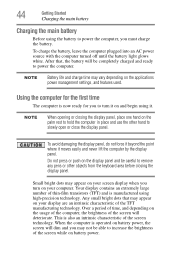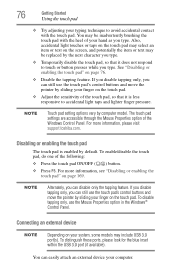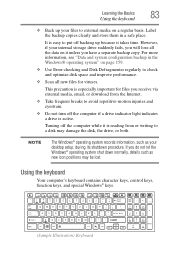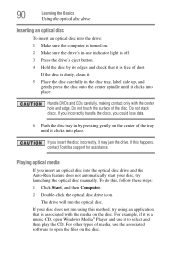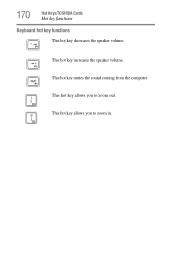Toshiba Satellite P855-S5200 Support Question
Find answers below for this question about Toshiba Satellite P855-S5200.Need a Toshiba Satellite P855-S5200 manual? We have 1 online manual for this item!
Question posted by Mp2San on October 15th, 2013
Does The Toshiba Satellite P855-s5200 Have A Light Up Keyboard
The person who posted this question about this Toshiba product did not include a detailed explanation. Please use the "Request More Information" button to the right if more details would help you to answer this question.
Current Answers
Related Toshiba Satellite P855-S5200 Manual Pages
Similar Questions
How To Turn On Backlit Keyboard On Toshiba Satellite P855-s5200
(Posted by shfatbar 9 years ago)
How To Turn On Keyboard Backlight On Toshiba Satellite P855-s5200
(Posted by ellermar 10 years ago)
How To Light Up A Keyboard On A Toshiba Satellite P855-s5200
(Posted by AlfGcontr 10 years ago)
What Is The Bios Version For Toshiba Satellite P855-s5200
(Posted by wijerry 10 years ago)
Toshiba Satellite P855-s5200
i bought my toshiba satellite p855-s5200 7 months ago and its running conditon becomes slow... and t...
i bought my toshiba satellite p855-s5200 7 months ago and its running conditon becomes slow... and t...
(Posted by itzolabwtu101010 11 years ago)