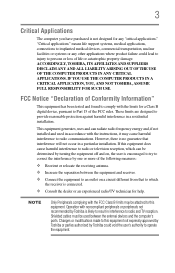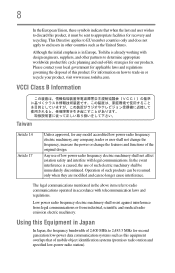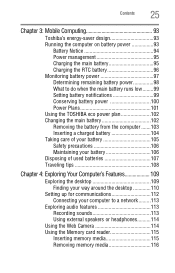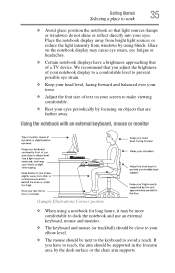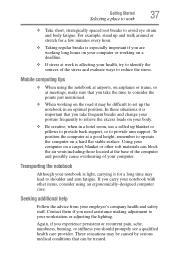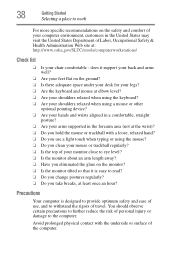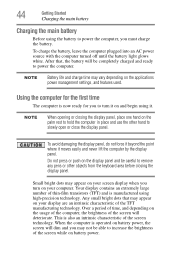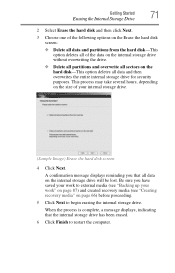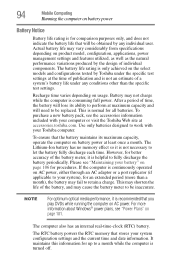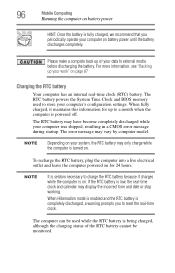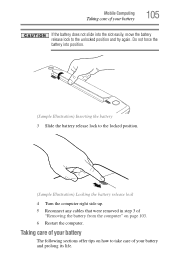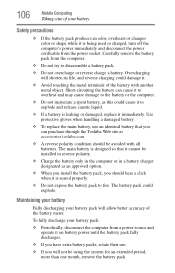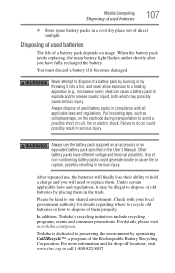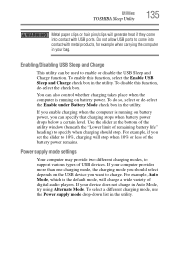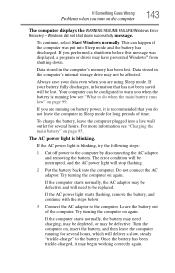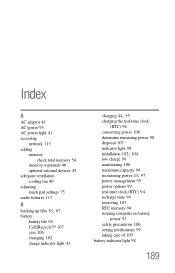Toshiba Satellite P845-S4200 Support Question
Find answers below for this question about Toshiba Satellite P845-S4200.Need a Toshiba Satellite P845-S4200 manual? We have 1 online manual for this item!
Question posted by bpyefinch on July 26th, 2012
Battery Life: Max 6 Hours Only Having 4 Hours Before Dying
So, my Toshiba is brand new, not referbished. The battery without the harger is supposed to get 6 hours but I'm only getting 4. My model is Toshiba Satellite P845 S4200 64 bit 14" screen Core i5 energy star 6gb. What is going on?
Current Answers
Answer #1: Posted by FullWolfMoon on July 26th, 2012 6:25 PM
If you are using it heavily, streaming music, videos, multitasking for most of this time, it will run the battery down quicker. Generally when it tells you a battery will last this or that many hours, that means with light to possibly moderate use. If you aren't using it a good portion of the time and it is stil dying too quickly for your tastes, you might want to look into an extra or extended life battery. Other ways to save battery life are to dim the brightness on your screen, not run too many programs at once, and set settings up to let the screen sleep after a few minutes if you plan to be away for a few and leave it on.
Related Toshiba Satellite P845-S4200 Manual Pages
Similar Questions
How Much Battery Life Does Toshiba P845-s4200 Have?
(Posted by v38abue 9 years ago)
To Install Core I5
can my toshiba satellite A80, be upgraded to be core i5?
can my toshiba satellite A80, be upgraded to be core i5?
(Posted by suteknot 10 years ago)
How To Change Rtc Battery On Toshiba Satellite P845-s4200
(Posted by Meter 10 years ago)
How Can I Install Windows Xp On Toshiba Satellite P845-s4200 Corei5
i do have toshiba satalite p845-s4200 core i5 with windows 7. iam trying to usehuawei cdma. but i ca...
i do have toshiba satalite p845-s4200 core i5 with windows 7. iam trying to usehuawei cdma. but i ca...
(Posted by abkibret 10 years ago)
How Long Does It Take To Charge The Battery Of A Brand New Toshiba Satellite C85
How long does it take to charge the battery of a brand new Toshiba Satellite C85
How long does it take to charge the battery of a brand new Toshiba Satellite C85
(Posted by iyke4u2002 10 years ago)