Toshiba Satellite P845-S4200 Support Question
Find answers below for this question about Toshiba Satellite P845-S4200.Need a Toshiba Satellite P845-S4200 manual? We have 1 online manual for this item!
Question posted by hosagag on December 25th, 2013
How To Enter Bios On Toshiba Satellite P875
The person who posted this question about this Toshiba product did not include a detailed explanation. Please use the "Request More Information" button to the right if more details would help you to answer this question.
Current Answers
There are currently no answers that have been posted for this question.
Be the first to post an answer! Remember that you can earn up to 1,100 points for every answer you submit. The better the quality of your answer, the better chance it has to be accepted.
Be the first to post an answer! Remember that you can earn up to 1,100 points for every answer you submit. The better the quality of your answer, the better chance it has to be accepted.
Related Toshiba Satellite P845-S4200 Manual Pages
User Guide - Page 1


...;/Satellite Pro® P800 Series User's Guide
If you will find answers for many commonly asked technical questions plus many downloadable software drivers, BIOS updates, and other downloads. For more information, see "If Something Goes Wrong" on page 141 in this Web site, you need assistance: Technical support is available online at Toshiba...
User Guide - Page 2


...function properly and you purchased may lose data or suffer other damage. Model: Satellite®/Satellite Pro® P800 Series
Recordable and/or ReWritable Drive(s) and Associated Software ... OF THE POSSIBILITY THEREOF. TOSHIBA DISCLAIMS ANY LIABILITY FOR THE FAILURE TO COPY OR TRANSFER THE DATA CORRECTLY. TOSHIBA AMERICA INFORMATION SYSTEMS, INC. ("TOSHIBA"), ITS AFFILIATES AND SUPPLIERS DO...
User Guide - Page 5


...operate within the guidelines found in radio frequency safety standards and recommendations, TOSHIBA believes Wireless LAN is restricted to indoor use due to 5.25 GHz ...for harmful interference to turning on the use the Wireless LAN device prior to co-channel Mobile Satellite systems.
High power radars are allocated as harmful. These standards and recommendations reflect the consensus of...
User Guide - Page 7


...(2006/66/EC), then the chemical symbols for harmful interference to co-channel Mobile Satellite systems. High power radars are allocated as primary users of the environment and human ...) Directive Information
The European Union WEEE (Waste from Electrical and Electronic Equipment) Directive is TOSHIBA Europe GmbH, Hammfelddamm 8, 41460 Neuss, Germany. The party responsible for CE-Marking is ...
User Guide - Page 18


...to laser light or other safety hazards, resulting in the 5.15 GHz to co-channel Mobile Satellite systems. High power radars are allocated as a CLASS 1 LASER PRODUCT. 18
This device ...serious injury.
Location of the Required Label
(Sample shown below. Always contact an authorized Toshiba service provider, if any repair or adjustment is required. Location of the label and ...
User Guide - Page 20


20
Trademarks
Satellite, Satellite Pro, and eco Utility are either registered trademarks or trademarks of Adobe...HDMI Licensing, LLC. HDMI, the HDMI Logo and High-Definition Multimedia Interface are either registered trademarks or trademarks of Toshiba America Information Systems, Inc. Microsoft, Outlook, Windows, and Windows Media are trademarks or registered trademarks of Microsoft ...
User Guide - Page 28
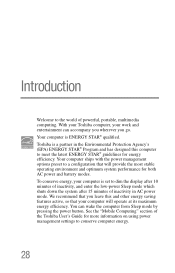
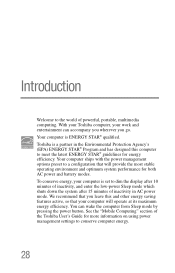
... in AC power mode. We recommend that will operate at its maximum energy efficiency. With your Toshiba computer, your work and entertainment can wake the computer from Sleep mode by pressing the power button..., so that your computer is set to dim the display after 10 minutes of inactivity, and enter the low-power Sleep mode which shuts down the system after 15 minutes of inactivity in the...
User Guide - Page 56


... appears.
3 Using the arrow keys to scroll down, select the HDD Recovery option, and then press the Enter key.
4 If your work " on page 87. For more information, see "Restoring from recovery media" ... the second method, see "Backing up your computer, press the F12 key when the initial TOSHIBA screen displays. To recover using the first method, follow the procedure below. 56
Getting Started
...
User Guide - Page 59


... be copied into your personal folders.
1 Make sure the computer is turned off.
2 While powering on your computer, press the F12 key when the initial TOSHIBA screen displays. The Boot menu appears.
3 Using the arrow keys to scroll down, select the HDD Recovery option, and then press the...
User Guide - Page 62


...3 Using the arrow keys to continue.
(Sample Image) Warning screen
5 When the Toshiba Recovery Wizard opens and the Selecting a process screen displays, select Recovery of Factory Default...Selecting a Process screen Click Yes to scroll down, select the HDD Recovery option, and then press the Enter key.
4 A warning screen appears stating that when the recovery is executed all data will be deleted ...
User Guide - Page 64


....
2 While powering on page 68.
If not, skip to scroll down, select the HDD Recovery option, and then press the Enter key.
4 If your computer, press the F12 key when the initial TOSHIBA screen displays. To recover using the first method, follow the procedure below. Click Yes to continue.
(Sample Image) Warning...
User Guide - Page 69


...your recovery files are not restored during this process. Click Yes to continue.
6 When the Toshiba Recovery Wizard opens and the Selecting a Process screen displays, select Recovery of Factory Default Software ... flash drive, connect the USB flash drive to external media using , and then press the Enter key.
5 A warning screen appears, stating that you want to recover the C: partition only...
User Guide - Page 70


...to your recovery files to scroll down, select the HDD Recovery option, and then press the Enter key. Insert the first recovery DVD into your optical disc drive or connect the USB flash... the internal storage drive will delete all other partitions from the internal storage drive:
1 Access the Toshiba Recovery Wizard on your internal storage drive or on your recovery media.
❖ To access the...
User Guide - Page 93
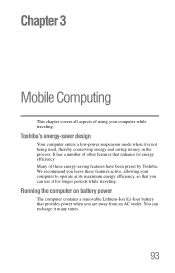
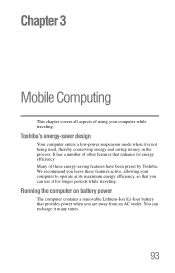
We recommend you leave these energy-saving features have been preset by Toshiba. Running the computer on battery power
The computer contains a removable Lithium-Ion (..., so that you are away from an AC outlet. You can use it many times.
93 Toshiba's energy-saver design
Your computer enters a low-power suspension mode when it is not being used, thereby conserving energy and saving money in...
User Guide - Page 125


... must be deleted and then re-entered after the supervisor password is useful if more than one person uses the computer.
TOSHIBA supports several types of passwords on your...an instant password.
❖ A power-on -screen prompts to install.
125
(Sample Image) TOSHIBA Application Installer selection screen
4 Click Install, then follow the on password-Prevents unauthorized users from ...
User Guide - Page 126
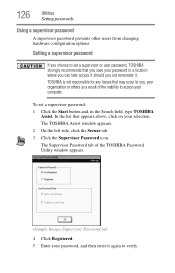
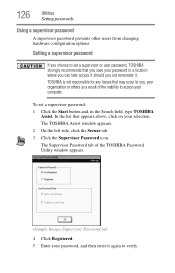
The Supervisor Password tab of the TOSHIBA Password Utility window appears.
(Sample Image) Supervisor Password tab
4 Click Registered. 5 Enter your password, and then enter it again to access your organization or others as a result of the inability to verify. TOSHIBA is not responsible for any losses that may occur to you, your computer. To set...
User Guide - Page 127
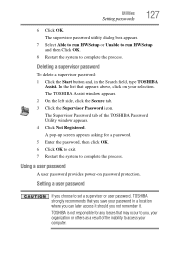
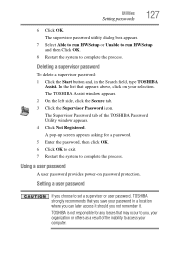
... asking for any losses that you , your organization or others as a result of the TOSHIBA Password Utility window appears. 4 Click Not Registered. Using a user password
A user password provides power-on your selection. TOSHIBA is not responsible for a password. 5 Enter the password, then click OK. 6 Click OK to exit. 7 Restart the system to complete...
User Guide - Page 128
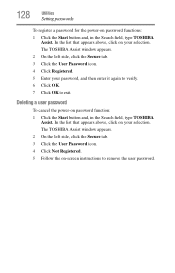
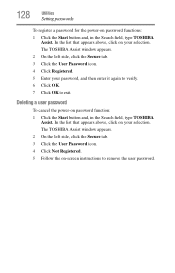
... a user password
To cancel the power-on password function: 1 Click the Start button and, in the Search field, type TOSHIBA
Assist. In the list that appears above , click on your password, and then enter it again to verify. 6 Click OK. 7 Click OK to remove the user password.
128
Utilities
Setting passwords
To...
User Guide - Page 132


... for the operating system
❖ Boot Speed-Reduces the time needed for the BIOS to initialize, using either the Fast or Normal settings.
❖ Panel open/Power ...button. Or click the TOSHIBA Hardware Settings icon in the Search field, type HWSetup. 132
Utilities
TOSHIBA Hardware Setup
TOSHIBA Hardware Setup
TOSHIBA Hardware Setup is the TOSHIBA configuration management tool available through...
User Guide - Page 133


... on the computer" on page 78.
❖ General-Allows you to view the current BIOS version or change various default settings for the built-in Sleep mode, press F4. USB Sleep...charge certain USB compatible external devices such as mobile phones or portable digital music players. Utilities
TOSHIBA Sleep Utility
133
❖ Display-Allows you to change certain settings back to their default ...
Similar Questions
How To Enter Bios Toshiba Satellite P875-s7200
(Posted by leodavew 9 years ago)
Toshiba Satellite P875 S7200 How To Enter Bios
(Posted by nidt 9 years ago)
How To Enter Bios Toshiba Satellite P875 Laptop
(Posted by besd54 10 years ago)
How To Get In To Bios? Satellite P875-s7200
(Posted by RhiTking7 10 years ago)

