Toshiba Satellite P845-S4200 Support Question
Find answers below for this question about Toshiba Satellite P845-S4200.Need a Toshiba Satellite P845-S4200 manual? We have 1 online manual for this item!
Question posted by besd54 on March 16th, 2014
How To Enter Bios Toshiba Satellite P875 Laptop
The person who posted this question about this Toshiba product did not include a detailed explanation. Please use the "Request More Information" button to the right if more details would help you to answer this question.
Current Answers
There are currently no answers that have been posted for this question.
Be the first to post an answer! Remember that you can earn up to 1,100 points for every answer you submit. The better the quality of your answer, the better chance it has to be accepted.
Be the first to post an answer! Remember that you can earn up to 1,100 points for every answer you submit. The better the quality of your answer, the better chance it has to be accepted.
Related Toshiba Satellite P845-S4200 Manual Pages
User Guide - Page 1


.... Satellite®/Satellite Pro® P800 Series User's Guide
If you will find answers for many commonly asked technical questions plus many downloadable software drivers, BIOS updates..., and other downloads.
GMAD00306010 05/12 For more information, see "If Something Goes Wrong" on page 141 in this Web site, you need assistance: Technical support is available online at Toshiba...
User Guide - Page 2


... RESULTING FROM THE USE OF THE PRODUCT, EVEN IF ADVISED OF THE POSSIBILITY THEREOF. TOSHIBA DISCLAIMS ANY LIABILITY FOR THE FAILURE TO COPY OR TRANSFER THE DATA CORRECTLY. WHEN COPYING... BE SURE TO CONFIRM WHETHER THE DATA HAS BEEN SUCCESSFULLY COPIED OR TRANSFERRED. Model: Satellite®/Satellite Pro® P800 Series
Recordable and/or ReWritable Drive(s) and Associated Software Warranty
The...
User Guide - Page 5


... GHz to 5.25 GHz to reduce the potential for harmful interference to co-channel Mobile Satellite systems.
High power radars are encouraged to ask for use of Wireless LAN may for ...Wireless LAN products operate within the guidelines found in radio frequency safety standards and recommendations, TOSHIBA believes Wireless LAN is safe for authorization to use the Wireless LAN device prior to ...
User Guide - Page 7


... producers of electrical and electronic products put on recycling and reuse.
EU Declaration of Conformity
TOSHIBA declares that operate with an 802.11a radio device. NOTE The above caution applies to ... 5.15 GHz to 5.25 GHz to reduce the potential for harmful interference to co-channel Mobile Satellite systems. High power radars are allocated as primary users of the 5.25 GHz to 5.35 GHz...
User Guide - Page 18


...Industry Canada requires this product to be exposed to 5.25 GHz frequency range. Always contact an authorized Toshiba service provider, if any repair or adjustment is required. Location of the Required Label
(Sample shown ... the User's Guide carefully and keep it for harmful interference to co-channel Mobile Satellite systems. High power radars are allocated as a CLASS 1 LASER PRODUCT.
User Guide - Page 20


20
Trademarks
Satellite, Satellite Pro, and eco Utility are either registered trademarks or trademarks of the BD Association. Blu-ray and Blu-ray Disc are trademarks of Toshiba America Information Systems, Inc. HDMI, the HDMI Logo and High-Definition Multimedia Interface are either registered trademarks or trademarks of such marks by the Bluetooth ...
User Guide - Page 28
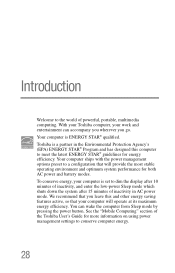
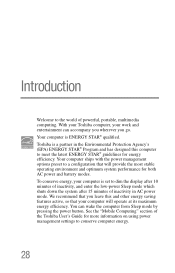
Introduction
Welcome to the world of the Toshiba User's Guide for more information on using power management settings to conserve computer ...of powerful, portable, multimedia computing. Toshiba is ENERGY STAR® qualified. We recommend that you go. With your Toshiba computer, your computer is set to dim the display after 10 minutes of inactivity, and enter the low-power Sleep mode which ...
User Guide - Page 56


...factory image (returning the computer to scroll down, select the HDD Recovery option, and then press the Enter key.
4 If your system offers a choice of Windows® 7 32-bit or 64-bit ... recover using the second method, see "Backing up your computer, press the F12 key when the initial TOSHIBA screen displays. The Boot menu appears.
3 Using the arrow keys to its out-of-box state deletes...
User Guide - Page 59


...%current date% folder. To return the data to your computer, press the F12 key when the initial TOSHIBA screen displays.
Click Yes to scroll down, select the HDD Recovery option, and then press the Enter key.
4 A warning screen appears, stating that when the recovery is turned off.
2 While powering on your computer...
User Guide - Page 62


...
Recovering the Internal Storage Drive
2 While powering on your computer, press the F12 key when the initial TOSHIBA screen displays. Click Yes to scroll down, select the HDD Recovery option, and then press the Enter key.
4 A warning screen appears stating that when the recovery is executed all data will be deleted and...
User Guide - Page 64


... created such media. Click Yes to scroll down, select the HDD Recovery option, and then press the Enter key.
4 If your system offers a choice of Windows® 7 32-bit or 64-bit operating...the recovery is turned off.
2 While powering on your computer, press the F12 key when the initial TOSHIBA screen displays. To recover using the second method, see "Restoring from recovery media" on page 68....
User Guide - Page 69


...drive.
❖ If your work" on your computer. Click Yes to continue.
6 When the Toshiba Recovery Wizard opens and the Selecting a Process screen displays, select Recovery of Factory Default Software and ... USB flash drive, connect the USB flash drive to external media using , and then press the Enter key.
5 A warning screen appears, stating that you want to recover the C: partition only, ...
User Guide - Page 70


...on your recovery media: Turn off your computer, press the F12 key when the initial TOSHIBA screen displays. When the process is complete, a message displays indicating that displays, and then... option, and then press the Enter key.
Using the arrow keys to complete the recovery process.
When the initial TOSHIBA screen displays, press F12. Select Toshiba Recovery Wizard, and then click ...
User Guide - Page 93
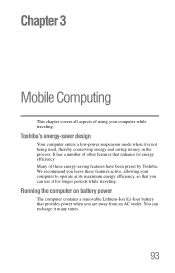
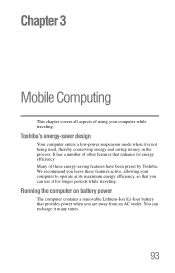
...away from an AC outlet. We recommend you leave these energy-saving features have been preset by Toshiba. It has a number of other features that enhance its maximum energy efficiency, so that provides ...these features active, allowing your computer while traveling. Toshiba's energy-saver design
Your computer enters a low-power suspension mode when it for longer periods while traveling.
User Guide - Page 125


...keep the following in mind:
❖ The user password can work on your computer again. TOSHIBA supports several types of passwords on password-Prevents unauthorized users from starting the computer.
❖ ...must be set a password, you must enter the password before the user password, or the user password must be deleted and then re-entered after the supervisor password is useful if more...
User Guide - Page 126
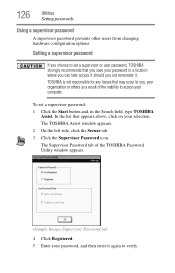
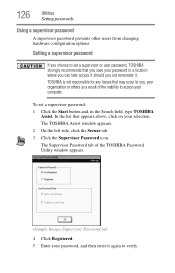
....
The Supervisor Password tab of the inability to access your password, and then enter it .
To set a supervisor or user password, TOSHIBA strongly recommends that may occur to verify. The TOSHIBA Assist window appears.
2 On the left side, click the Secure tab.
3 Click the Supervisor Password icon. Setting a supervisor password
If you choose...
User Guide - Page 127
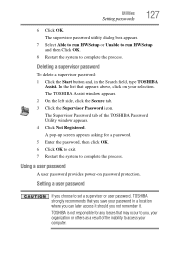
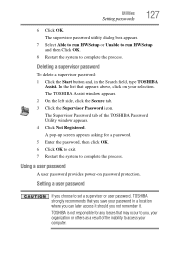
... left side, click the Secure tab. 3 Click the Supervisor Password icon. The Supervisor Password tab of the inability to you not remember it.
TOSHIBA is not responsible for a password. 5 Enter the password, then click OK. 6 Click OK to exit. 7 Restart the system to complete the process.
A pop-up screen appears asking for...
User Guide - Page 128
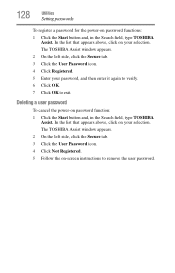
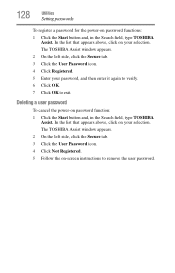
... Secure tab. 3 Click the User Password icon. 4 Click Not Registered. 5 Follow the on-screen instructions to exit. The TOSHIBA Assist window appears. 2 On the left side, click the Secure tab. 3 Click the User Password icon. 4 Click Registered. 5 Enter your selection. In the list that appears above , click on your password, and then...
User Guide - Page 132


...you to turn on -Allows you to change the sequence in which your selection.
Or click the TOSHIBA Hardware Settings icon in the Search field, type HWSetup. NOTE
Since the system is turned off. In... searches the drives for the operating system
❖ Boot Speed-Reduces the time needed for the BIOS to initialize, using either the Fast or Normal settings.
❖ Panel open/Power on the ...
User Guide - Page 164
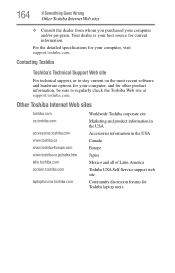
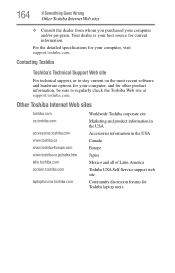
... web site Community discussion forums for your computer, and for current information. For the detailed specifications for Toshiba laptop users
Contacting Toshiba
Toshiba's Technical Support Web site
For technical support, or to regularly check the Toshiba Web site at support.toshiba.com.
Your dealer is your computer and/or program. 164
If Something Goes Wrong
Other...
Similar Questions
How To Print Screen On Toshiba Satellite P875 Laptop
(Posted by zettal 9 years ago)
Toshiba Satellite P875 S7200 How To Enter Bios
(Posted by nidt 9 years ago)
How To Enter Bios On Toshiba Satellite P875
(Posted by hosagag 10 years ago)
How To Get In To Bios? Satellite P875-s7200
(Posted by RhiTking7 10 years ago)

