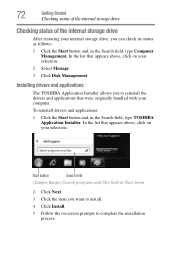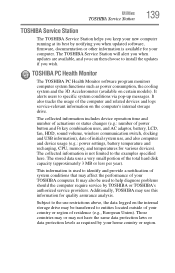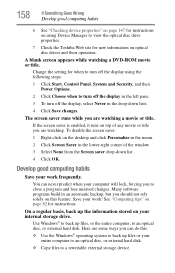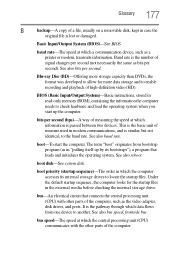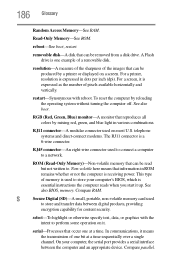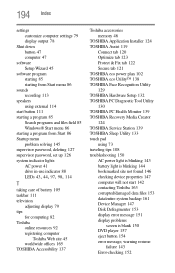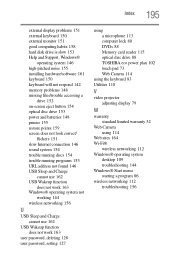Toshiba Satellite P845-S4200 Support Question
Find answers below for this question about Toshiba Satellite P845-S4200.Need a Toshiba Satellite P845-S4200 manual? We have 1 online manual for this item!
Question posted by fadjbo on June 24th, 2014
How Do I Boot From Disk On Toshiba P845-s4200
The person who posted this question about this Toshiba product did not include a detailed explanation. Please use the "Request More Information" button to the right if more details would help you to answer this question.
Current Answers
Answer #1: Posted by freginold on August 10th, 2014 5:25 AM
You can change the boot order in BIOS to allow the computer to check the disk first. According to page 5-7 of the user manual, you can access the BIOS by holding down the F2 key while the computer is off, turning the computer on, then letting go of the F2 key one second after the computer comes on.
Related Toshiba Satellite P845-S4200 Manual Pages
Similar Questions
How To Enter Boot Satellite P845-s4200
(Posted by pygmanixsh 9 years ago)
How To Boot From Cd Toshiba Laptop Satellite P745
(Posted by was4str 10 years ago)
What Key Will Work On Toshiba Laptop Satellite P845-s4200 For Bios Settings
(Posted by coriMrRe 10 years ago)