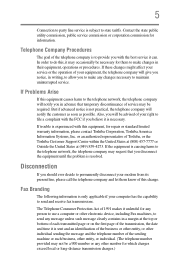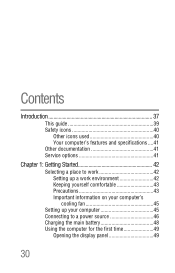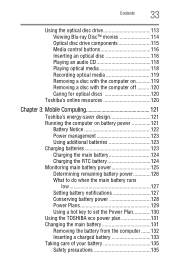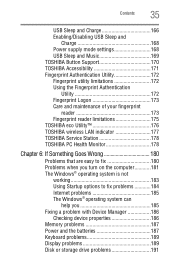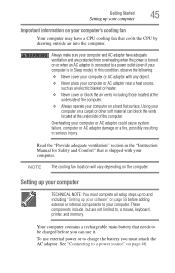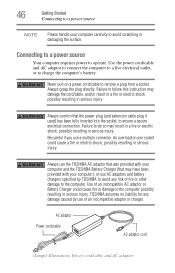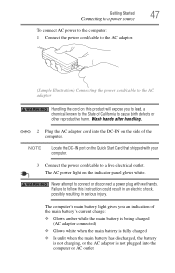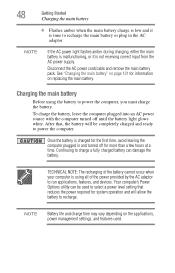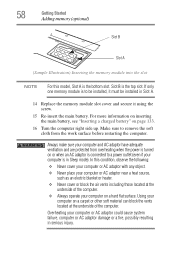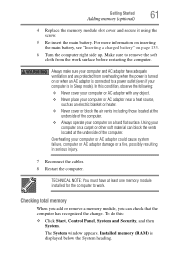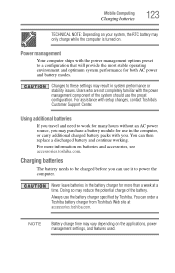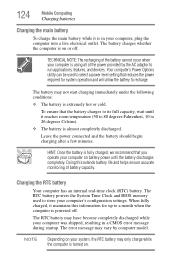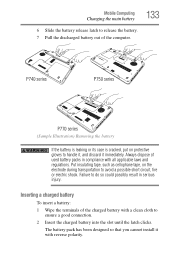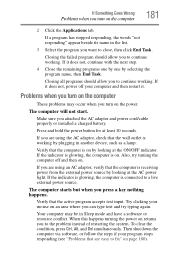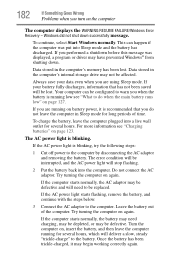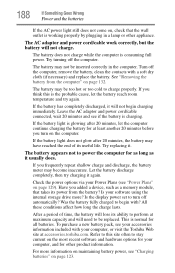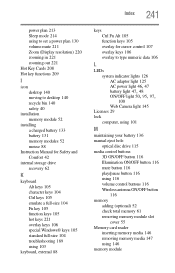Toshiba Satellite P755-S5320 Support Question
Find answers below for this question about Toshiba Satellite P755-S5320.Need a Toshiba Satellite P755-S5320 manual? We have 1 online manual for this item!
Question posted by Ontarsha251 on October 24th, 2013
Satellite P755-s5320 How Long To Charge The Battery
The person who posted this question about this Toshiba product did not include a detailed explanation. Please use the "Request More Information" button to the right if more details would help you to answer this question.
Current Answers
Related Toshiba Satellite P755-S5320 Manual Pages
Similar Questions
Toshiba Satellite P755-s5320 Extended Batteries How Many Hours
(Posted by kibbaru 9 years ago)
Toshiba Satellite P755-s5320 Laptop How To Restore To Factory Settings
(Posted by compdi 10 years ago)
How To Fix Wireless Button On A Toshiba Satellite P755-s5320 Laptop
(Posted by kdmon 10 years ago)
Does Toshiba Satellite P755-s5320 Has Bluetooth
does toshiba satellite P755-S5320 has bluetooth
does toshiba satellite P755-S5320 has bluetooth
(Posted by agyare 11 years ago)
Toshiba Satellite P755-s5320 'size' Of Text That Is Displayed.
My daughter and I both have a Toshiba Satellite P755-S5320. Both laptops are set at the same defau...
My daughter and I both have a Toshiba Satellite P755-S5320. Both laptops are set at the same defau...
(Posted by MAXFISH0724 11 years ago)