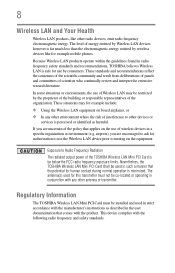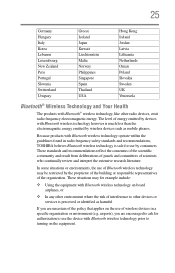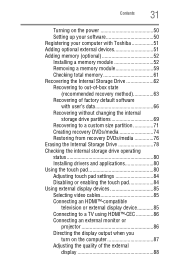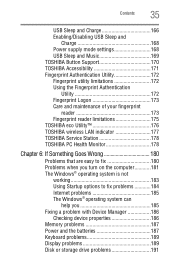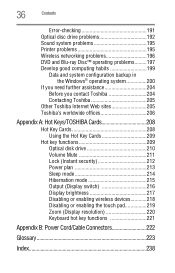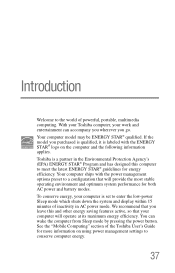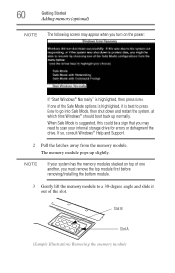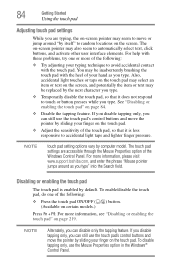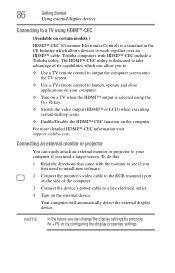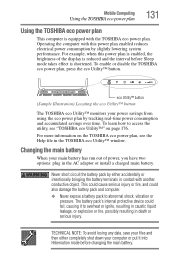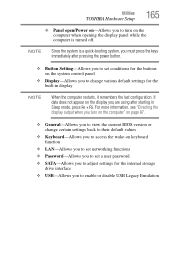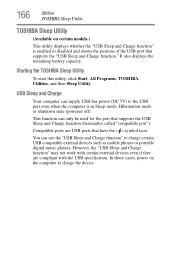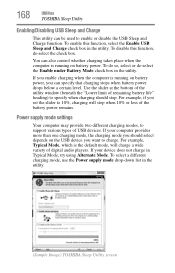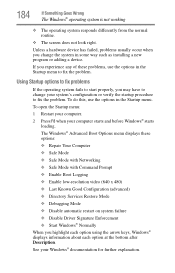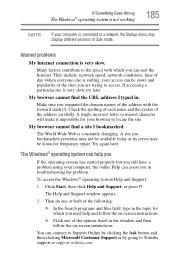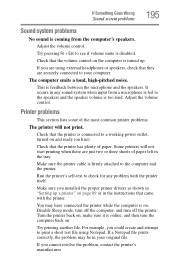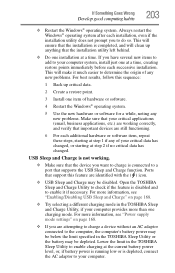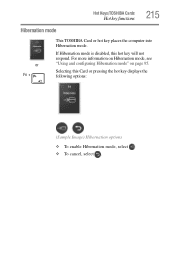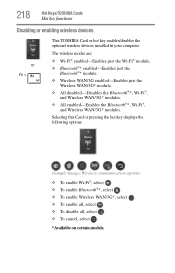Toshiba Satellite P755-S5320 Support Question
Find answers below for this question about Toshiba Satellite P755-S5320.Need a Toshiba Satellite P755-S5320 manual? We have 1 online manual for this item!
Question posted by sanchezkasiledes on April 30th, 2014
Disable Safe Mode For My Toshiba Computer P755-s52320
The person who posted this question about this Toshiba product did not include a detailed explanation. Please use the "Request More Information" button to the right if more details would help you to answer this question.
Current Answers
Related Toshiba Satellite P755-S5320 Manual Pages
Similar Questions
Toshiba Satellite P755-s5320 Laptop How To Restore To Factory Settings
(Posted by compdi 10 years ago)
Help My Toshiba Satellite Laptop P755 S5320 Wont Turn On It Shutsdown
(Posted by juanpYngrm 10 years ago)
How To Fix Wireless Button On A Toshiba Satellite P755-s5320 Laptop
(Posted by kdmon 10 years ago)
Where To Access Safe Mode With Toshiba Laptop Satellite P875-s7200
(Posted by Yemibrando 10 years ago)
When Attempting To Use Safe Mode With Networking, Pc Keeps Restarting
When attempting to use safe mode with networking pc keeps restarting. Trying to restore my pc to an ...
When attempting to use safe mode with networking pc keeps restarting. Trying to restore my pc to an ...
(Posted by charmous31 11 years ago)