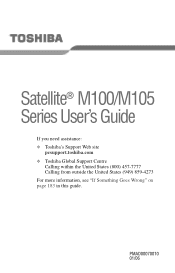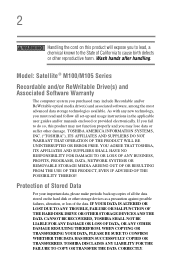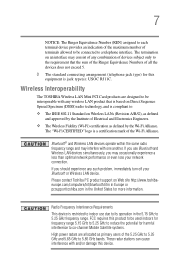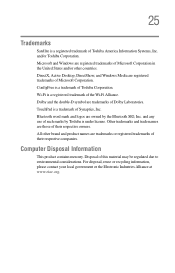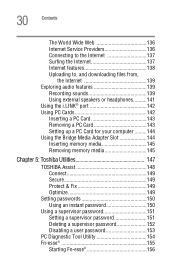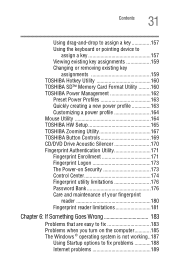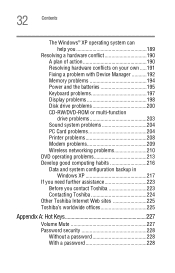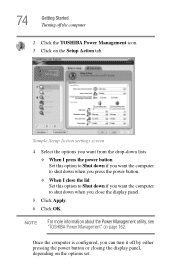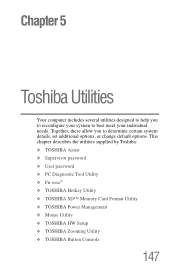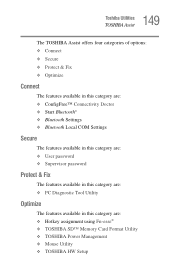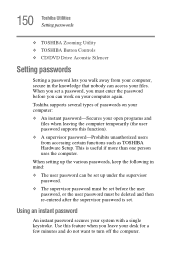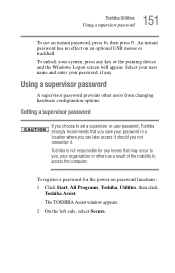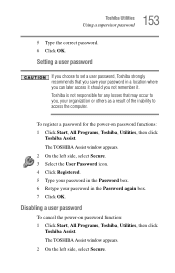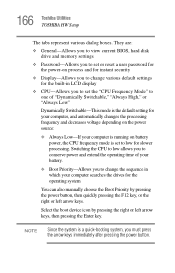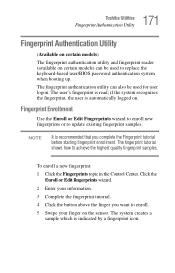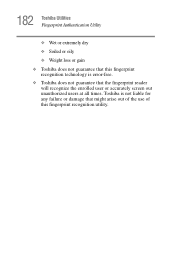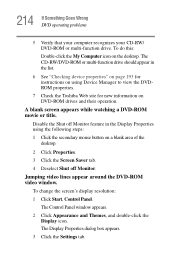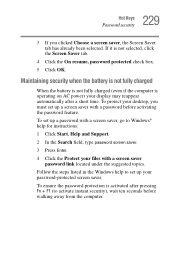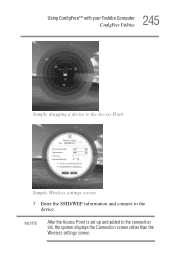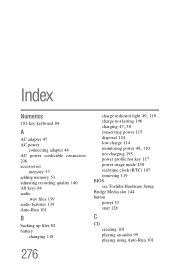Toshiba Satellite M105-S3074 Support Question
Find answers below for this question about Toshiba Satellite M105-S3074.Need a Toshiba Satellite M105-S3074 manual? We have 1 online manual for this item!
Question posted by kalimanjiral on April 14th, 2020
Bios Password For Toshiba Satellite M105-s3074.
I've a Toshiba satellite M105-S3074. It requires a Bios password and I don't know any. I tried the three wrong password method but every time I do this the screen goes off. I don't know where exactly to do the jump method and I've not even tried it
Current Answers
Answer #1: Posted by waelsaidani1 on April 14th, 2020 9:55 PM
Follow instructions provided here http://donrukshan.blogspot.com/2010/11/how-to-reset-bios-password-in-toshiba.html
Related Toshiba Satellite M105-S3074 Manual Pages
Similar Questions
Bypass Fingerprint And Bios Password On Toshiba Satellite M105-s322
Windows xp, laptop has fingerprint and bios password please help
Windows xp, laptop has fingerprint and bios password please help
(Posted by jspaugy69 8 years ago)
Toshiba Satellite Screen Goes Black When Moved
(Posted by marmiast 9 years ago)
Forgot Password To Lock Screen
When I turn my labtop on it says enter password I forgot it can't acess anything
When I turn my labtop on it says enter password I forgot it can't acess anything
(Posted by jewelzjc1980 9 years ago)
How To Resert Bios Toshiba Satellite M105-s3051 Jumper Bord
(Posted by novakupit 10 years ago)
When I Power On It Request Password Before It Even Goes Past The Bios
(Posted by joekiro 11 years ago)