Toshiba Satellite L855D-S5220 Support Question
Find answers below for this question about Toshiba Satellite L855D-S5220.Need a Toshiba Satellite L855D-S5220 manual? We have 1 online manual for this item!
Question posted by enssangop on January 10th, 2014
Toshiba Satellite L855d Wont Boot Up
The person who posted this question about this Toshiba product did not include a detailed explanation. Please use the "Request More Information" button to the right if more details would help you to answer this question.
Current Answers
There are currently no answers that have been posted for this question.
Be the first to post an answer! Remember that you can earn up to 1,100 points for every answer you submit. The better the quality of your answer, the better chance it has to be accepted.
Be the first to post an answer! Remember that you can earn up to 1,100 points for every answer you submit. The better the quality of your answer, the better chance it has to be accepted.
Related Toshiba Satellite L855D-S5220 Manual Pages
User Guide - Page 1
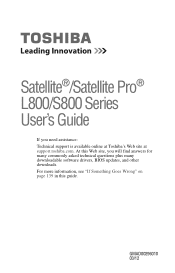
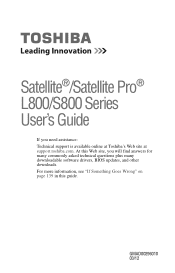
Satellite®/Satellite Pro® L800/S800 Series User's Guide
If you will find answers for many commonly asked technical questions plus many downloadable software drivers, BIOS updates... For more information, see "If Something Goes Wrong" on page 139 in this Web site, you need assistance: Technical support is available online at Toshiba's Web site at support.toshiba.com. At this guide.
User Guide - Page 2


...Protection of the data. Model: Satellite®/Satellite Pro® L800/S800 Series
...Recordable and/or ReWritable Drive(s) and Associated Software Warranty
The computer system you may include Recordable and/or ReWritable optical disc drive(s) and associated software, among the most advanced data storage technologies available.
YOU AGREE THAT TOSHIBA...
User Guide - Page 3
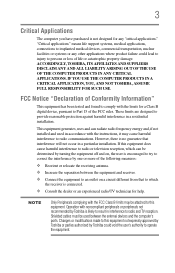
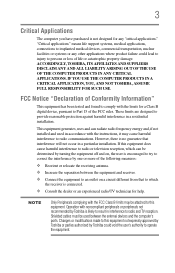
...has been tested and found to comply with noncompliant peripherals or peripherals not recommended by Toshiba is encouraged to try to correct the interference by turning the equipment off and on ... computer's ports. IF YOU USE THE COMPUTER PRODUCTS IN A CRITICAL APPLICATION, YOU, AND NOT TOSHIBA, ASSUME FULL RESPONSIBILITY FOR SUCH USE. This equipment generates, uses and can be used in a...
User Guide - Page 4
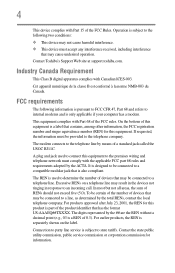
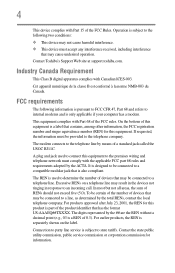
... a standard jack called the USOC RJ11C.
On the bottom of this product is a label that has the format US:AAAEQ##TXXXX. Contact Toshiba's Support Web site at support.toshiba.com. Operation is pursuant to FCC CFR 47, Part 68 and refers to state tariffs. Cet appareil numérique de la classe...
User Guide - Page 5
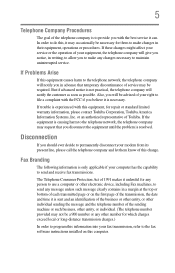
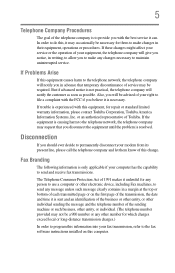
...goal of the telephone company is to provide you with this equipment, for repair or standard limited warranty information, please contact Toshiba Corporation, Toshiba America Information Systems, Inc. If trouble is experienced with the best service it is necessary. If Problems Arise
If this ... notify the customer as soon as possible. Also, you in a margin at the top or bottom of Toshiba.
User Guide - Page 7
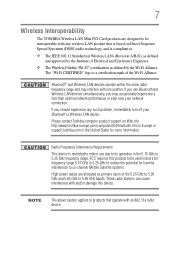
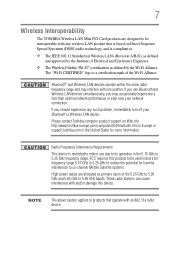
...use due to its operation in the United States for harmful interference to co-channel Mobile Satellite systems.
High power radars are designed to be used indoors for frequency range 5.15 GHz... site http://www.toshiba-europe.com/computers/tnt/bluetooth.htm in Europe or support.toshiba.com in the 5.15 GHz to 5.25 GHz frequency range. 7
Wireless Interoperability
The TOSHIBA Wireless LAN Mini PCI...
User Guide - Page 8
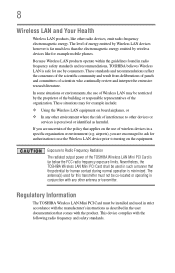
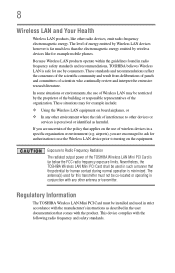
...perceived or identified as described in a specific organization or environment (e.g. Regulatory Information
The TOSHIBA Wireless LAN Mini PCI Card must be installed and used for this transmitter must ... of the organization. The antenna(s) used in radio frequency safety standards and recommendations, TOSHIBA believes Wireless LAN is far below the FCC radio frequency exposure limits. The level...
User Guide - Page 9
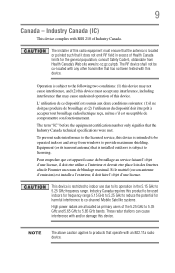
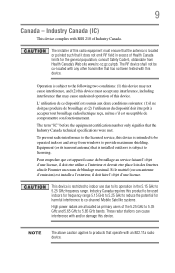
... this device is subject to provide maximum shielding. Equipment (or its operation in excess of Health Canada limits for harmful interference to co-channel Mobile Satellite systems. High power radars are allocated as primary users of this product to be used indoors for frequency range 5.15 GHz to 5.25 GHz to...
User Guide - Page 10
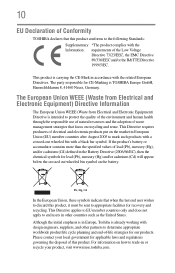
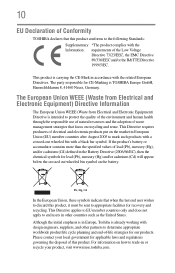
...party responsible for our products. Please contact your product, visit www.reuse.toshiba.com. 10
EU Declaration of Conformity
TOSHIBA declares that this product conforms to the following Standards: Supplementary *The product... complies with a black bar symbol. This product is TOSHIBA Europe GmbH, Hammfelddamm 8, 41460 Neuss, Germany. The European Union WEEE (Waste...
User Guide - Page 11
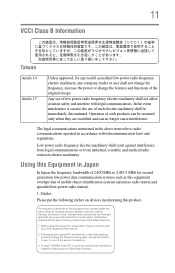
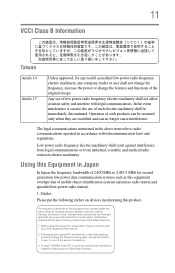
... discontinued. Low power radio frequency electric machinery shall resist against interference from legal communications or from industrial, scientific and medical radio emission electric machinery. Contact TOSHIBA Direct PC if you have problems with legal communications. In the event interference is caused, the use of low power radio frequency electric machinery shall...
User Guide - Page 12
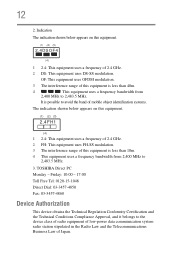
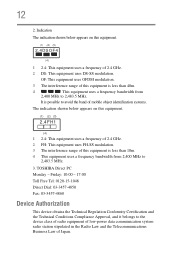
... MHz to avoid the band of Japan. OF: This equipment uses OFDM modulation.
3 The interference range of 2.4 GHz.
2 DS: This equipment uses DS-SS modulation. TOSHIBA Direct PC Monday - Indication The indication shown below appears on this equipment is less than 10m. 4 This equipment uses a frequency bandwidth from
2,400 MHz to...
User Guide - Page 19
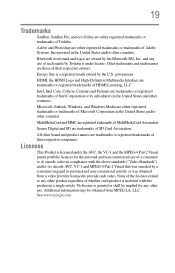
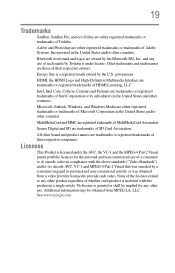
...logos are trademarks of SD Card Association. and any other countries.
19
Trademarks
Satellite, Satellite Pro, and eco Utility are trademarks or registered trademarks of their respective owners....com.
Microsoft, Outlook, Windows, and Windows Media are registered trademarks of such marks by Toshiba is included with the above standards ("Video Standards") and/or (ii) decode AVC, VC...
User Guide - Page 55
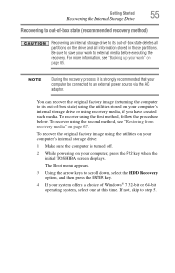
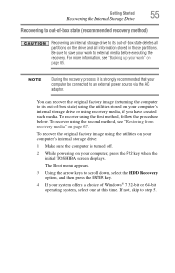
... Make sure the computer is strongly recommended that your computer, press the F12 key when the initial TOSHIBA screen displays. To recover using recovery media, if you have created such media. To recover the ... of Windows® 7 32-bit or 64-bit operating system, select one at this time. The Boot menu appears.
3 Using the arrow keys to its out-of -box state deletes all partitions on the...
User Guide - Page 58
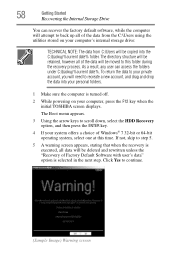
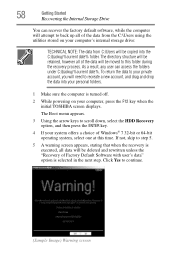
...recreate a new account, and drag and drop the data into the C:\backup%current date% folder. The Boot menu appears.
3 Using the arrow keys to continue.
(Sample Image) Warning screen If not, skip... the C:\Users using the utilities stored on your computer, press the F12 key when the initial TOSHIBA screen displays. As a result, any user can recover the factory default software, while the computer...
User Guide - Page 61
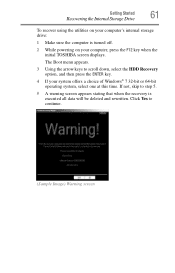
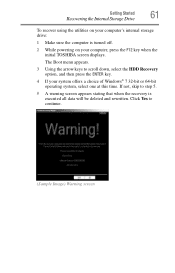
The Boot menu appears.
3 Using the arrow keys to step 5.
5 A warning screen appears stating that when the recovery is turned off.
2 While powering on your computer.... Getting Started
61
Recovering the Internal Storage Drive
To recover using the utilities on your computer, press the F12 key when the initial TOSHIBA screen displays. Click Yes to continue.
(Sample Image) Warning screen
User Guide - Page 63
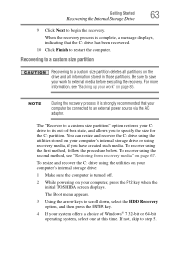
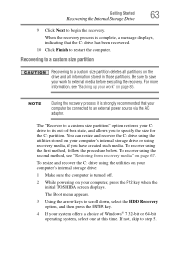
...and then press the ENTER key.
4 If your computer, press the F12 key when the initial TOSHIBA screen displays. To recover using the second method, see "Backing up your C: drive to its out...resize and recover the C: drive using the utilities stored on your work " on page 85. The Boot menu appears.
3 Using the arrow keys to specify the size for the C: partition.
For more ...
User Guide - Page 68
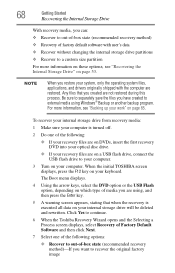
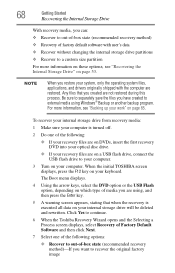
...size partition For more information, see "Recovering the Internal Storage Drive" on page 53. The Boot menu displays.
4 Using the arrow keys, select the DVD option or the USB Flash option,...2 Do one of the following :
❖ If your recovery files are restored. When the initial TOSHIBA screen displays, press the F12 key on your system, only the operating system files, applications, and ...
User Guide - Page 69
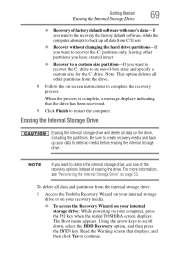
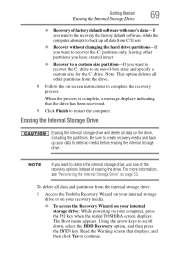
.... Be sure to create recovery media and back up all data on page 53. The Boot menu appears. Erasing the Internal Storage Drive
Erasing the internal storage drive will delete all data... recover the C: partition only, leaving other partitions from the internal storage drive:
1 Access the Toshiba Recovery Wizard on your internal storage drive or on your recovery media.
❖ To access the...
User Guide - Page 70
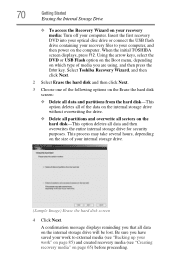
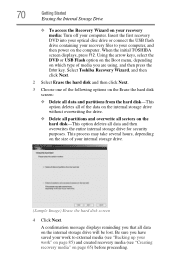
...on the size of your computer. When the initial TOSHIBA screen displays, press F12.
Be sure you are using, and then press the Enter key. Select Toshiba Recovery Wizard, and then click Next.
2 Select ... on the computer. Using the arrow keys, select the DVD or USB Flash option on the Boot menu, depending on which type of the data on the internal storage drive without overwriting the drive...
User Guide - Page 130
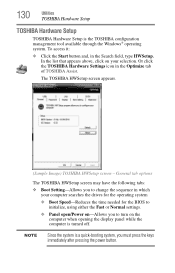
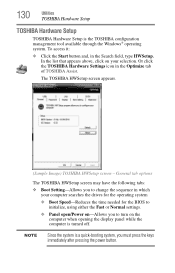
... screen - To access it:
❖ Click the Start button and, in the Optimize tab of TOSHIBA Assist.
130
Utilities
TOSHIBA Hardware Setup
TOSHIBA Hardware Setup
TOSHIBA Hardware Setup is turned off. NOTE
Since the system is a quick-booting system, you to turn on -Allows you must press the keys immediately after pressing the power button...
Similar Questions
How To Get Boot Order On Satellite L855d-s5220
(Posted by cristdexter 9 years ago)
Toshiba Satellite L855d How To Boot To Cd
(Posted by EveyLaura 9 years ago)
How To Get Boot From Dvd Option In Toshiba Satellite L855d
(Posted by sterobjo 10 years ago)
Toshiba Satellite Psle8u Wont Boot
(Posted by petma 10 years ago)

