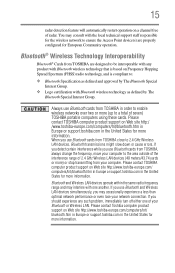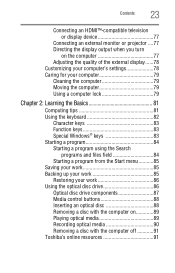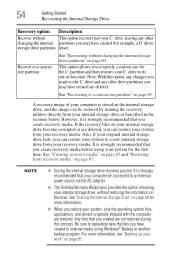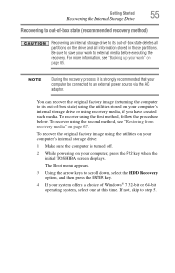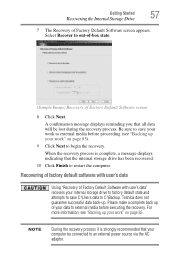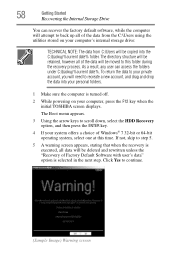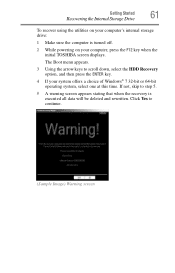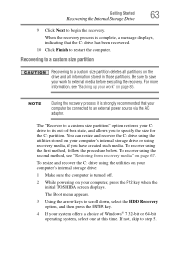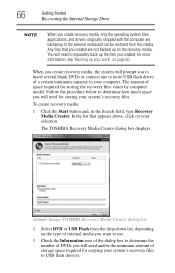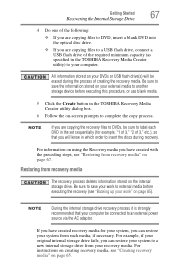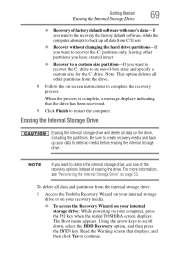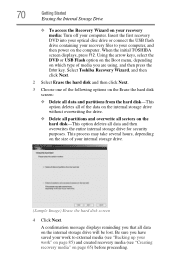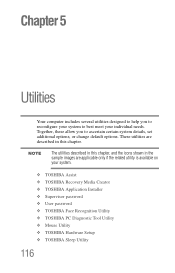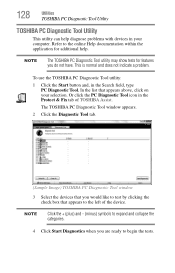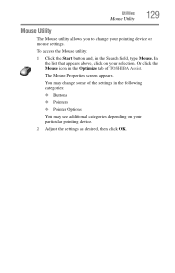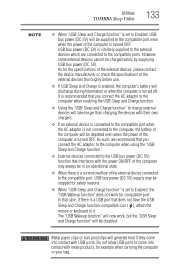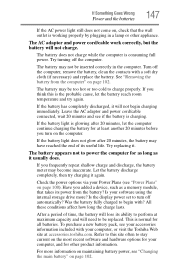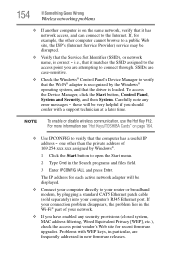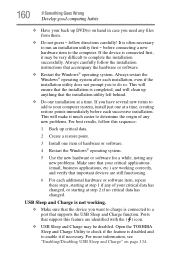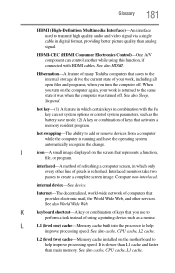Toshiba Satellite L850D Support Question
Find answers below for this question about Toshiba Satellite L850D.Need a Toshiba Satellite L850D manual? We have 1 online manual for this item!
Question posted by apmws on July 19th, 2014
Toshiba Satellite L850d - 12p
my toshiba satellite will not start up. error message, media fail, no bootable device, insert dics and restart system. have been in set up and changed back to original settings. no recovery option. i do not have any dics. when i look on internet this seems a really common problem with this product.
Current Answers
Related Toshiba Satellite L850D Manual Pages
Similar Questions
Need A Recovery Disk For Satellite C875-s7138- Only Opens To No Bootable Device
No bootable disk
No bootable disk
(Posted by tncrw4 6 years ago)
Toshiba Satellite P845-s4200 How To Open Bootable Cd
(Posted by paojen20 10 years ago)
Which Recovery Option To Use On Satellite C655
(Posted by Guybiaf 10 years ago)
Toshiba Satellite L850d Is Not Turning On But Sounds Like Its On
(Posted by sweetbutsour 10 years ago)
How To Factory Restore My Toshiba Satellite L755-s5311? Says No Bootable Device
If I try to do the 0,f9,f1 method it loads and goes to the start up but then goes to a black screen ...
If I try to do the 0,f9,f1 method it loads and goes to the start up but then goes to a black screen ...
(Posted by storiyo 11 years ago)