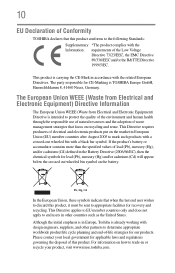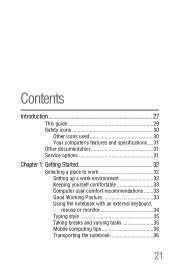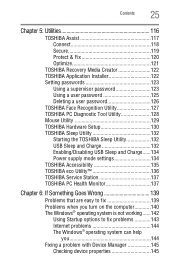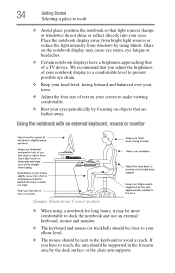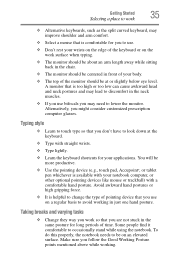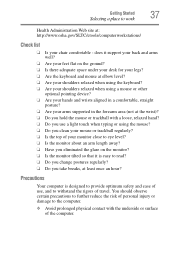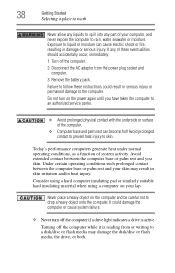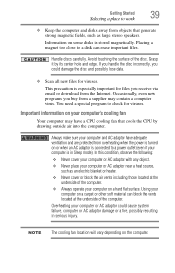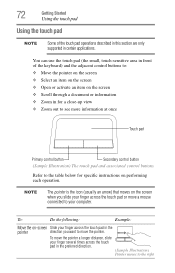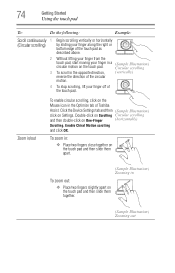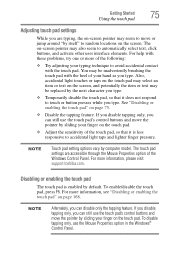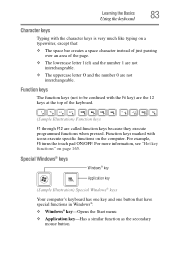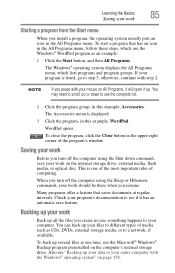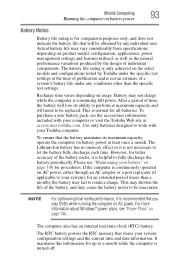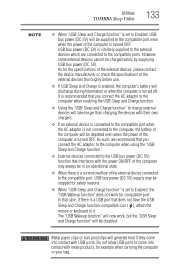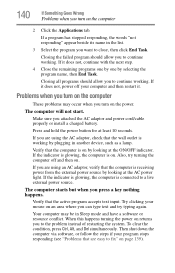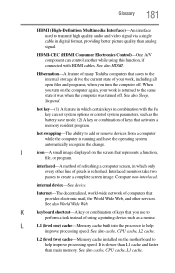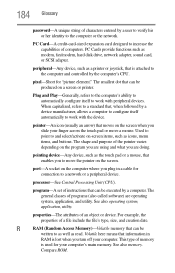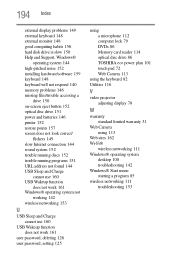Toshiba Satellite L850 Support Question
Find answers below for this question about Toshiba Satellite L850.Need a Toshiba Satellite L850 manual? We have 1 online manual for this item!
Question posted by mazza75 on May 2nd, 2013
My Touch Mouse Is Not Working! I Have Had My Lap Top Only 8 Months.
I have had my lap top only 8 months - I don't know if I have accidentally disabled it, but my touch mouse is not functioning.
Current Answers
Related Toshiba Satellite L850 Manual Pages
Similar Questions
Touch Pad On Tochiba Satelite L850-1d4
The touch pad is not working the pointer on the screen.
The touch pad is not working the pointer on the screen.
(Posted by wogiri 8 years ago)
How To Reset Toshiba Laptop Satellite C50-a546 Bios Password
How To Reset Toshiba Laptop Satellite c50-a546 Bios Password
How To Reset Toshiba Laptop Satellite c50-a546 Bios Password
(Posted by mohmoh1980 9 years ago)
Im After An Original Box For My Laptop,can I Get One,toshiba Satellite L850-1d5
(Posted by markclarke 11 years ago)
Toshiba Laptop Satellite L355-s7915
how to reset the bios password on toshiba laptop satellite L355-s7915
how to reset the bios password on toshiba laptop satellite L355-s7915
(Posted by pctechniciandallas 12 years ago)