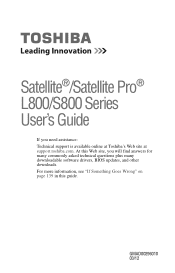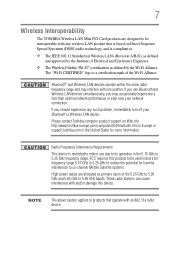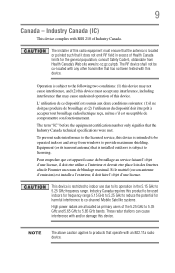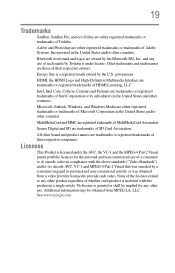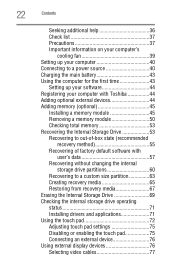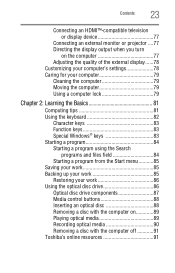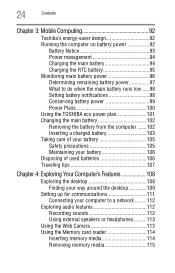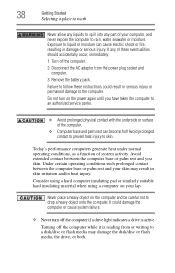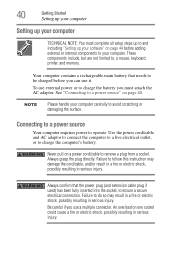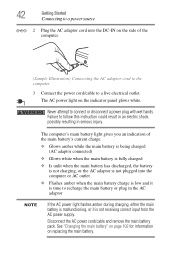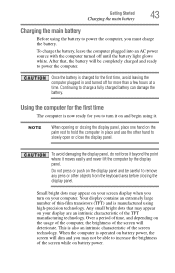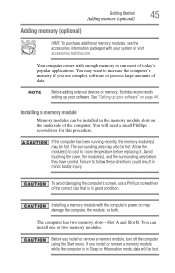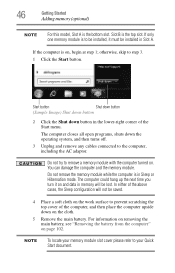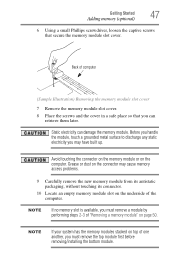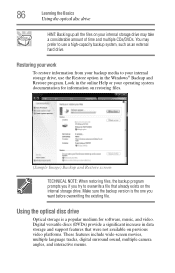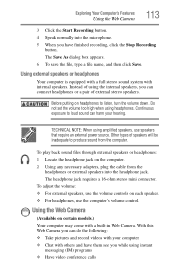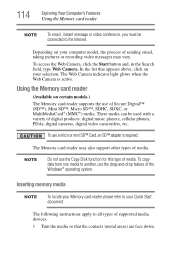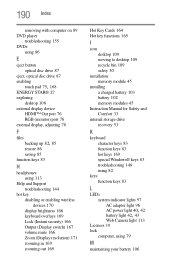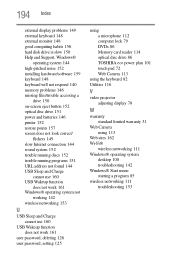Toshiba Satellite L840 Support Question
Find answers below for this question about Toshiba Satellite L840.Need a Toshiba Satellite L840 manual? We have 1 online manual for this item!
Question posted by missmazza64 on January 31st, 2013
Where Do I Find The Camera?
Current Answers
Answer #1: Posted by tintinb on March 25th, 2013 12:44 PM
If you have more questions, please don't hesitate to ask here at HelpOwl. Experts here are always willing to answer your questions to the best of our knowledge and expertise.
Regards,
Tintin
Supporting Image
You can click the image below to enlargeRelated Toshiba Satellite L840 Manual Pages
Similar Questions
How To Reset Toshiba Laptop Satellite c50-a546 Bios Password
web camera device on toshiba Satellite L840 Series doesnt detected..when i check in device manager t...
how to switch satellite l840 series toshiba bluetooth
how to reset the bios password on toshiba laptop satellite L355-s7915