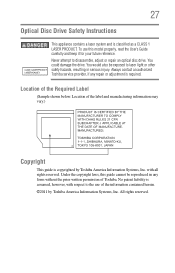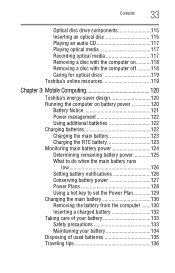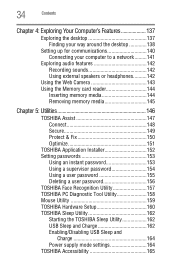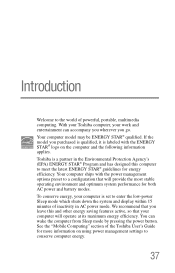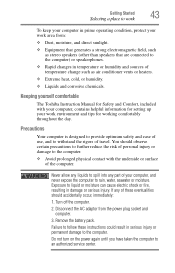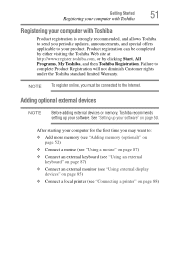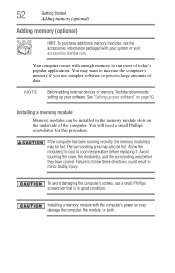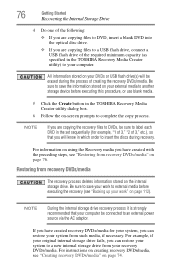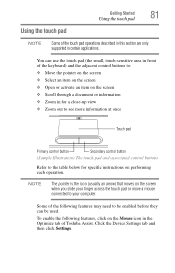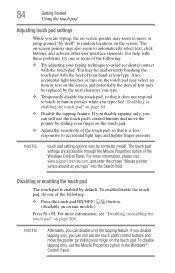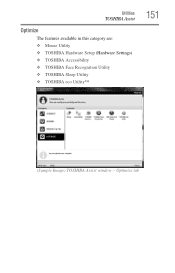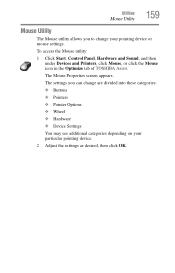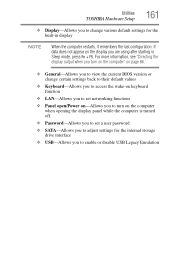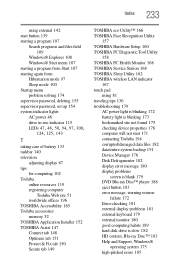Toshiba Satellite L775-S7307 Support Question
Find answers below for this question about Toshiba Satellite L775-S7307.Need a Toshiba Satellite L775-S7307 manual? We have 1 online manual for this item!
Question posted by Candimate on July 30th, 2014
How To Adjust Touchpad Setting On Toshiba Satellite L775
The person who posted this question about this Toshiba product did not include a detailed explanation. Please use the "Request More Information" button to the right if more details would help you to answer this question.
Current Answers
Related Toshiba Satellite L775-S7307 Manual Pages
Similar Questions
Toshiba Satellite L775 S7307 Says Error F3 F200 0002
my computer keeps saying error f3 f200 0002 how can I fix it ?
my computer keeps saying error f3 f200 0002 how can I fix it ?
(Posted by montes616mx 5 years ago)
How To Go In Factory Setting Of Toshiba Laptop Satellite L745-s4210
(Posted by icozmik 9 years ago)
To Do You Reset Webcam To Factory Setting On Toshiba Laptop Satellite
c855-s5350
c855-s5350
(Posted by WAVlongma 9 years ago)
Toshiba Satellite L775 Mouse Will Not Work And Locked Out.
(Posted by azitabresc 9 years ago)