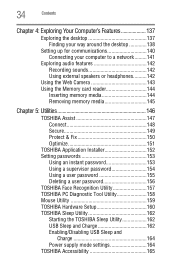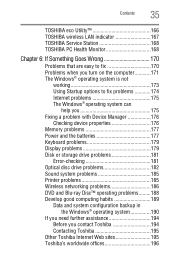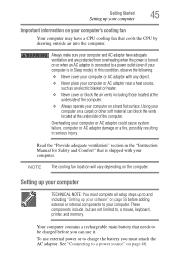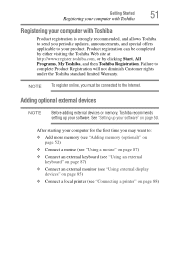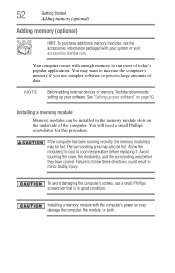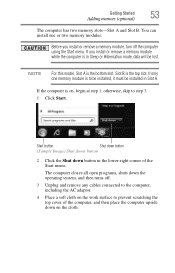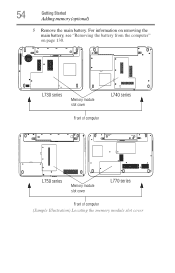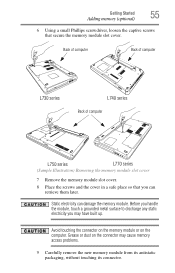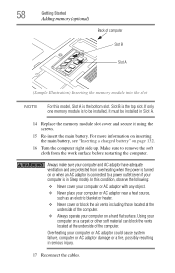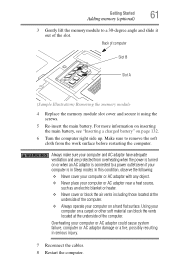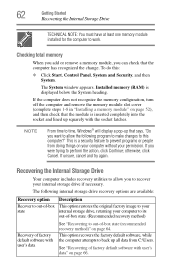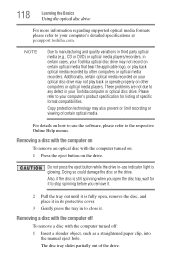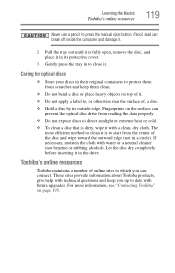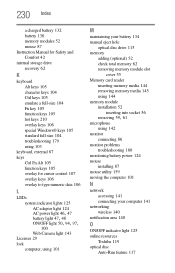Toshiba Satellite L775D-S7335 Support Question
Find answers below for this question about Toshiba Satellite L775D-S7335.Need a Toshiba Satellite L775D-S7335 manual? We have 1 online manual for this item!
Question posted by bklynlibra on June 1st, 2014
What Is The Part # For Toshiba Satellite L775d Memory Ram Cover Door
I need this part what is the part number for Toshiba Satellite L775D Memory Ram Cover Door
Current Answers
Related Toshiba Satellite L775D-S7335 Manual Pages
Similar Questions
Toshiba Satellite P875-s7102 Ram Replacement Installation Order Into The 4 Slots
i have 2x4gb under the keyboard and 2empty slots under the bottom cover. If I want to buy 2x8gb stic...
i have 2x4gb under the keyboard and 2empty slots under the bottom cover. If I want to buy 2x8gb stic...
(Posted by meemurs 2 years ago)
How Do I Restore My Toshiba Satellite L775d-s7135 To Factory Setting
(Posted by ccscSidn 9 years ago)
Problems Logging On To My Satellite L775d-s7206
Toshiba L775D-S7206 won't get past the F2 or F12. Of course it asks for a password which I do not kn...
Toshiba L775D-S7206 won't get past the F2 or F12. Of course it asks for a password which I do not kn...
(Posted by joeybellini18 10 years ago)
My Laptop Has No Sound. Does The Motherboard Need To Be Replaced?
(Posted by augustinewadley 10 years ago)