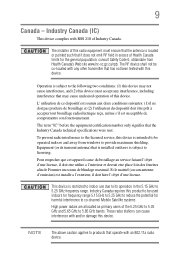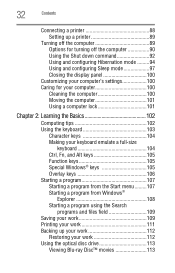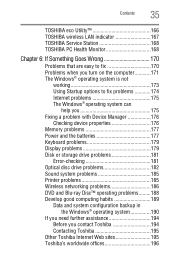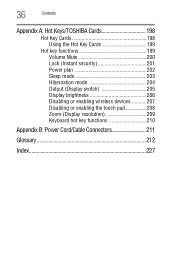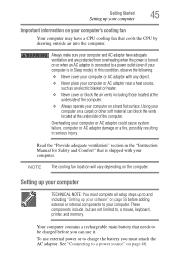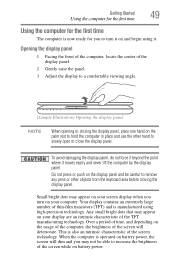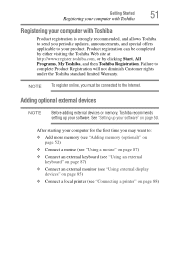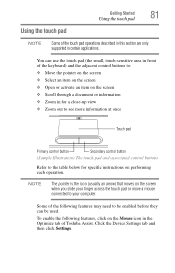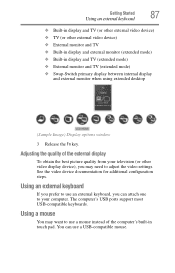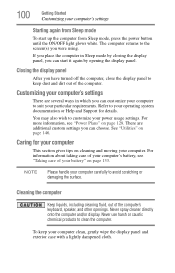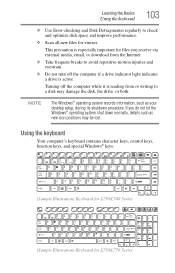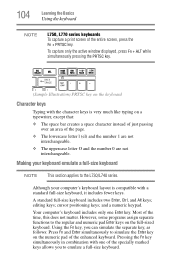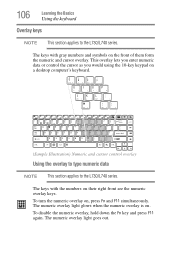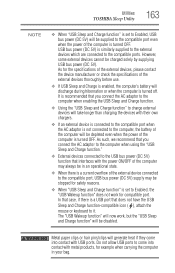Toshiba Satellite L775 Support Question
Find answers below for this question about Toshiba Satellite L775.Need a Toshiba Satellite L775 manual? We have 1 online manual for this item!
Question posted by dmbp59 on February 2nd, 2015
Can I Use The Keyboard From S7222 To A S7105
The person who posted this question about this Toshiba product did not include a detailed explanation. Please use the "Request More Information" button to the right if more details would help you to answer this question.
Current Answers
Related Toshiba Satellite L775 Manual Pages
Similar Questions
How To Use Keyboard To Enable Wireless For Laptop Satellite L655
(Posted by Loumhi 9 years ago)
How To Remove A Keyboard On A Toshiba Satellite L775d-s7222
(Posted by dkiherfoa 9 years ago)
Why Does My Toshiba Laptop Keyboard Stop Working Satellite L775
(Posted by philSav 10 years ago)
How To Turn Off Keyboard Back-light Of Satellite E205 On Easy Way Of Turning Off
how to turn off keyboard back-light of satellite e205 on easy way of turning off
how to turn off keyboard back-light of satellite e205 on easy way of turning off
(Posted by cutemico08 11 years ago)