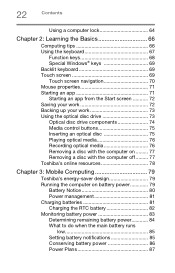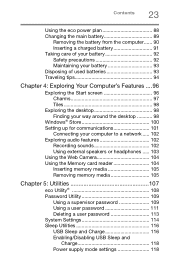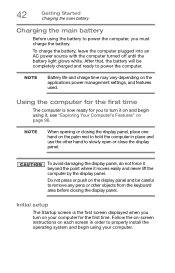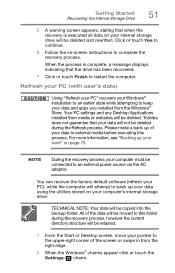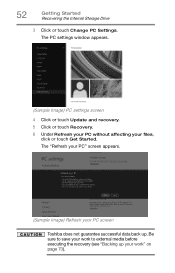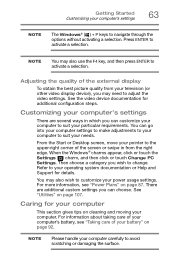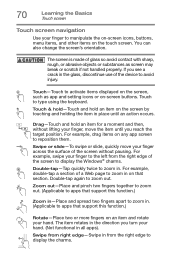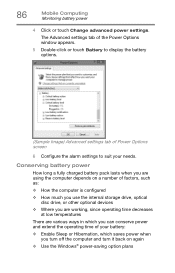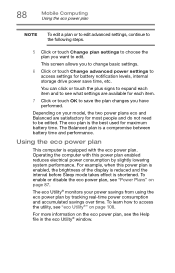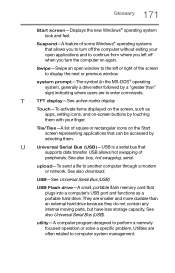Toshiba Satellite L75-C7234 Support Question
Find answers below for this question about Toshiba Satellite L75-C7234.Need a Toshiba Satellite L75-C7234 manual? We have 3 online manuals for this item!
Question posted by Realigned on August 5th, 2016
I Somehochanged My Settings So My Home Screen Is The Sign On For My Outlook Acct
Current Answers
Answer #1: Posted by khanjee on August 5th, 2016 6:34 AM
Three Methods:Enter the BIOSAdjust SettingsEnter Windows 8 Boot OptionsCommunity Q&A
Knowing how to access and change settings in your BIOS can save you a lot of headaches when troubleshooting a computer. The method varies for every computer, but this guide will show you how to access and change your BIOS settings.
Enter the BIOS- 1Boot the computer. As the manufacturer's logo appears, press the designated setup button to enter the BIOS. The key varies by manufacturer. Typical setups keys are F2, F10, F12, and Del. The key will be displayed on the screen with the manufacturer's logo.
- Rapidly strike the setup key. Newer computers can boot very fast. Once you figure out your setup key, rapidly press it when booting the computer. This will give you a greater chance of entering the BIOS. You may have to repeat the process several times if you have difficulty with the timing.
- If you are running Windows 8 and cannot access the BIOS, see the Entering Windows 8 Boot Options section.
- Enter the BIOS
- 1Boot the computer. As the manufacturer's logo appears, press the designated setup button to enter the BIOS. The key varies by manufacturer. Typical setups keys are F2, F10, F12, and Del. The key will be displayed on the screen with the manufacturer's logo.
- 2Rapidly strike the setup key. Newer computers can boot very fast. Once you figure out your setup key, rapidly press it when booting the computer. This will give you a greater chance of entering the BIOS. You may have to repeat the process several times if you have difficulty with the timing.
- 3Wait for your BIOS to load. After successfully hitting the setup key, the BIOS will load. This should only take a few moments. When the loading is complete, you will be taken to the BIOS settings menu.
Please Accept my answer by providing you with the best possible solution. Would be more glade.
THANK YOU
Related Toshiba Satellite L75-C7234 Manual Pages
Similar Questions
How To Reset Toshiba Laptop Satellite c50-a546 Bios Password
The Screen's Frame Of Toshiba Satellite U500-1FZ Is Broken. Can You Help Me To Get A New One?
how to reset the bios password on toshiba laptop satellite L355-s7915