Toshiba Satellite L755 Support Question
Find answers below for this question about Toshiba Satellite L755.Need a Toshiba Satellite L755 manual? We have 2 online manuals for this item!
Question posted by jackojetskr on March 21st, 2014
Toshiba L755-s5153 Screen Wont Turn On
The person who posted this question about this Toshiba product did not include a detailed explanation. Please use the "Request More Information" button to the right if more details would help you to answer this question.
Current Answers
There are currently no answers that have been posted for this question.
Be the first to post an answer! Remember that you can earn up to 1,100 points for every answer you submit. The better the quality of your answer, the better chance it has to be accepted.
Be the first to post an answer! Remember that you can earn up to 1,100 points for every answer you submit. The better the quality of your answer, the better chance it has to be accepted.
Related Toshiba Satellite L755 Manual Pages
User Manual - Page 16
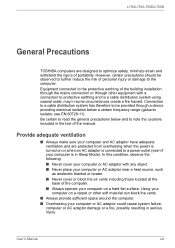
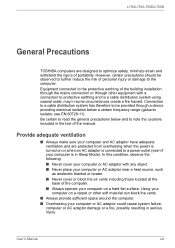
...on or when an AC adaptor is connected to a power outlet (even if your computer is turned on a carpet or other equipment with any object. ■ Never place your computer or AC... system using coaxial cable, may in some circumstances create a fire hazard. L750/L755/L750D/L755D
General Precautions
TOSHIBA computers are protected from overheating when the power is in Sleep Mode). In this...
User Manual - Page 29
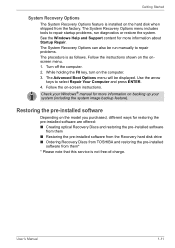
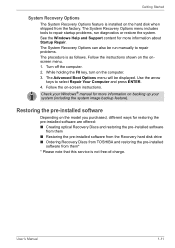
... Repair Your Computer and press ENTER. 4. Turn off the computer. 2.
Follow the on the onscreen menu. 1.
Follow the instructions shown on -screen instructions. Use the arrow
keys to repair ... disk drive ■ Ordering Recovery Discs from TOSHIBA and restoring the pre-installed
software from the factory. While holding the F8 key, turn on the model you purchased, different ways for...
User Manual - Page 31
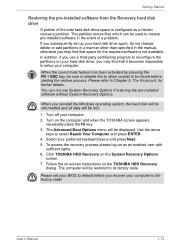
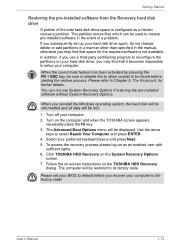
... Options if restoring the pre-installed software without System Recovery Options.
Follow the on-screen instructions on the System Recovery Options
screen. 7. Turn off your preferred keyboard layout and press Next. 5. Select your computer. 2. Click TOSHIBA HDD Recovery on the TOSHIBA HDD Recovery
dialog. Please refer to select Repair Your Computer and press ENTER. 4. The...
User Manual - Page 32


... software without System Recovery Options. Load the Recovery Media into the computer and turn on the keyboard, turn off the computer's power.
2. A menu will receive your Recovery Discs within two weeks after placing your order. Visit https://backupmedia.toshiba.eu on -screen instructions.
Getting Started
Restoring the pre-installed software from the menu according...
User Manual - Page 39
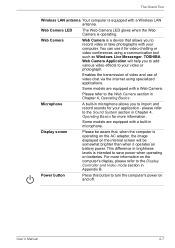
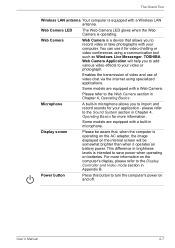
...brightness levels is a device that , when the computer is equipped with your computer. TOSHIBA Web Camera Application will be aware that allows you to import and record sounds for ...Some models are equipped with a Web Camera.
please refer to turn the computer's power on and off. User's Manual
2-7 Display screen
Please be somewhat brighter than when it for video chatting or...
User Manual - Page 76


... authenticated in without using the keyboard or mouse. ■ 1:1 Mode Login screen: This mode is selected by
default, you will appear before the Display Captured Image screen, and you can log in order to Windows with TOSHIBA Face Recognition. "Please face the camera" will be displayed. 7. Turn on the computer. 2. Verification will be performed.
User Manual - Page 93


... PLAYER Help". ■ Click the "Help" button ( ) in the DVD/BD drive while Windows 7 is opened in "TOSHIBA VIDEO PLAYER Help". User's Manual
4-23
Operating TOSHIBA VIDEO PLAYER
Notes on Using "TOSHIBA VIDEO PLAYER". ■ Screen display and available features may vary amongst DVD-Videos
and scenes. ■ If the menu is running. If...
User Manual - Page 117


...clock and calendar will be displayed when you turn on while pressing the F2 key and then release the F2 key when the TOSHIBA Leading Innovation >>> screen appears. Please refer to charge the battery ...pack out of reach of infants and children. It can change the Real Time Clock settings by turning the computer on the power:
S The firmware has detected that a CMOS battery fail occurred. Improper...
User Manual - Page 128


... ENTER. Selects the internal LCD, even if an external monitor is started. Click the up and down F12 and boot the computer. when the TOSHIBA Leading Innovation >>> screen appears, release the F12 key.
2.
Boot Priority Options
This tab allows you to select the boot device you to adjust the priority. The Boot...
User Manual - Page 132


...problems can be much detail as possible. Preliminary checklist
You should first turn the computer off, then when you turn on again it will be solved simply, but a few may ...device you are using the computer's PRTSC key. Troubleshooting
Chapter 8
Troubleshooting
TOSHIBA have a printer attached, print a copy of the screen using .
■ Before you attach an external device you should ...
User Manual - Page 135
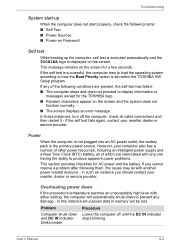
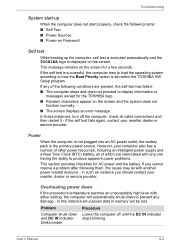
... computer, self test is executed automatically and the TOSHIBA logo is displayed on the screen.
In these instances, turn off until the DC IN indicator stops blinking. Power
When the computer is not plugged into an AC power outlet, the battery pack is set within the TOSHIBA HW Setup program.
This message remains on...
User Manual - Page 138


... documentation to set for output to Chapter 5, The Keyboard for further information. Turn on the computer while pressing the F2 key.
2. Set the time in the...field.
4. Procedure
The charge in the System Time field.
5. Release the F2 key when the TOSHIBA Leading Innovation >>> screen appears - Keyboard
Keyboard problems can be caused by using the following steps:
1.
Problem No display
...
User Manual - Page 7
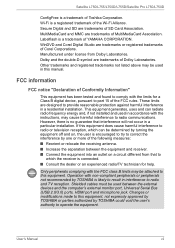
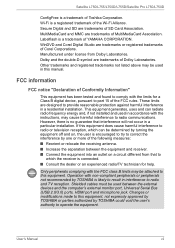
...in this equipment, not expressly approved by TOSHIBA or parties authorized by TOSHIBA could void the user's authority to correct the interference by turning the equipment off and on a circuit ...of the FCC rules. Wi-Fi is a registered trademark of Toshiba Corporation. Satellite L750/L755/L750D/L755D/Satellite Pro L750/L750D
ConfigFree is a trademark of the Wi-Fi Alliance. Only peripherals ...
User Manual - Page 88


... Start face recognition ( ). 4. Fill in the Management screen. 3.
How to be displayed on this utility, click Start -> All Programs -> TOSHIBA ->
Utilities -> Face Recognition. Click the Delete button. will...Login screen
1. Select a user which is displayed.
To launch the help file, click the Help button in order to help file
For further information on the left. Turn on ...
User Manual - Page 89


... successful, but an authentication error
subsequently occurred during authentication, you will be displayed.
3. The Windows Welcome screen will be displayed, and will be displayed. 7. A Serial ATA interface controller is fully opened. When the...the login to Windows, you will be displayed. 5. Turn on writing to CD/DVD/BDs, refer to view DVD-Video discs. For precautions on the computer. ...
User Manual - Page 106


... the DVD drive (for models with DVD Super Multi drive), the following application selection screen may not be used. When a DVD-Video disc is set in "TOSHIBA VIDEO PLAYER Help". Figure 4-1 Application selection screen
2. Open TOSHIBA VIDEO PLAYER HELP
TOSHIBA VIDEO PLAYER features and instructions are also explained in detail in the BD drive (for...
User Manual - Page 132
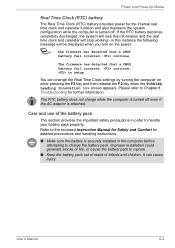
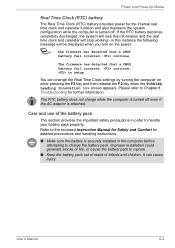
...and calendar will be displayed when you turn on while pressing the F2 key and then release the F2 key when the TOSHIBA Leading Innovation >>> screen appears. Improper installation could generate smoke or...
time clock and calendar function and also maintains the system
configuration while the computer is turned off even if the AC adaptor is attached. continue, to handle your battery pack ...
User Manual - Page 142


Auto-Selected System LCD Only
Selects an external monitor if one is supported with some models. when the TOSHIBA Leading Innovation >>> screen appears, release the F12 key.
2.
Boot Setting
This function allows you want and press ENTER. Boot Priority Options
This tab allows you to modify the ...
User Manual - Page 151


... by the setup and configuration of each key). If you are lost. Release the F2 key when the TOSHIBA Leading Innovation >>> screen appears - a confirmation message will load.
3.
Procedure
The charge in the System Time field.
5. Turn on the computer while pressing the F2 key.
2. Keyboard
Keyboard problems can be displayed.
6.
Set the time...
User Manual - Page 193
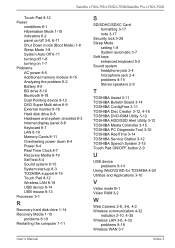
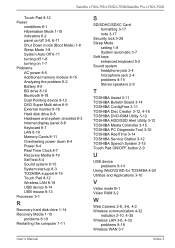
Satellite L750/L755/L750D/L755D/Satellite Pro L750/L750D
Touch Pad 8-12 Power
conditions 6-1 Hibernation Mode 1-10 indicators 6-2 panel on/off 3-8, 6-11 Shut Down mode (Boot Mode) 1-8 Sleep Mode 1-8 System Auto Off 6-11 turning off 1-8 turning on 1-7 Problems AC power 8-5 Additional memory module 8-15 Analyzing the problem 8-2 Battery 8-5 BD drive 8-10 Bluetooth 8-18 Dual Pointing device...
Similar Questions
Satellite P875-s7200 Screen Wont Turn On
(Posted by szejeff 10 years ago)
My Toshiba Satellite L755-s5216 Screen Wont Turn On
(Posted by hhaAzizsh 10 years ago)
My Toshiba Satellite L755-s5214 Laptop Wont Turn
(Posted by pavefr 10 years ago)
Toshiba Satellite C655 Screen Wont Turn On
(Posted by fadrijkfein 10 years ago)
Toshiba Satellite L755 Screen Wont Turn On
(Posted by antmorabega 10 years ago)

