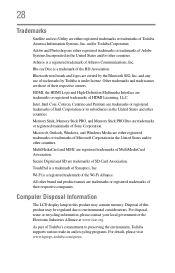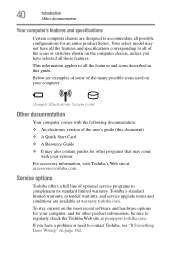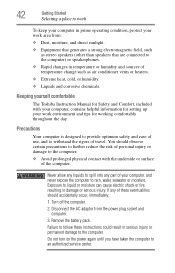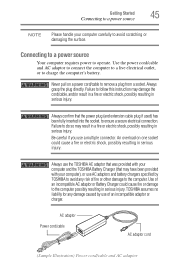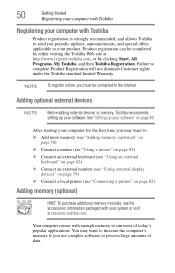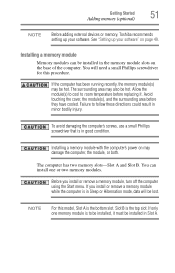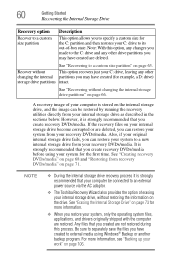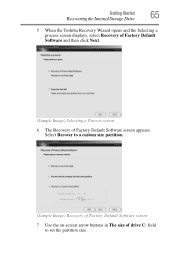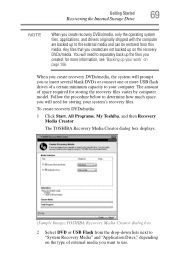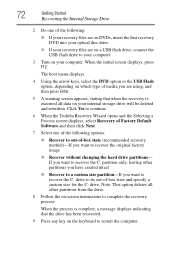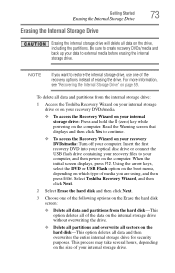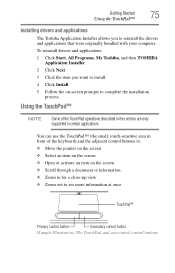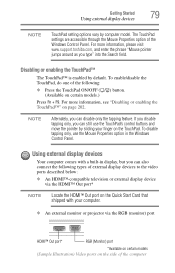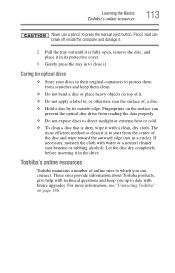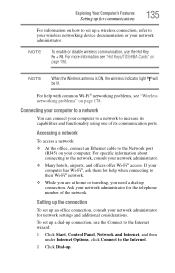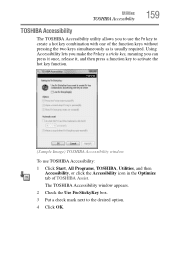Toshiba Satellite L655D-S5050 Support Question
Find answers below for this question about Toshiba Satellite L655D-S5050.Need a Toshiba Satellite L655D-S5050 manual? We have 1 online manual for this item!
Question posted by moha7dwoole on September 9th, 2014
Toshiba L655d-s5050 Wont Start
Current Answers
Answer #1: Posted by freginold on June 3rd, 2020 8:02 PM
You can attempt to rule out the battery by attaching the AC adapter and trying to turn the laptop on. If the laptop turns on when on AC power but won't turn on with the battery, then one of two things is happening: either the battery is bad, or the charger is bad and the battery has run down. If the laptop won't turn on with or without the AC adapter plugged in, then the battery is not the problem. If your AC adapter has an LED on it, you can often tell if the adapter isn't working because the LED won't light up. (However, just because the LED does come on doesn't mean the adapter is working as it should.)
If it doesn't seem to be either the charger/adapter or the battery, then you're probably looking at either the power board (the board that the charger plugs into) or the motherboard. Amazon.com sells power boards (sometimes called power jack boards) for many laptops for between $15 and $30.
The motherboard is a more expensive option to replace, so a good rule of thumb is to try the less expensive parts first. If it still won't power on, you may have a bad motherboard, in which case it might be cheaper to get a new laptop than have the motherboard repaired or replaced.
Related Toshiba Satellite L655D-S5050 Manual Pages
Similar Questions
Battery is full and AC works. After presing start button he started and stopt..
F1 to F12 keys which one will change at boot up to cd drive do not have manual PC will not boot up, ...