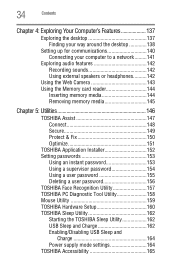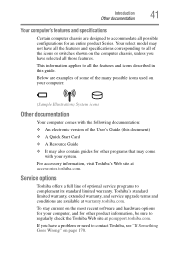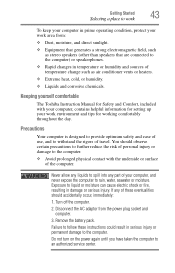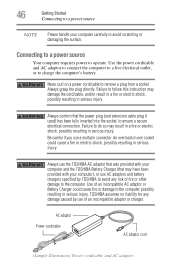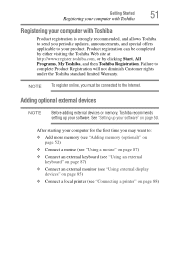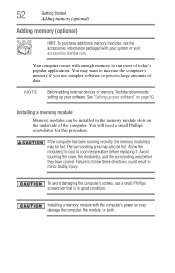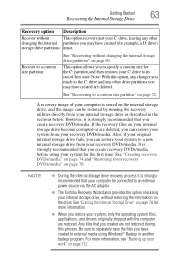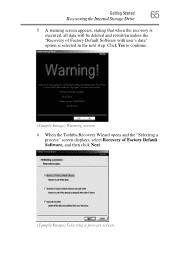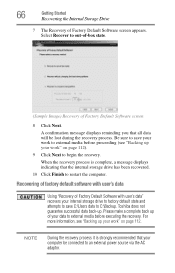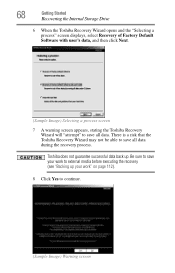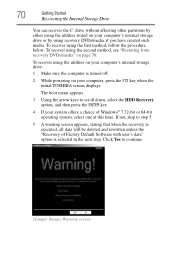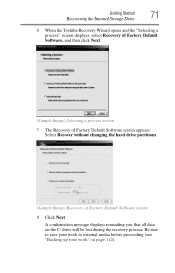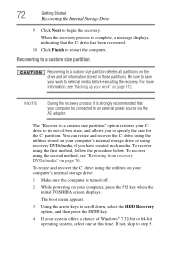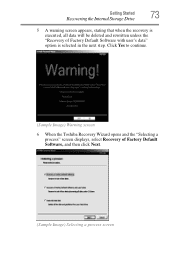Toshiba Satellite L775 Support Question
Find answers below for this question about Toshiba Satellite L775.Need a Toshiba Satellite L775 manual? We have 1 online manual for this item!
Question posted by fazci on October 15th, 2014
Toshiba Satellite L775-s7245 Wont Start
The person who posted this question about this Toshiba product did not include a detailed explanation. Please use the "Request More Information" button to the right if more details would help you to answer this question.
Current Answers
Answer #1: Posted by freginold on December 5th, 2014 4:34 AM
When a laptop won't power on, it's often because of one of four things: the battery, the battery charger/AC adapter, the power board/battery charging board (if the laptop has one), or the motherboard/system board. Without being able to troubleshoot the laptop, it's almost impossible to say for sure which of the components is causing the problem.
You can attempt to rule out the battery by attaching the AC adapter and trying to turn the laptop on. If the laptop turns on when on AC power but won't turn on with the battery, then one of two things is happening: either the battery is bad, or the charger is bad and the battery has run down. If the laptop won't turn on with or without the AC adapter plugged in, then the battery is not the problem. If your AC adapter has an LED on it, you can often tell if the adapter isn't working because the LED won't light up. (However, just because the LED does come on doesn't mean the adapter is working as it should.)
If it doesn't seem to be either the charger/adapter or the battery, then you're probably looking at either the power board or motherboard. If you are comfortable taking the laptop apart, you might want to try replacing the power board, which is the board that the charger plugs into. Amazon.com sells power boards (also sometimes called power jack boards) for many laptops for between $15 and $30.
The motherboard is a more expensive option to replace, so a good rule of thumb is to try the less expensive parts first. If it still won't power on, you may have a bad motherboard, in which case it might be cheaper to get a new laptop than have the motherboard repaired or replaced.
You can attempt to rule out the battery by attaching the AC adapter and trying to turn the laptop on. If the laptop turns on when on AC power but won't turn on with the battery, then one of two things is happening: either the battery is bad, or the charger is bad and the battery has run down. If the laptop won't turn on with or without the AC adapter plugged in, then the battery is not the problem. If your AC adapter has an LED on it, you can often tell if the adapter isn't working because the LED won't light up. (However, just because the LED does come on doesn't mean the adapter is working as it should.)
If it doesn't seem to be either the charger/adapter or the battery, then you're probably looking at either the power board or motherboard. If you are comfortable taking the laptop apart, you might want to try replacing the power board, which is the board that the charger plugs into. Amazon.com sells power boards (also sometimes called power jack boards) for many laptops for between $15 and $30.
The motherboard is a more expensive option to replace, so a good rule of thumb is to try the less expensive parts first. If it still won't power on, you may have a bad motherboard, in which case it might be cheaper to get a new laptop than have the motherboard repaired or replaced.
Related Toshiba Satellite L775 Manual Pages
Similar Questions
How To Restore Toshiba Satellite L775-s7245 Laptop To Factory Settings
(Posted by maryesr 9 years ago)
Why Wont My Laptop Boot Up For Toshiba Satellite L775
(Posted by jonfoe 10 years ago)
Toshiba Satellite P775-s7320 Wont Start Up
(Posted by mahmsmekke 10 years ago)
Toshiba Satellite L675 Satellite L675d-s7016 Wont Start Up
Battery is full and AC works. After presing start button he started and stopt..
Battery is full and AC works. After presing start button he started and stopt..
(Posted by azgoldy 10 years ago)