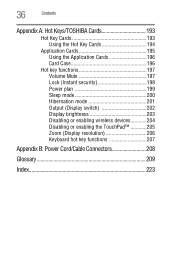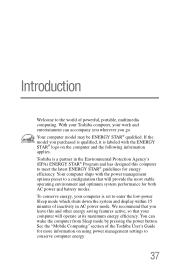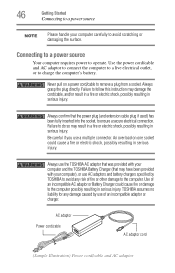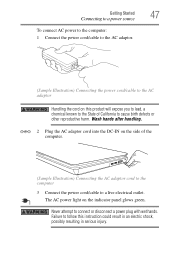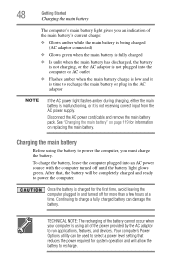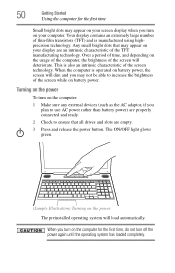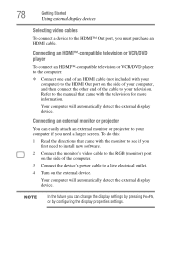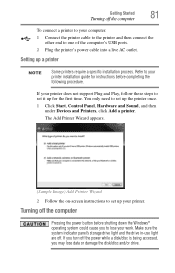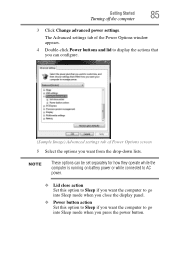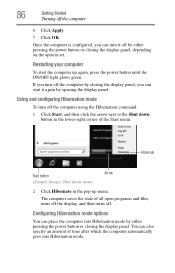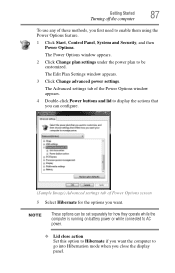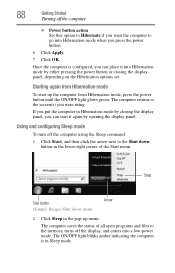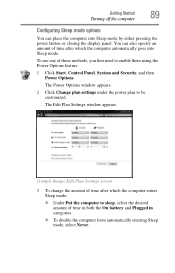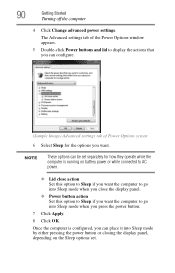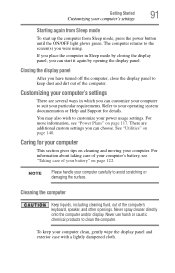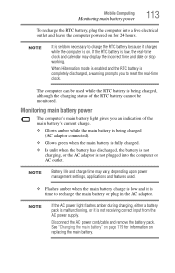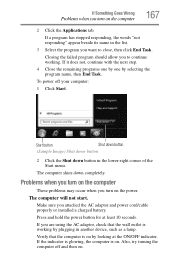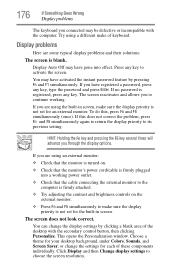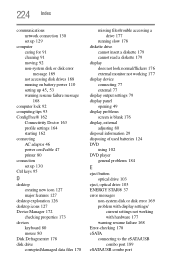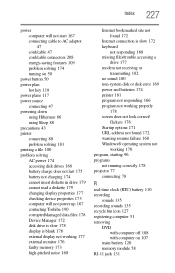Toshiba Satellite L505-S5990 Support Question
Find answers below for this question about Toshiba Satellite L505-S5990.Need a Toshiba Satellite L505-S5990 manual? We have 1 online manual for this item!
Question posted by Anonymous-99568 on February 19th, 2013
Power Button Cable
how do you know which way the power button cable is installed when you install a new one.
Current Answers
Related Toshiba Satellite L505-S5990 Manual Pages
Similar Questions
How To Reset Toshiba Laptop Satellite C50-a546 Bios Password
How To Reset Toshiba Laptop Satellite c50-a546 Bios Password
How To Reset Toshiba Laptop Satellite c50-a546 Bios Password
(Posted by mohmoh1980 9 years ago)
Where Is Wireless Button On Toshiba Laptop Satellite Pro P850 Series
(Posted by teetljo 10 years ago)
How To Turn Off Keyboard Back-light Of Satellite E205 On Easy Way Of Turning Off
how to turn off keyboard back-light of satellite e205 on easy way of turning off
how to turn off keyboard back-light of satellite e205 on easy way of turning off
(Posted by cutemico08 11 years ago)
On/off Button At Bottom Of New Satellite Won't Turn Off When I Power Down.
(Posted by shamrock4417 12 years ago)
Toshiba Laptop Satellite L355-s7915
how to reset the bios password on toshiba laptop satellite L355-s7915
how to reset the bios password on toshiba laptop satellite L355-s7915
(Posted by pctechniciandallas 12 years ago)