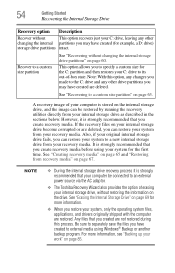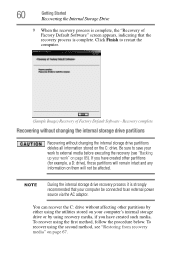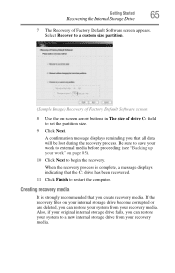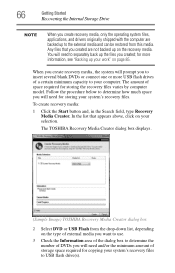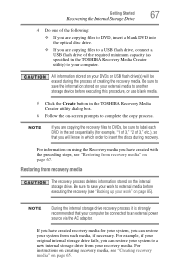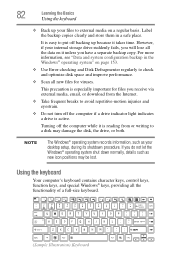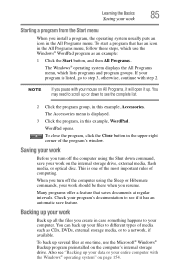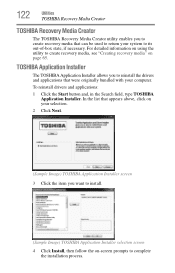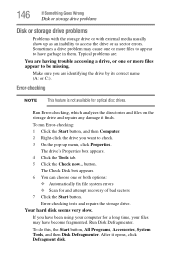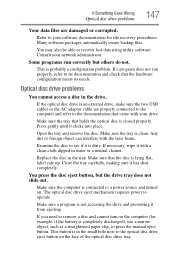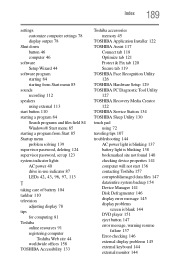Toshiba Satellite C875 Support Question
Find answers below for this question about Toshiba Satellite C875.Need a Toshiba Satellite C875 manual? We have 1 online manual for this item!
Question posted by Ljbostock on August 13th, 2014
How To Create Backup Recovery Disks B
The person who posted this question about this Toshiba product did not include a detailed explanation. Please use the "Request More Information" button to the right if more details would help you to answer this question.
Current Answers
Related Toshiba Satellite C875 Manual Pages
Similar Questions
Wath Is The Battery For The Toshiba Satellite C875-147 ? Tanks
I should like to change the battery but I don't found the good battery C875-147
I should like to change the battery but I don't found the good battery C875-147
(Posted by loustaouverane 8 years ago)
Where Can I Order A Recovery Disk For Tosheba Satellite A665s5170
(Posted by raymzm 10 years ago)
How To Run Recovery Cd Toshiba Laptop Satellite C675d
(Posted by Heibtlver 10 years ago)
How To Run Recovery Disk On Toshiba Satellite C655d-s5200
(Posted by djbisdlon 10 years ago)
How To Restore Factory Settings With No Recovery Disk For Satellite A665d-s5175
same , and what is the cost of a recovery disk.
same , and what is the cost of a recovery disk.
(Posted by vrouxr 11 years ago)