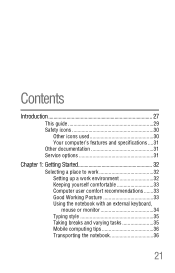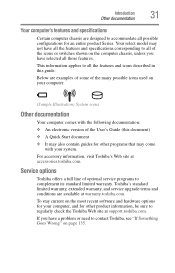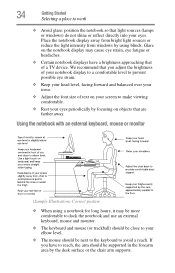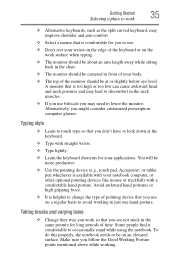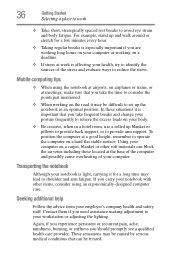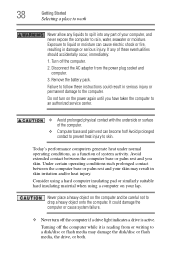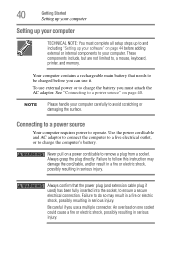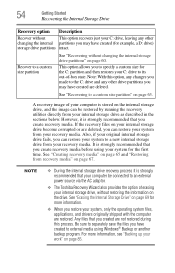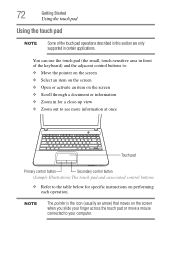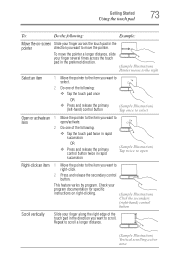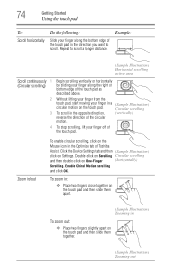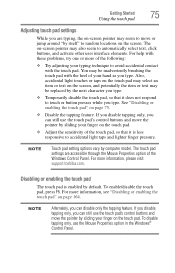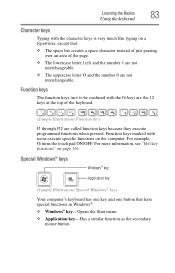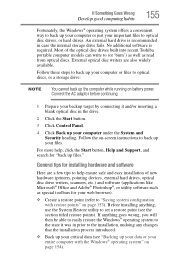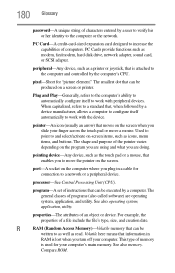Toshiba Satellite C855-S5206 Support Question
Find answers below for this question about Toshiba Satellite C855-S5206.Need a Toshiba Satellite C855-S5206 manual? We have 1 online manual for this item!
Question posted by rhbfb65 on March 10th, 2013
Just Recently, I Am Unable To Use He Mouse Pad On My Laptop. How T Fix?
Current Answers
Answer #1: Posted by tintinb on March 11th, 2013 4:21 PM
- http://romantro.blogspot.com/2012/07/toshiba-satellite-c855-s5206-drivers.html
- http://driverscollection.com/?H=Satellite%20C855-S5206&By=Toshiba
- http://drivers.downloadatoz.com/vendor_toshiba_type_network-card/410686,toshiba-satellite-c855-s5206/
- http://www.driverowl.com/p/Toshiba/Satellite-C855-S5206/Driver/173473
If you have more questions, please don't hesitate to ask here at HelpOwl. Experts here are always willing to answer your questions to the best of our knowledge and expertise.
Regards,
Tintin
Related Toshiba Satellite C855-S5206 Manual Pages
Similar Questions
I just bought this new laptop and the mouse pad only works on the lock screen. i tried pressing the ...