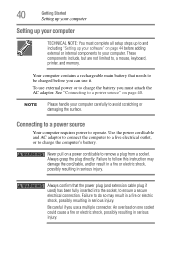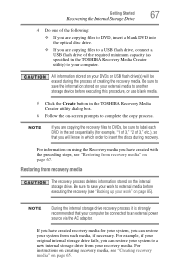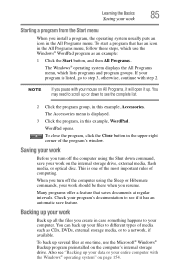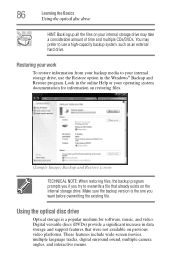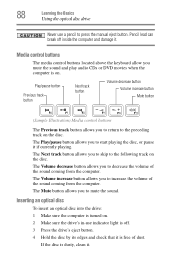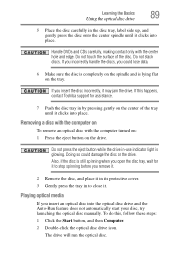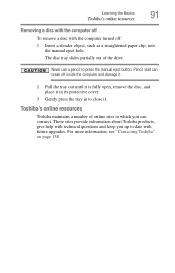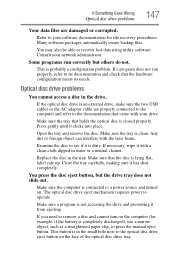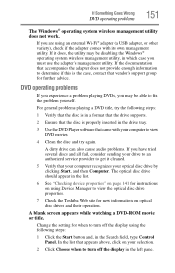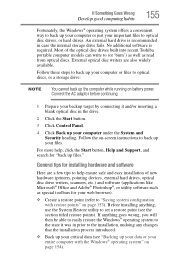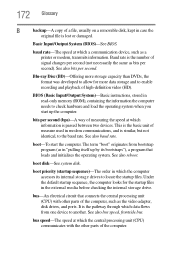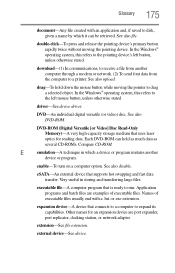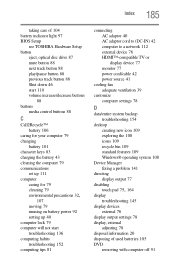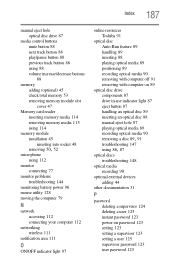Toshiba Satellite C855-S5206 Support Question
Find answers below for this question about Toshiba Satellite C855-S5206.Need a Toshiba Satellite C855-S5206 manual? We have 1 online manual for this item!
Question posted by cstruax on August 12th, 2012
Mouse Won't Move After A Reboot While In Backup (no Disc Inserted).
The person who posted this question about this Toshiba product did not include a detailed explanation. Please use the "Request More Information" button to the right if more details would help you to answer this question.
Current Answers
Answer #1: Posted by baklogic on August 12th, 2012 9:34 AM
oNE THING COMES TO MIND- I HAD SOMEONE FIND HE COULD NOT USE HIS KEYBOARD OR MOUSE DOING A RECOVERY- I replaced his with his original keyboard and mouse, and everything worked. If you have wireless, and you are using a different mouse, or, keyboard when rrecovering from the hard drive- it will not always recognise a different wireless connection, as it appears that the manufacturers recovery is set to use the original hardware. See page 55, if you tried with backup discs, for the f12 boot to recover to factory from hard drive partition. http://www.manualowl.com/m/Toshiba/Satellite-C855-S5206/Manual/295114?page=22 If recovering with discs, you have to remove the disc when it tells you- not before. If recovering from hard drive recovery partition, ,agin you have to go by the promps. If you did everything as directed, then it is possible that you have a bad sector on the hard drive. With XP we could get away with a few faults on a hard drive, but with Vista and Windows 7- they can do just as this has. It would be worth testing your hard drive in another computer/pc by using a 2.5" caddy, and runningCHKDSK /F TO REPAIR ANY FAULT, IF POSSIBLE, AND THEN TRY RECOVERY AGAIN.
25 years playing with computers/laptops, software, and 10 years a geek/nerd -always learning
Related Toshiba Satellite C855-S5206 Manual Pages
Similar Questions
How To Reset Toshiba Laptop Satellite C50-a546 Bios Password
How To Reset Toshiba Laptop Satellite c50-a546 Bios Password
How To Reset Toshiba Laptop Satellite c50-a546 Bios Password
(Posted by mohmoh1980 9 years ago)
Just Recently, I Am Unable To Use He Mouse Pad On My Laptop. How T Fix?
(Posted by rhbfb65 11 years ago)
Computer Mouse Won't Move After Reboot While In Backup (no Disc Inserted).
(Posted by cstruax 11 years ago)
Toshiba Laptop Satellite L355-s7915
how to reset the bios password on toshiba laptop satellite L355-s7915
how to reset the bios password on toshiba laptop satellite L355-s7915
(Posted by pctechniciandallas 12 years ago)