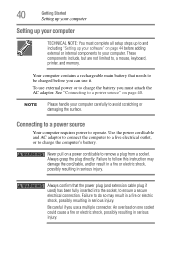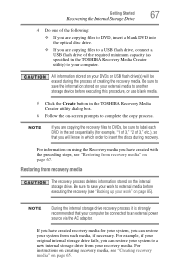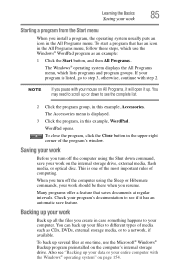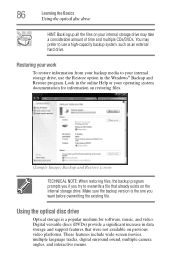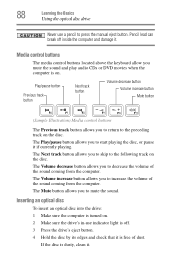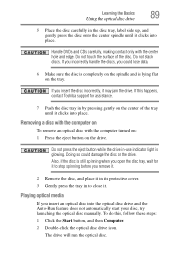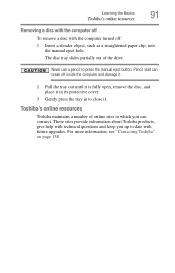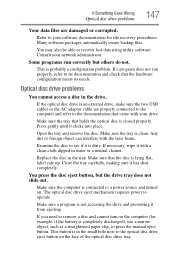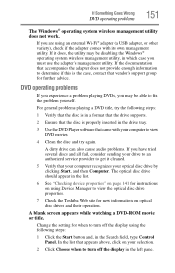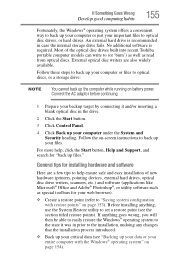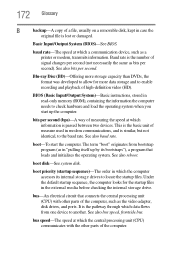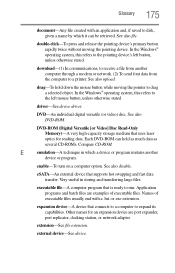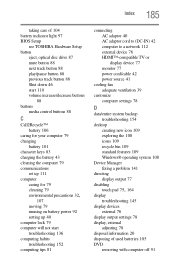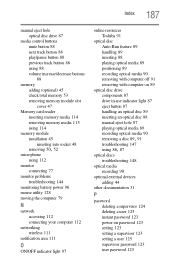Toshiba Satellite C855-S5206 Support Question
Find answers below for this question about Toshiba Satellite C855-S5206.Need a Toshiba Satellite C855-S5206 manual? We have 1 online manual for this item!
Question posted by cstruax on August 12th, 2012
Computer Mouse Won't Move After Reboot While In Backup (no Disc Inserted).
The person who posted this question about this Toshiba product did not include a detailed explanation. Please use the "Request More Information" button to the right if more details would help you to answer this question.
Current Answers
Related Toshiba Satellite C855-S5206 Manual Pages
Similar Questions
How To Reset Toshiba Laptop Satellite C50-a546 Bios Password
How To Reset Toshiba Laptop Satellite c50-a546 Bios Password
How To Reset Toshiba Laptop Satellite c50-a546 Bios Password
(Posted by mohmoh1980 9 years ago)
Just Recently, I Am Unable To Use He Mouse Pad On My Laptop. How T Fix?
(Posted by rhbfb65 11 years ago)
Mouse Won't Move After A Reboot While In Backup (no Disc Inserted).
(Posted by cstruax 11 years ago)
Toshiba Laptop Satellite L355-s7915
how to reset the bios password on toshiba laptop satellite L355-s7915
how to reset the bios password on toshiba laptop satellite L355-s7915
(Posted by pctechniciandallas 12 years ago)