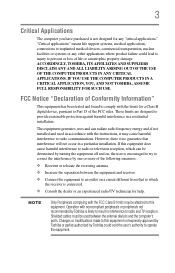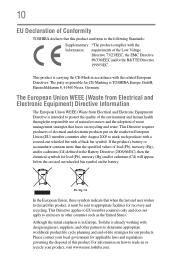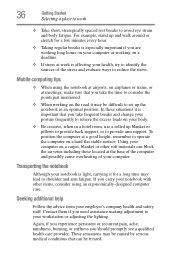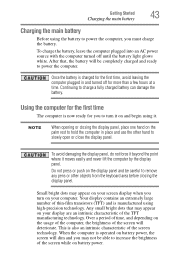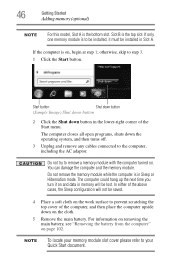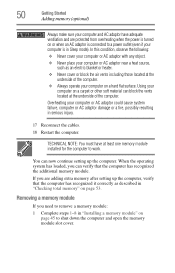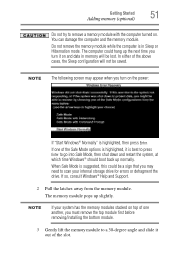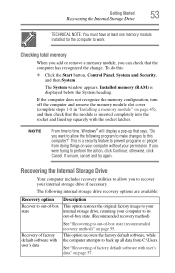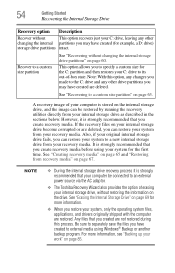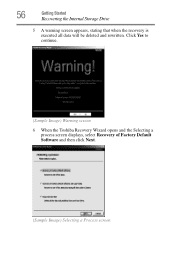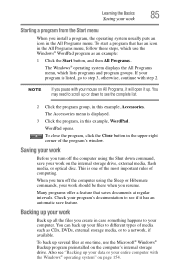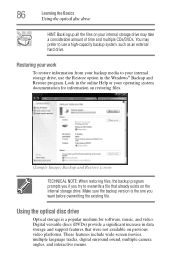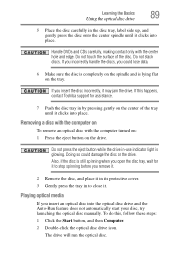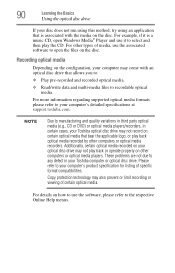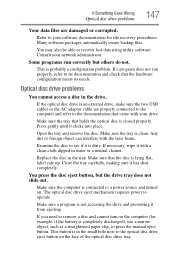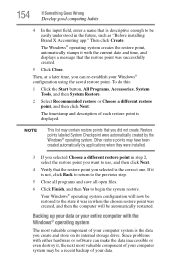Toshiba Satellite C855-S5206 Support Question
Find answers below for this question about Toshiba Satellite C855-S5206.Need a Toshiba Satellite C855-S5206 manual? We have 1 online manual for this item!
Question posted by cstruax on August 12th, 2012
I Was Trying To Figure Out How To Back Up. I Was On Backup And Can't Open Cd-r
The person who posted this question about this Toshiba product did not include a detailed explanation. Please use the "Request More Information" button to the right if more details would help you to answer this question.
Current Answers
Answer #1: Posted by baklogic on August 12th, 2012 12:35 PM
To open cd-rom, You can press the rom button as you startup- keep pressing to release it. Otherwise you cvan release it by pushing a straightened paper clip through a small hole in the facia of the cd rom , with laptop turned off.
25 years playing with computers/laptops, software, and 10 years a geek/nerd -always learning
Related Toshiba Satellite C855-S5206 Manual Pages
Similar Questions
How To Run Recovery Cd Toshiba Laptop Satellite C675d
(Posted by Heibtlver 10 years ago)
How To Boot From Cd Toshiba Laptop Satellite P745
(Posted by was4str 10 years ago)
Mouse Won't Move After A Reboot While In Backup (no Disc Inserted).
(Posted by cstruax 11 years ago)
Computer Mouse Won't Move After Reboot While In Backup (no Disc Inserted).
(Posted by cstruax 11 years ago)