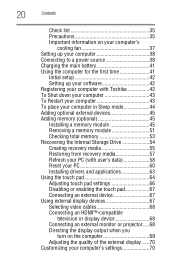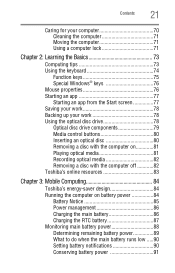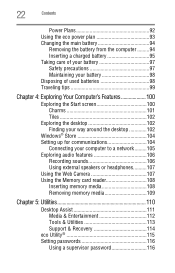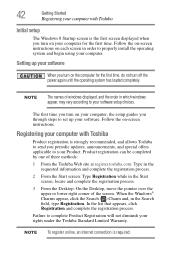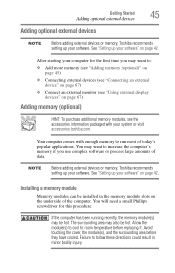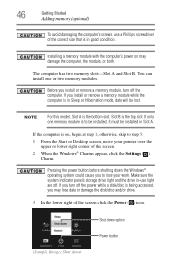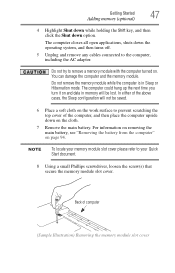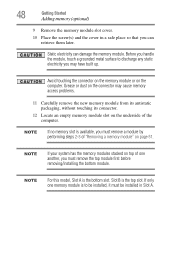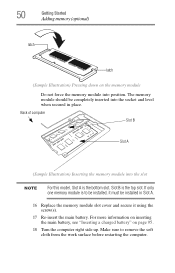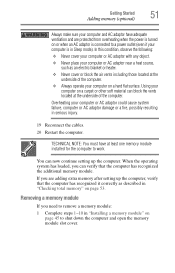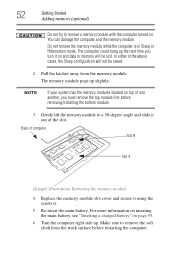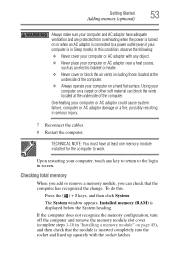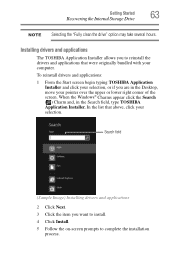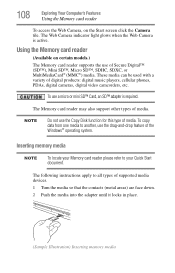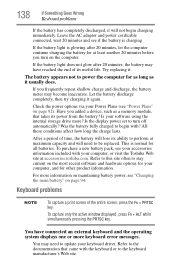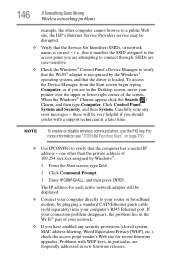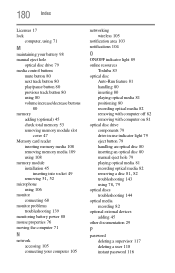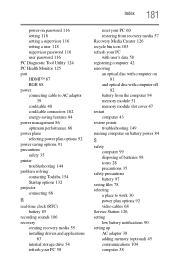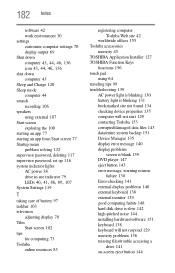Toshiba Satellite C855D-S5303 Support Question
Find answers below for this question about Toshiba Satellite C855D-S5303.Need a Toshiba Satellite C855D-S5303 manual? We have 1 online manual for this item!
Question posted by bljteach32159 on March 9th, 2013
Toshiba C855d-s5303 Memory Upgrade
Current Answers
Answer #1: Posted by tintinb on March 12th, 2013 9:57 PM
If you have more questions, please don't hesitate to ask here at HelpOwl. Experts here are always willing to answer your questions to the best of our knowledge and expertise.
Regards,
Tintin
Related Toshiba Satellite C855D-S5303 Manual Pages
Similar Questions
Bought Toshiba satellite c55 a5308 recently. Its battery was working. All of a sudden, it stopped wo...
windows 8
My Toshiba laptop just "Black Screened". No display on an external monitor either. I can hear the fa...