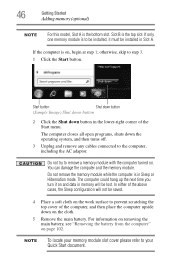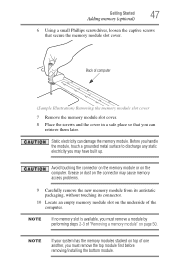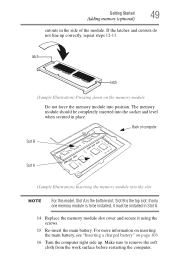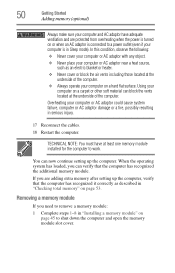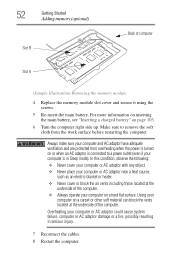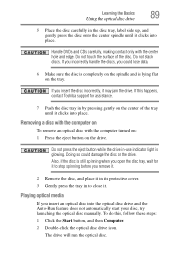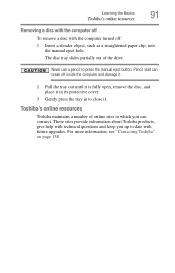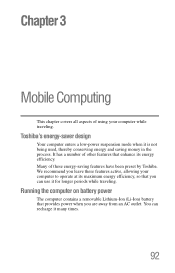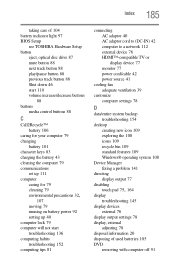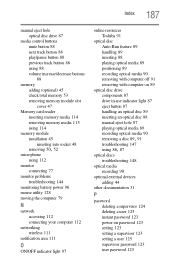Toshiba Satellite C855D-S5202 Support Question
Find answers below for this question about Toshiba Satellite C855D-S5202.Need a Toshiba Satellite C855D-S5202 manual? We have 1 online manual for this item!
Question posted by creslika on July 5th, 2014
How To Remove Hdmi Cover From Toshiba Satellite C855d-s5232
The person who posted this question about this Toshiba product did not include a detailed explanation. Please use the "Request More Information" button to the right if more details would help you to answer this question.
Current Answers
Related Toshiba Satellite C855D-S5202 Manual Pages
Similar Questions
How To Remove Battery From Satellite P55t-a5118
how to remove battery from Satellite P55t-A5118. My laptop will not start
how to remove battery from Satellite P55t-A5118. My laptop will not start
(Posted by jmhunter 9 years ago)
How To Remove The Hdmi Cover From Toshiba Satellite C855d
(Posted by sajicarmy 9 years ago)
How To Remove Hdmi Port From Toshiba Satellite C855d
(Posted by ronknsentre 9 years ago)
How Do I Revome The Cover Of The Hdmi Out Put On My Toshiba Satellite C855d
(Posted by mkferCount2 10 years ago)