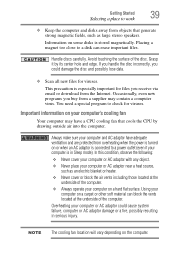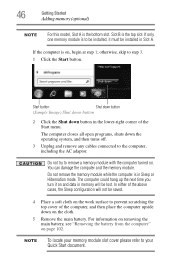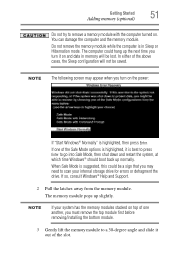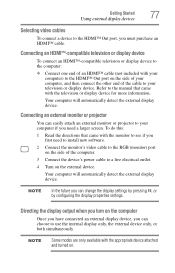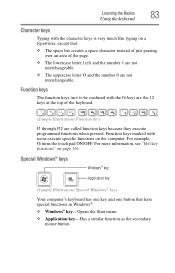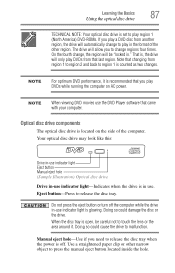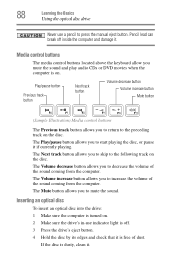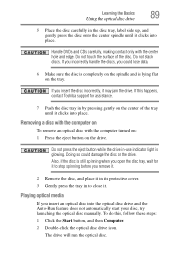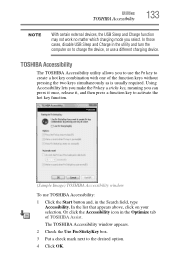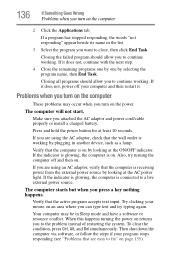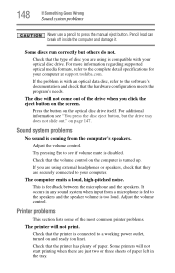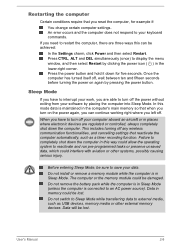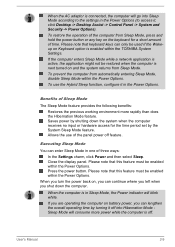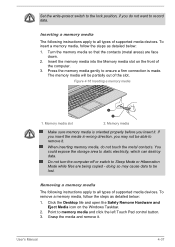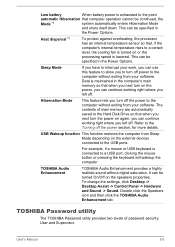Toshiba Satellite C850 Support Question
Find answers below for this question about Toshiba Satellite C850.Need a Toshiba Satellite C850 manual? We have 2 online manuals for this item!
Question posted by plinskir on November 29th, 2012
How Turn On Internet? When Press Desidnated Button The Airline Mode Turn On O
The person who posted this question about this Toshiba product did not include a detailed explanation. Please use the "Request More Information" button to the right if more details would help you to answer this question.
Current Answers
Related Toshiba Satellite C850 Manual Pages
Similar Questions
How To Turn Off A Toshiba Satellite Laptop C850
(Posted by dbtandes 9 years ago)
Toshiba Satellite L655_s5150 Wont Turn On , When I Press On Button Orang Lite In
(Posted by franny709 9 years ago)
Toshiba Satellite C850 Turns On By Itself When Opened
(Posted by Adeywph 10 years ago)
Where To Access Safe Mode With Toshiba Laptop Satellite P875-s7200
(Posted by Yemibrando 10 years ago)
C850 B378 Is Turning Automatically On Without Switch On Power Button Why?
(Posted by thekovaiforklifts 11 years ago)