Toshiba Satellite C850 Support Question
Find answers below for this question about Toshiba Satellite C850.Need a Toshiba Satellite C850 manual? We have 2 online manuals for this item!
Question posted by Wrknonit4ever on September 15th, 2014
Frozen Curser Function Keys
My curser freezes when i sign in. tried restarting an updating. have a touchpad. What do I need to do?
Current Answers
There are currently no answers that have been posted for this question.
Be the first to post an answer! Remember that you can earn up to 1,100 points for every answer you submit. The better the quality of your answer, the better chance it has to be accepted.
Be the first to post an answer! Remember that you can earn up to 1,100 points for every answer you submit. The better the quality of your answer, the better chance it has to be accepted.
Related Toshiba Satellite C850 Manual Pages
User Guide - Page 1


... guide. For more information, see "If Something Goes Wrong" on page 135 in this Web site, you need assistance: Technical support is available online at Toshiba's Web site at support.toshiba.com.
Satellite®/Satellite Pro® C800 Series User's Guide
If you will find answers for many commonly asked technical questions plus...
User Guide - Page 23


... computer 79 Moving the computer 79 Using a computer lock 79
Chapter 2: Learning the Basics 81
Computing tips 81 Using the keyboard 82
Character keys 83 Function keys 83 Special Windows® keys 83 Starting a program 84 Starting a program using the Search programs
and files field 84 Starting a program from the Start menu...........85 Saving...
User Guide - Page 82
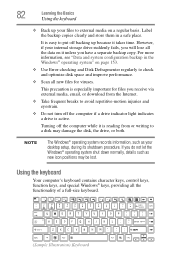
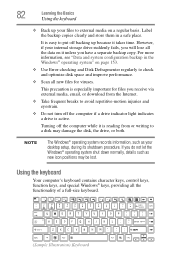
... is active.
Using the keyboard
Your computer's keyboard contains character keys, control keys, function keys, and special Windows® keys, providing all new files for files you have a separate backup... to check and optimize disk space and improve performance.
❖ Scan all the functionality of a full-size keyboard.
(Sample Illustration) Keyboard 82
Learning the Basics
Using ...
User Guide - Page 83
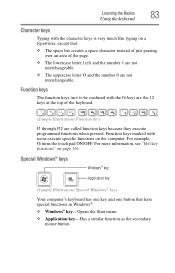
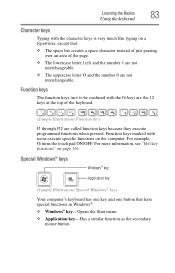
... character instead of just passing over an area of the keyboard.
(Sample Illustration) Function keys
F1 through F12 are not interchangeable. Function keys
The function keys (not to be confused with icons execute specific functions on page 161. Function keys marked with the Fn key) are the 12 keys at the top of the page.
❖ The lowercase letter l (el) and...
User Guide - Page 130


...and, in display
NOTE
When the computer restarts, it remembers the last configuration. This function can use the "USB Sleep and Charge function" to charge certain USB compatible external devices...; Keyboard-Allows you to access the wake-on keyboard function, or to configure the function keys
❖ LAN-Allows you to set networking functions ❖ Password-Allows you to set a user password...
User Guide - Page 133
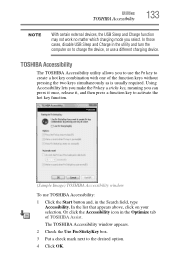
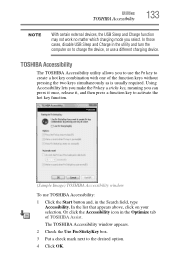
... Accessibility
The TOSHIBA Accessibility utility allows you can press it once, release it, and then press a function key to use a different charging device. Using Accessibility lets you make the Fn key a sticky key, meaning you to activate the hot key function.
(Sample Image) TOSHIBA Accessibility window
To use TOSHIBA Accessibility: 1 Click the Start button and, in...
User Guide - Page 161
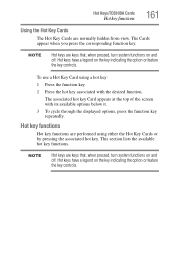
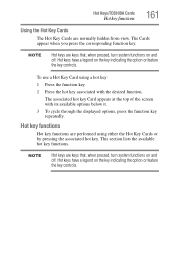
... lists the available hot key functions.
To use a Hot Key Card using either the Hot Key Cards or by pressing the associated hot key. Hot key functions
Hot key functions are normally hidden from view. Hot Keys/TOSHIBA Cards
Hot key functions
161
Using the Hot Key Cards
The Hot Key Cards are performed using a hot key:
1 Press the function key.
2 Press the hot key associated with its...
User Guide - Page 176
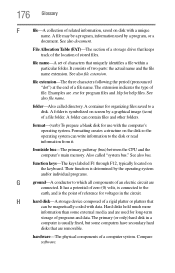
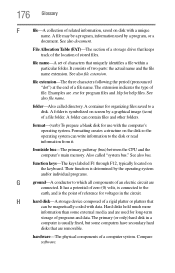
...physical components of file. Compare software. The extension indicates the type of a computer system. Their function is the point of reference for use with a unique
name.
It consists of a file ...the disk or read information from it. A folder can contain files and other folders.
function keys-The keys labeled F1 through F12, typically located on screen by a graphical image (icon) of...
User Guide - Page 186
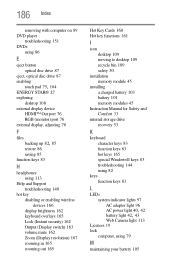
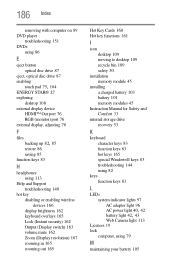
... battery 101 memory modules 45
Instruction Manual for Safety and Comfort 33
internal storage drive recovery 53
K
keyboard character keys 83 function keys 83 hot keys 165 special Windows® keys 83 troubleshooting 144 using 82
keys function keys 83
L
LEDs system indicator lights 97 AC adaptor light 96
AC power light 40, 42 battery light 42, 43...
User Manual - Page 58
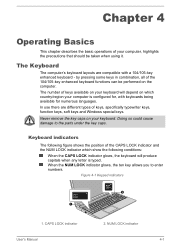
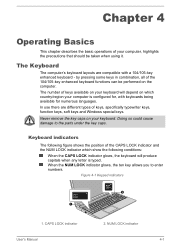
... indicator 4-1 Chapter 4
Operating Basics
This chapter describes the basic operations of keys, specifically typewriter keys, function keys, soft keys and Windows special keys. The number of keys available on your computer is typed. When the NUM LOCK indicator glows, the ten key allows you to the parts under the key caps. CAPS LOCK indicator User's Manual
2.
by pressing some...
User Manual - Page 59
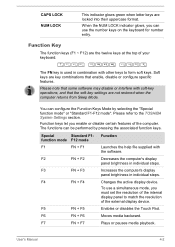
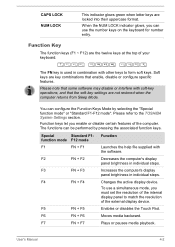
... software may disable or interfere with the software. F2
FN + F2
Decreases the computer's display
panel brightness in individual steps.
Function Key
The function keys (F1 ~ F12) are locked into their uppercase format. Function keys let you enable or disable certain features of the external display device.
F5
FN + F5
Enables or disables the Touch Pad...
User Manual - Page 60
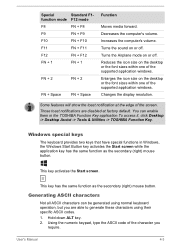
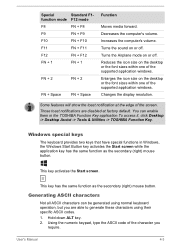
....
Special
Standard F1- Some features will show the toast notification at factory default. Windows special keys
The keyboard provides two keys that have special functions in the TOSHIBA Function Key application.To access it, click Desktop -> Desktop Assist -> Tools & Utilities -> TOSHIBA Function Key. Enlarges the icon size on or off . Decreases the computer's volume. Using the numeric...
User Manual - Page 95


...computer will automatically recognize the monitor and determine whether it will be sure to press the function key again to switch to change the display setting.
At that there are no fastening screws ... with fastening screws can be connected to the External RGB monitor port on using the function key to the internal display). Please refer to change the display settings (if you then ...
User Manual - Page 96


... -> Hardware and Sound -> Sound.
2. To connect the HDMI display device, follow the steps as the display output device, please adjust the playback device manually by function key, the playback device may not...
User Manual - Page 97
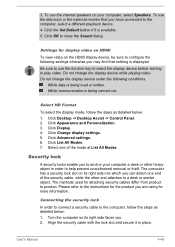
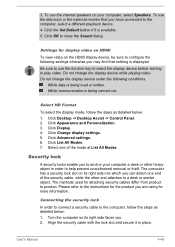
... you . 2. Do not change the display device while playing video. Click List All Modes. 7. Click Appearance and Personalization. 3. Click Change display settings. 5.
To use the function key to select the display device before starting to the instructions for more information. While communication is displayed.
Do not change the display device under the...
User Manual - Page 105
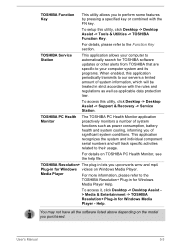
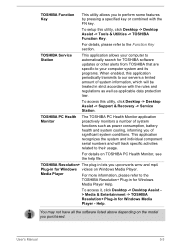
... for TOSHIBA software updates or other alerts from TOSHIBA that are specific to your computer system and its programs. When enabled, this application periodically transmits to our servers a limited amount of system information, which will track specific activities related to their usage. For details, please refer to the Function Key section.
To access...
User Manual - Page 106


... computer more convenient to the
off when the display panel is closed, and turns it is pressed. This can be specified in the Power Options. Function keys
Function keys are available to prevent unauthorized access to the computer's display panel when there is no input or hardware access for a
specified time, with power being...
User Manual - Page 109
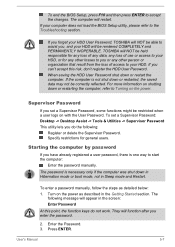
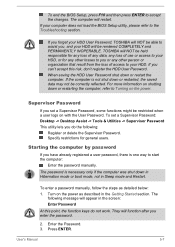
...
Supervisor Password
If you can't accept this point, the function keys do the following:
Register or delete the Supervisor Password.
They will function after you , and your HDD will appear in the ...be able to your HDD User Password, TOSHIBA will restart. The password is necessary only if the computer was shut down or restart the computer. TOSHIBA will NOT be correctly reflected. ...
User Manual - Page 114


... the display panel while your operating system does not support USB, you to set conditions for more information about function keys. Special function mode
Standard F1-F12 mode
Press the function key by itself to configure the Function Keys Mode.
USB
Legacy USB Support
Use this option will boot up on Keyboard
When this feature is enabled...
User Manual - Page 128
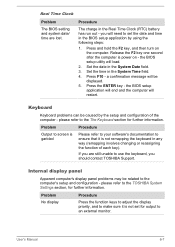
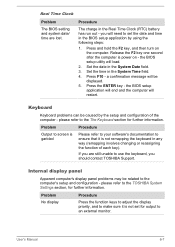
...date in the System Time field. 4. Press the ENTER key -
Problem
Procedure
No display
Press the function keys to adjust the display priority, and to an external monitor... sure it is power on the computer.
a confirmation message will need to the The Keyboard section for further information. Keyboard
Keyboard problems ...key, and then turn on - the BIOS setup utility will restart.
Similar Questions
How To Open Disc Drive On Toshiba Laptop Satellite C850
(Posted by tuwgood 9 years ago)
Toshiba Laptop Satellite Pro C850 Will Not Take Network Password
(Posted by waput 9 years ago)
How To Enable Function Keys For Satellite P855-s5200 Laptop
(Posted by cbarts 10 years ago)
How To Program Function Keys In Satellite P855
(Posted by Wafast5 10 years ago)
Do You Have A Mauel For Toshiba Laptop Satellite?do You Also Have A Chatline?i
(Posted by hawaiij 11 years ago)

