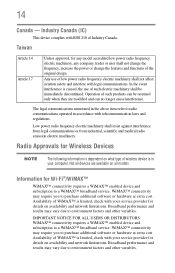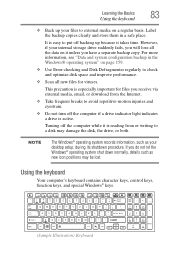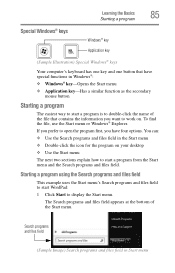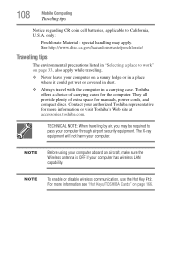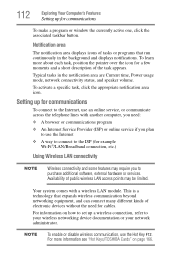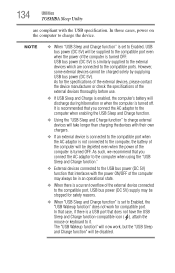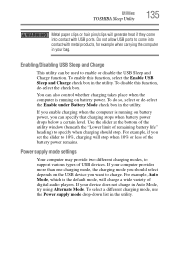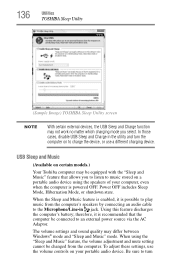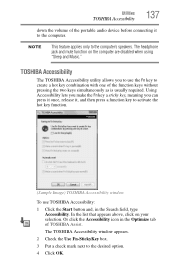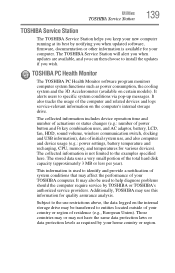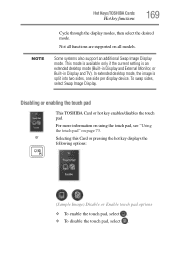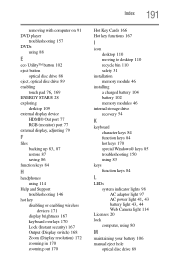Toshiba Satellite P855-S5200 Support Question
Find answers below for this question about Toshiba Satellite P855-S5200.Need a Toshiba Satellite P855-S5200 manual? We have 1 online manual for this item!
Question posted by cbarts on December 24th, 2013
How To Enable Function Keys For Satellite P855-s5200 Laptop
The person who posted this question about this Toshiba product did not include a detailed explanation. Please use the "Request More Information" button to the right if more details would help you to answer this question.
Current Answers
Related Toshiba Satellite P855-S5200 Manual Pages
Similar Questions
Toshiba Satellite P855-s5200 Function Keys Won't Work
(Posted by ricpog 9 years ago)
Why Function Keys For Satellite P855-s5200 Are Not Functioning?
(Posted by kiahfi 9 years ago)
What Function Keys To Enter Bios For Toshiba Satellite P855-s5200
(Posted by olgremehtar 9 years ago)
How To Activate Function Keys On Toshiba P855-s5200 Laptop
(Posted by damwy 10 years ago)
How To Change Function Keys On P855-s5200
(Posted by thBaggu 10 years ago)