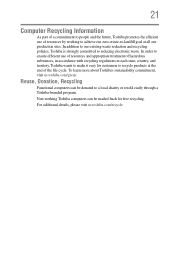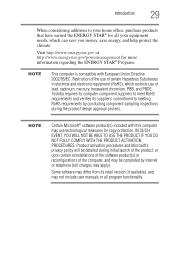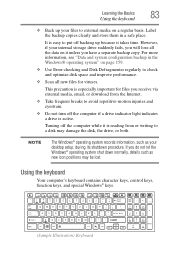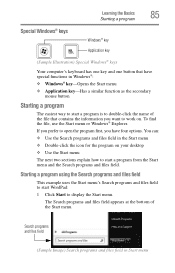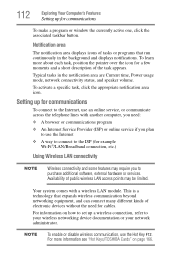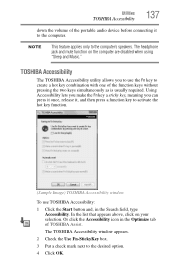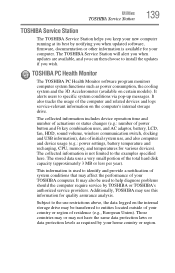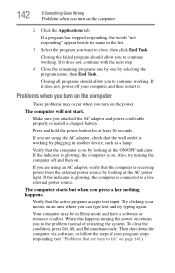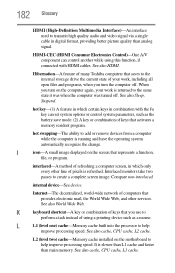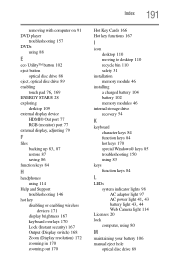Toshiba Satellite P855-S5200 Support Question
Find answers below for this question about Toshiba Satellite P855-S5200.Need a Toshiba Satellite P855-S5200 manual? We have 1 online manual for this item!
Question posted by Wafast5 on December 5th, 2013
How To Program Function Keys In Satellite P855
The person who posted this question about this Toshiba product did not include a detailed explanation. Please use the "Request More Information" button to the right if more details would help you to answer this question.
Current Answers
Related Toshiba Satellite P855-S5200 Manual Pages
Similar Questions
How Can I Fix Function Key Problem
my function key is not working totaly
my function key is not working totaly
(Posted by baiworku 6 years ago)
How To Change Function Keys On P855-s5200
(Posted by thBaggu 10 years ago)
Using The Function Keys
Is there a setting where I don't have to hold down the "FN" key to use the Function keys. I have gam...
Is there a setting where I don't have to hold down the "FN" key to use the Function keys. I have gam...
(Posted by fefifo1124 11 years ago)
Problem Of One Touch Function Key
I just bought this laptop and reinstalled Windows7 Korean version. I downloaded all drivers from sup...
I just bought this laptop and reinstalled Windows7 Korean version. I downloaded all drivers from sup...
(Posted by leejihee77 11 years ago)