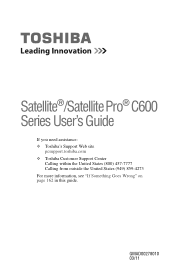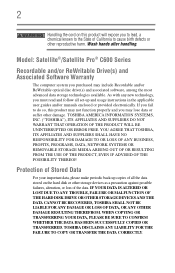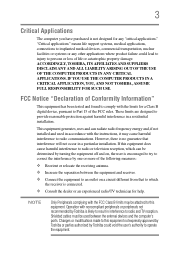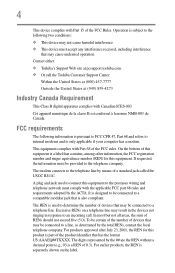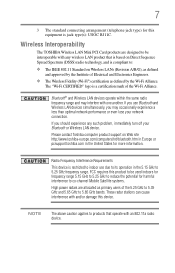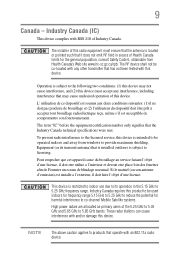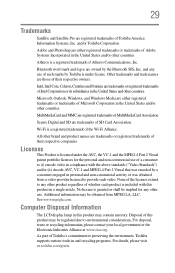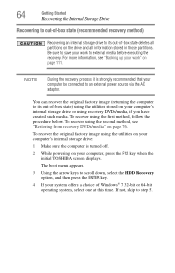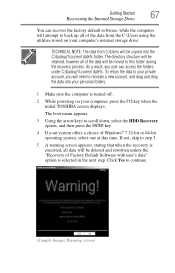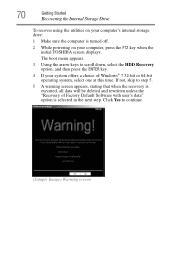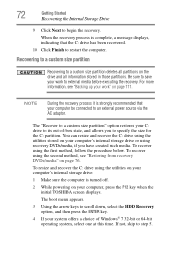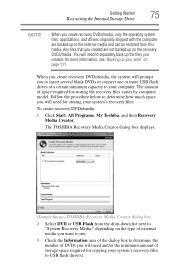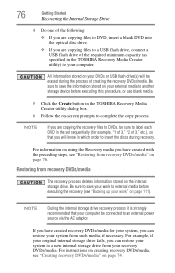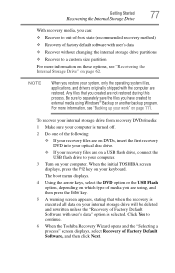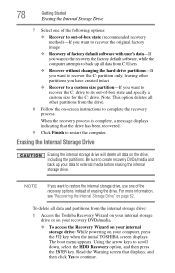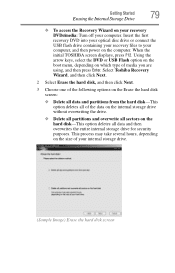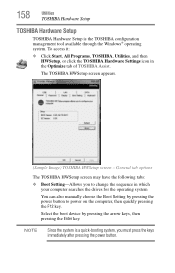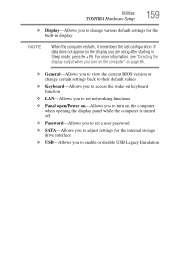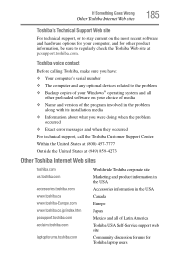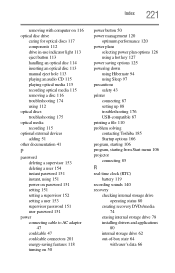Toshiba Satellite C655-S5512 Support Question
Find answers below for this question about Toshiba Satellite C655-S5512.Need a Toshiba Satellite C655-S5512 manual? We have 1 online manual for this item!
Question posted by geraadarl on July 16th, 2014
Can Toshiba Satellite C655-s5512 Boot From Usb
The person who posted this question about this Toshiba product did not include a detailed explanation. Please use the "Request More Information" button to the right if more details would help you to answer this question.
Current Answers
Related Toshiba Satellite C655-S5512 Manual Pages
Similar Questions
How To Find Recovery Media Creator On Toshiba Satellite C655-s5512
(Posted by creskodek 9 years ago)
How To Remove Hard Drives Partitions From My Toshiba Satellite C655 S5512
(Posted by IiTztlodat 10 years ago)
How To Recover A Toshiba Satellite C655-s5512
(Posted by Tipicedbelf 10 years ago)
How To Go To Factory Settings On My Toshiba Satellite C655-s5512 Laptop
(Posted by abbfe 10 years ago)
Toshiba Satellite C655-s5043 Both Usb Ports Unresponive
Both of my usb ports do not respond to anything i plug into it . Ive tried everything to fix them an...
Both of my usb ports do not respond to anything i plug into it . Ive tried everything to fix them an...
(Posted by raymondedwards5826 11 years ago)