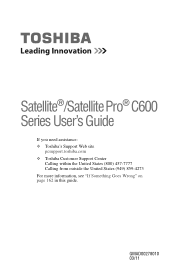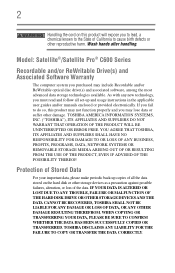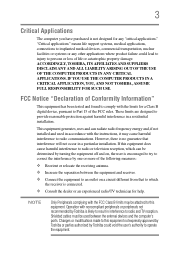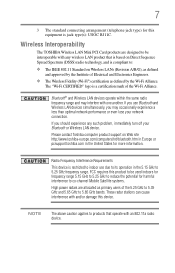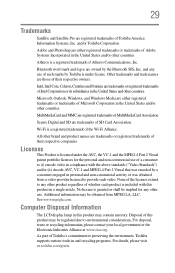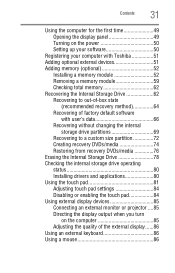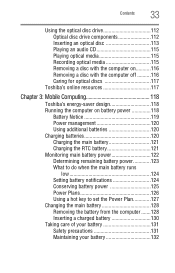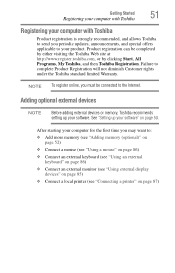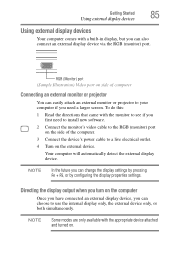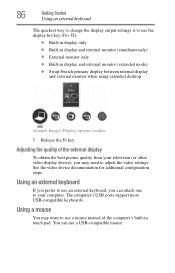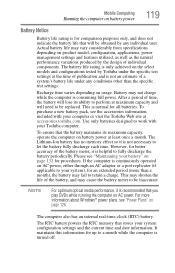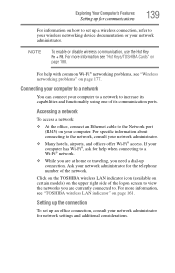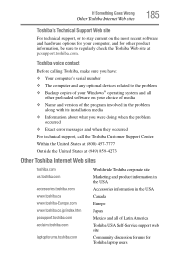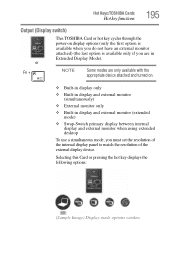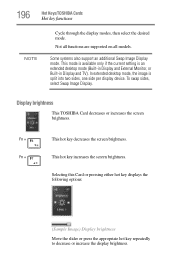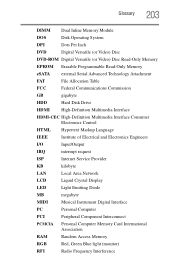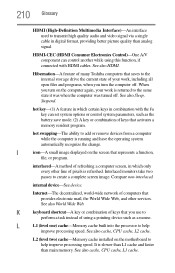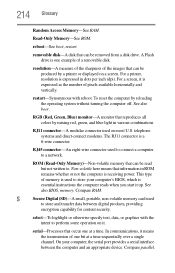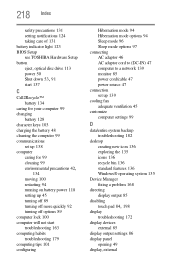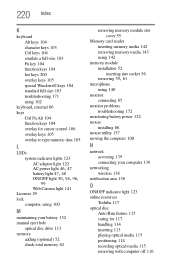Toshiba Satellite C655-S5512 Support Question
Find answers below for this question about Toshiba Satellite C655-S5512.Need a Toshiba Satellite C655-S5512 manual? We have 1 online manual for this item!
Question posted by Judyianduj on August 19th, 2014
What Is The Rgb Monitor Port On My Toshiba Satellite C655 Laptop
The person who posted this question about this Toshiba product did not include a detailed explanation. Please use the "Request More Information" button to the right if more details would help you to answer this question.
Current Answers
Answer #1: Posted by freginold on October 30th, 2014 2:54 AM
The RBG port is the serial port on the side of your laptop used to connect an external display device, such as a monitor or large screen. You can see the location of this port on page 79 of the user manual, which you can download here.
Related Toshiba Satellite C655-S5512 Manual Pages
Similar Questions
How To Create Recovery Disk For Satellite C655
(Posted by trydma 9 years ago)
What Graphics Card Is In My Satellite C655
(Posted by lucmehr 9 years ago)
How To Type Symbols On My Toshiba Satellite C655 Laptop
(Posted by ladtr 10 years ago)
Toshiba Satellite C655 Laptop Wont Turn On At All Dead
(Posted by peppeasadal 10 years ago)
How To Recover A Toshiba Satellite C655-s5512
(Posted by Tipicedbelf 10 years ago)