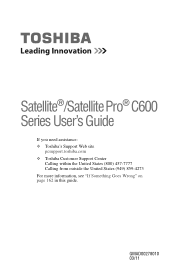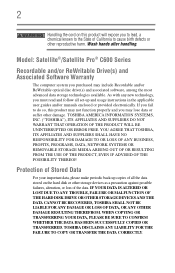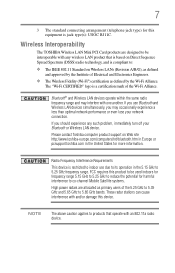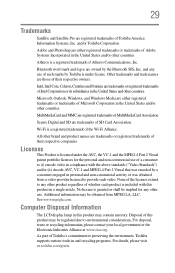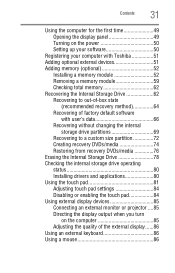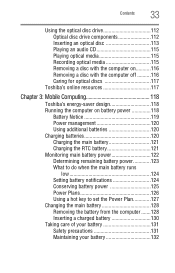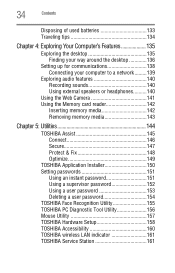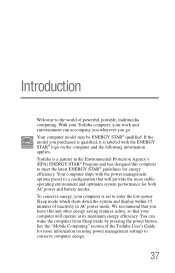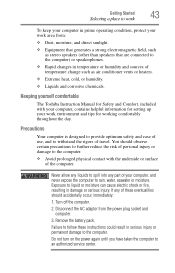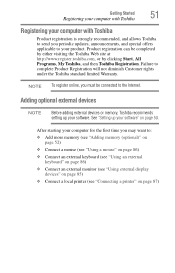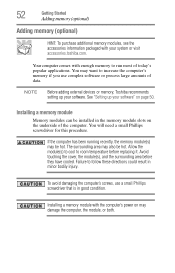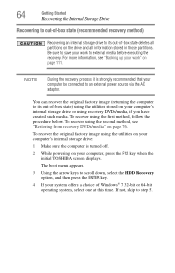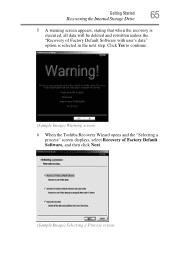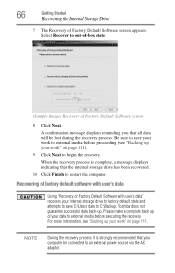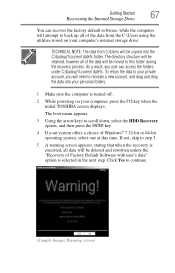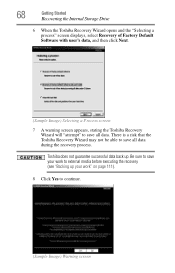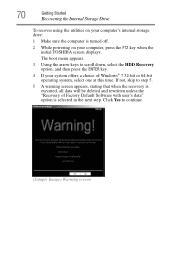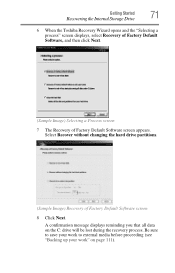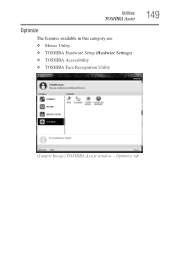Toshiba Satellite C655-S5512 Support Question
Find answers below for this question about Toshiba Satellite C655-S5512.Need a Toshiba Satellite C655-S5512 manual? We have 1 online manual for this item!
Question posted by roade on September 14th, 2014
How To Reset To Factory Setting On Toshiba C655 S5512 Satellite
The person who posted this question about this Toshiba product did not include a detailed explanation. Please use the "Request More Information" button to the right if more details would help you to answer this question.
Current Answers
Answer #1: Posted by freginold on October 29th, 2014 4:42 PM
Instructions for restoring you Toshiba C640/C650 series laptop back to its factory default state can be found starting on page 61 of the user guide. If you don't have your user guide, you can download it here (under the Manuals & Specs section):
http://support.toshiba.com/support/modelHome?freeText=2769586
http://support.toshiba.com/support/modelHome?freeText=2769586
Related Toshiba Satellite C655-S5512 Manual Pages
Similar Questions
How To Recover Factory Settings On Toshiba Satellite L775-13d Laptop
(Posted by pakcr 9 years ago)
Does My Toshiba Satellite Laptop Model C655-s5512 Have Intel Wireless Display
(Posted by raci067spec 9 years ago)
How Do I Reload To Factory Settings A Toshiba Satellite P845-s4200
(Posted by mkanlouie 10 years ago)
How To Update Your Toshiba Satellite C655-s5512 Drivers
(Posted by shyamfonse 10 years ago)
How To Recover A Toshiba Satellite C655-s5512
(Posted by Tipicedbelf 10 years ago)