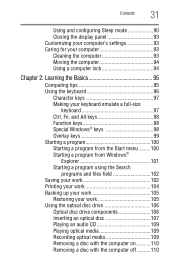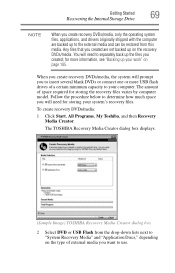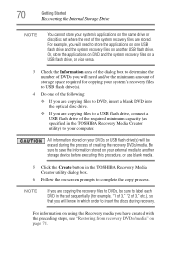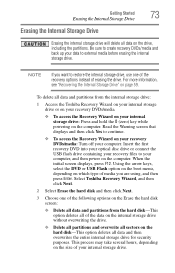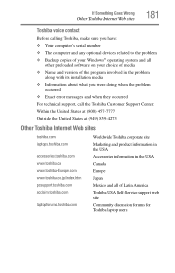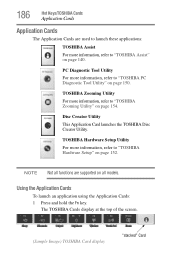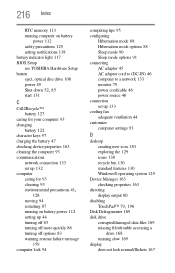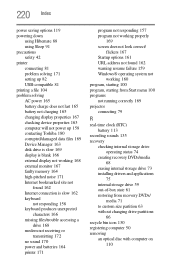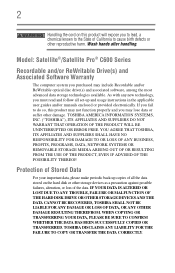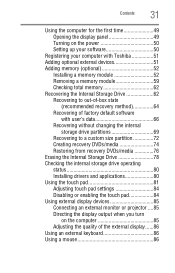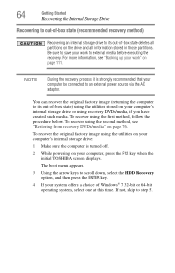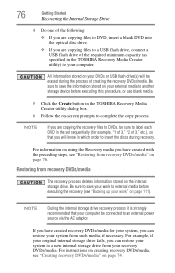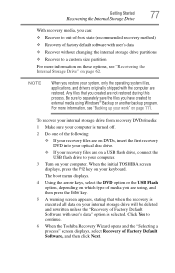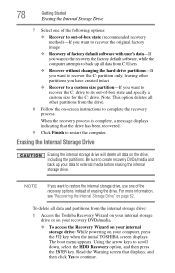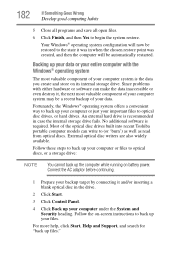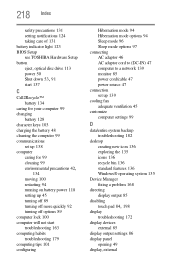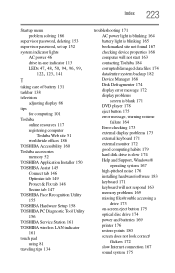Toshiba Satellite C655D-S5300 Support Question
Find answers below for this question about Toshiba Satellite C655D-S5300.Need a Toshiba Satellite C655D-S5300 manual? We have 2 online manuals for this item!
Question posted by farbpiz on April 19th, 2014
How To Restore A Toshiba Satellite Laptop C655d-s5300 To Factory Without A Disc
The person who posted this question about this Toshiba product did not include a detailed explanation. Please use the "Request More Information" button to the right if more details would help you to answer this question.
Current Answers
Related Toshiba Satellite C655D-S5300 Manual Pages
Similar Questions
How To Restore The Image From Factory For Toshiba Satellite C655d-s5300 Command
(Posted by autoKra 9 years ago)
How To Restore Satellite Toshiba P745 To Factory
(Posted by BIJOunibo 9 years ago)
How To Do A Factory Restore Satellite C655d-s5300
(Posted by lhnewdea 9 years ago)
How To Restore The Laptop To Factory Settings
(Posted by williamvega27 11 years ago)
Toshiba Satellite C655d-s5300
How is a printer connect to a toshiba satellite C655D-S5300?
How is a printer connect to a toshiba satellite C655D-S5300?
(Posted by dbpluto1 11 years ago)