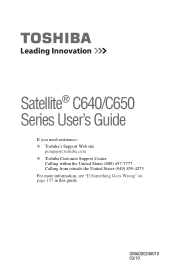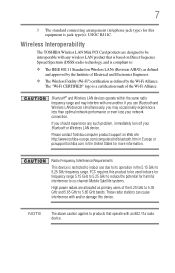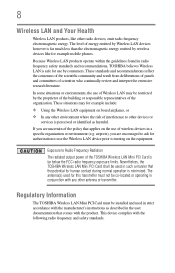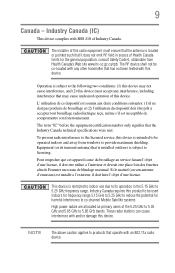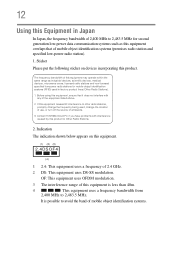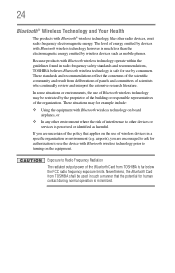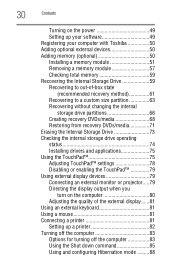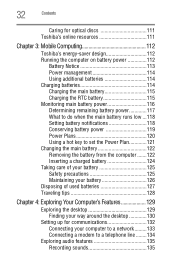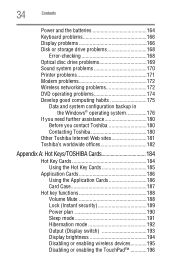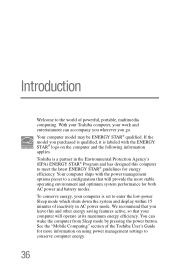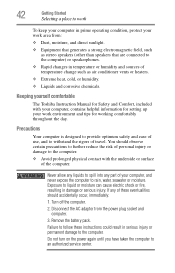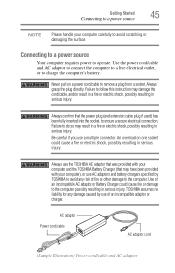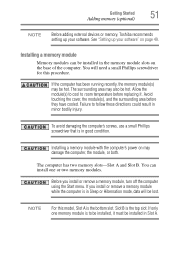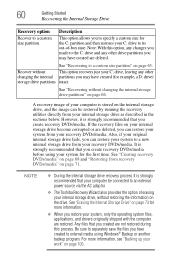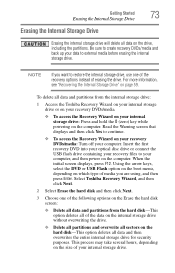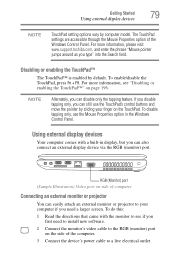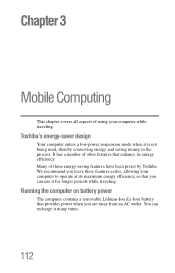Toshiba Satellite C655D-S5202 Support Question
Find answers below for this question about Toshiba Satellite C655D-S5202.Need a Toshiba Satellite C655D-S5202 manual? We have 1 online manual for this item!
Question posted by pienathur on June 23rd, 2014
Toshiba Satellite C655d Will Not Power Up
The person who posted this question about this Toshiba product did not include a detailed explanation. Please use the "Request More Information" button to the right if more details would help you to answer this question.
Current Answers
Answer #1: Posted by freginold on June 4th, 2020 2:42 AM
When a laptop won't power on, it's often because of one of four things: the battery, the battery charger/AC adapter, the power board/battery charging board (if the laptop has one), or the motherboard. Without being able to troubleshoot the laptop, it's almost impossible to say for sure which of the components is causing the problem.
You can attempt to rule out the battery by attaching the AC adapter and trying to turn the laptop on. If the laptop turns on when on AC power but won't turn on with the battery, then one of two things is happening: either the battery is bad, or the charger is bad and the battery has run down. If the laptop won't turn on with or without the AC adapter plugged in, then the battery is not the problem. If your AC adapter has an LED on it, you can often tell if the adapter isn't working because the LED won't light up. (However, just because the LED does come on doesn't mean the adapter is working as it should.)
If it doesn't seem to be either the charger/adapter or the battery, then you're probably looking at either the power board or motherboard. If you are comfortable taking the laptop apart, you might want to try replacing the power board, which is the board that the charger plugs into. Amazon.com sells power boards (also sometimes called power jack boards) for many laptops for between $15 and $30.
The motherboard is a more expensive option to replace, so a good rule of thumb is to try the less expensive parts first. If it still won't power on, you may have a bad motherboard, in which case it might be cheaper to buy a new laptop than have the motherboard repaired or replaced.
For information more specific to your model, see the Troubleshooting section of the user guide (pages 164-166). You can download the user guide here if you don't have it.
You can attempt to rule out the battery by attaching the AC adapter and trying to turn the laptop on. If the laptop turns on when on AC power but won't turn on with the battery, then one of two things is happening: either the battery is bad, or the charger is bad and the battery has run down. If the laptop won't turn on with or without the AC adapter plugged in, then the battery is not the problem. If your AC adapter has an LED on it, you can often tell if the adapter isn't working because the LED won't light up. (However, just because the LED does come on doesn't mean the adapter is working as it should.)
If it doesn't seem to be either the charger/adapter or the battery, then you're probably looking at either the power board or motherboard. If you are comfortable taking the laptop apart, you might want to try replacing the power board, which is the board that the charger plugs into. Amazon.com sells power boards (also sometimes called power jack boards) for many laptops for between $15 and $30.
The motherboard is a more expensive option to replace, so a good rule of thumb is to try the less expensive parts first. If it still won't power on, you may have a bad motherboard, in which case it might be cheaper to buy a new laptop than have the motherboard repaired or replaced.
For information more specific to your model, see the Troubleshooting section of the user guide (pages 164-166). You can download the user guide here if you don't have it.
Related Toshiba Satellite C655D-S5202 Manual Pages
Similar Questions
Power Laptop On But Nothing
Power laptop on, got power light and fan only. No POST or hard-drive. Battery not charging. CD-rom d...
Power laptop on, got power light and fan only. No POST or hard-drive. Battery not charging. CD-rom d...
(Posted by dwayne201999 8 years ago)
Can Not Insert Memory Upgrade For Toshiba Satellite C655d-s5202 Laptop
(Posted by wkkcheloc 10 years ago)
Toshiba Satellite C655d-s5202 Will Not Power On
(Posted by getale 10 years ago)
My Toshiba Satellite C655d-s5202 Keeps Resetting Its Wireless Connection.
I have a Toshiba Satellite C655D-S5202 that keeps losing its connection to the internet. In the stat...
I have a Toshiba Satellite C655D-S5202 that keeps losing its connection to the internet. In the stat...
(Posted by crsignsandgraphics 11 years ago)
Satellite C655d-s5202 Won't Turn On
I don't have an AC poweradapter and the battery is dead. I tried to use AC power adapter from my Sat...
I don't have an AC poweradapter and the battery is dead. I tried to use AC power adapter from my Sat...
(Posted by hillboy5001 11 years ago)